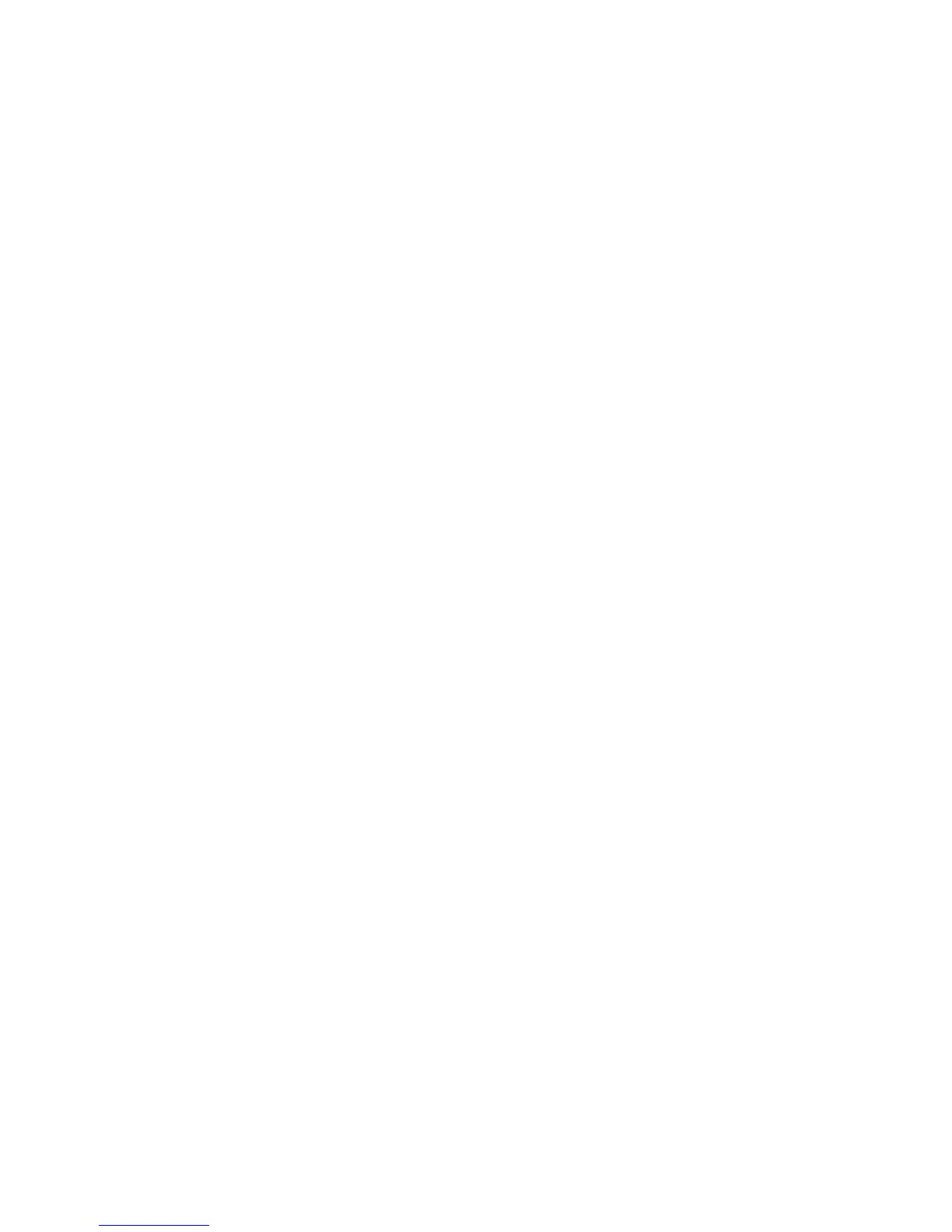101
To enable Salutation from the Device's Control Panel
1. Press the Log In / Out button on the Control Panel.
2. Press the "1" key on the numeric keypad five consecutive times.
3. Press the rectangular Confirm button on the touch screen.
4. Press the System Settings button (the right-hand button of the two buttons displayed on the touch
screen). Note: If you press the left button by mistake, the Main menu will be displayed and you will
have to start over at step one above.
5. Press the System Settings button.
6. Press the Network Settings button.
7. Press the Port Settings button to access the Port Settings menu.
8. Press the Salutation selection line on the Port Settings menu.
9. Press the Change Settings button in the lower right corner of the Port Settings menu screen.
10. When the Salutation selection menu displays, note that you have only one selection available on a
single, numbered horizontal line, with the current status of this setting shown.
11. Press the selection line labeled Port Status.
12. Press the Change Settings button.
13. On the Salutation Port Status screen, note which of the two buttons is highlighted as the current
setting for Salutation enablement. The available settings are Enabled or Disabled. To support the
retrieval of scanned files from the Device's Mailboxes to individual desktops, this setting must be
Enabled.
14. To change settings, press the setting of choice (Enabled), then press the Save button. To exit the
screen, without making any changes, press the Cancel button.
15. To exit the Salutation selection menu, which returns you to the Port Settings menu, press the
rectangular Close button in the upper right corner of the touch screen.
16. To exit the Port Settings menu, press the rectangular Close button in the upper right corner of the
Port Settings menu screen.
17. Press the rectangular Close button in the upper right corner of the Network Settings screen.
18. Press the rectangular Close button in the upper right corner of the System Settings screen.
19. Finally, press the rectangular Exit button in the upper right corner of the System Settings screen.
Note: If you changed any settings in the Port Settings menu, the Device will automatically reboot to
register and enable your new settings.
