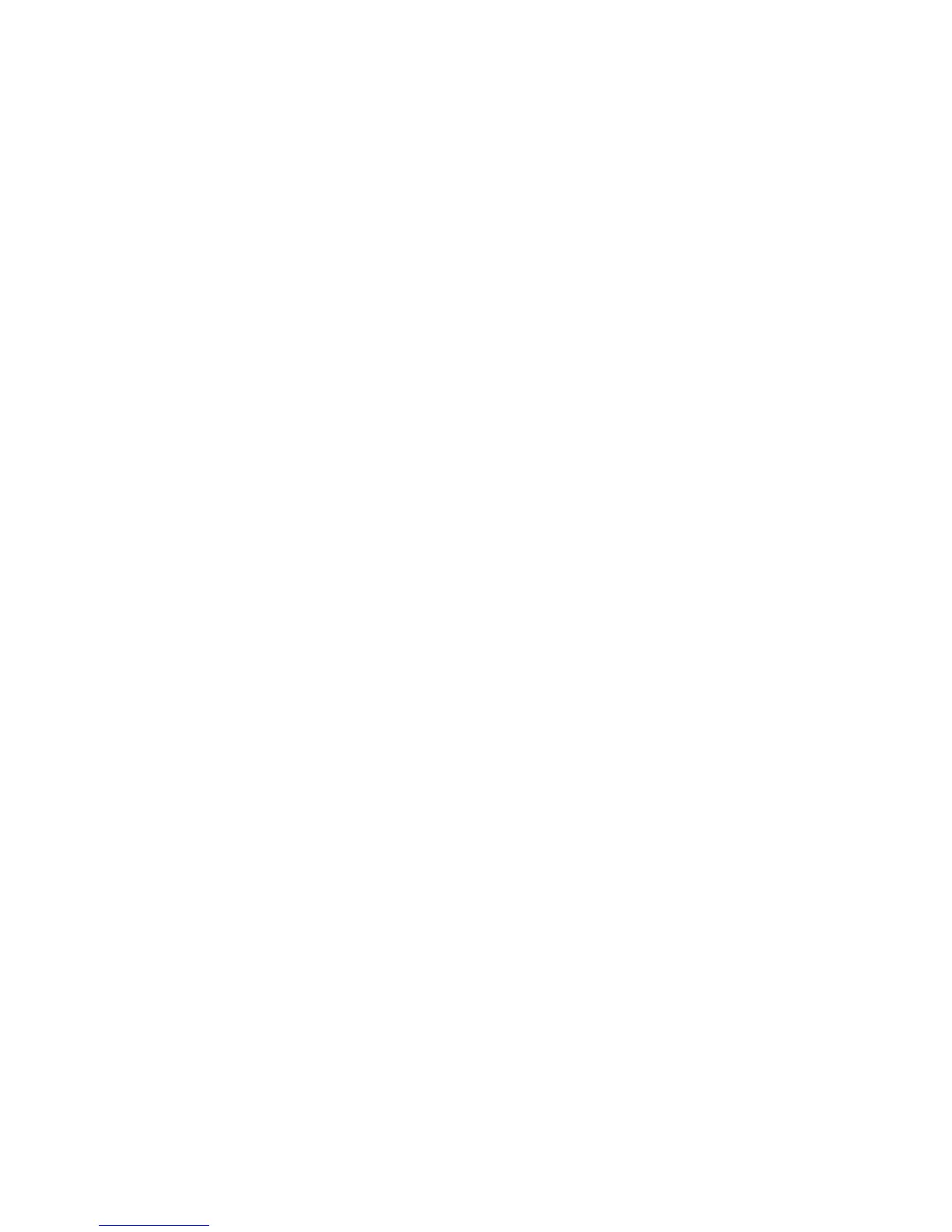167
Enabling Ports and Setting TCP/IP
To use Scan to PC (FTP/SMB) you need to enable the applicable Ports (SMB or FTP client) on the
Device, and make sure that an IP address has been set on the machine.
Note: The configuration can also be performed using CentreWare Internet Services.
For information on how to use CentreWare Internet Services, refer to the Internet Services section of
this guide.
1. Display the System Administrator Menu screen.
a. Press the Log In/Out button.
b. Enter the user ID with the numeric keypad or a keyboard displayed by pressing Keyboard, and
select Confirm.
Note: The default user ID is “11111”. When using the Authentication feature, a password is required.
The default password is “x-admin”.
c. Select System Settings, then System Settings again.
2. When using the SMB protocol, enable the SMB port.
a. Select Network Settings.
b. Select Port Settings.
c. Select SMB and then select Change Settings.
d. Select Port Status and then select Change Settings.
e. Select Enabled then select Save.
f. Select Close until the Port Settings screen is displayed.
