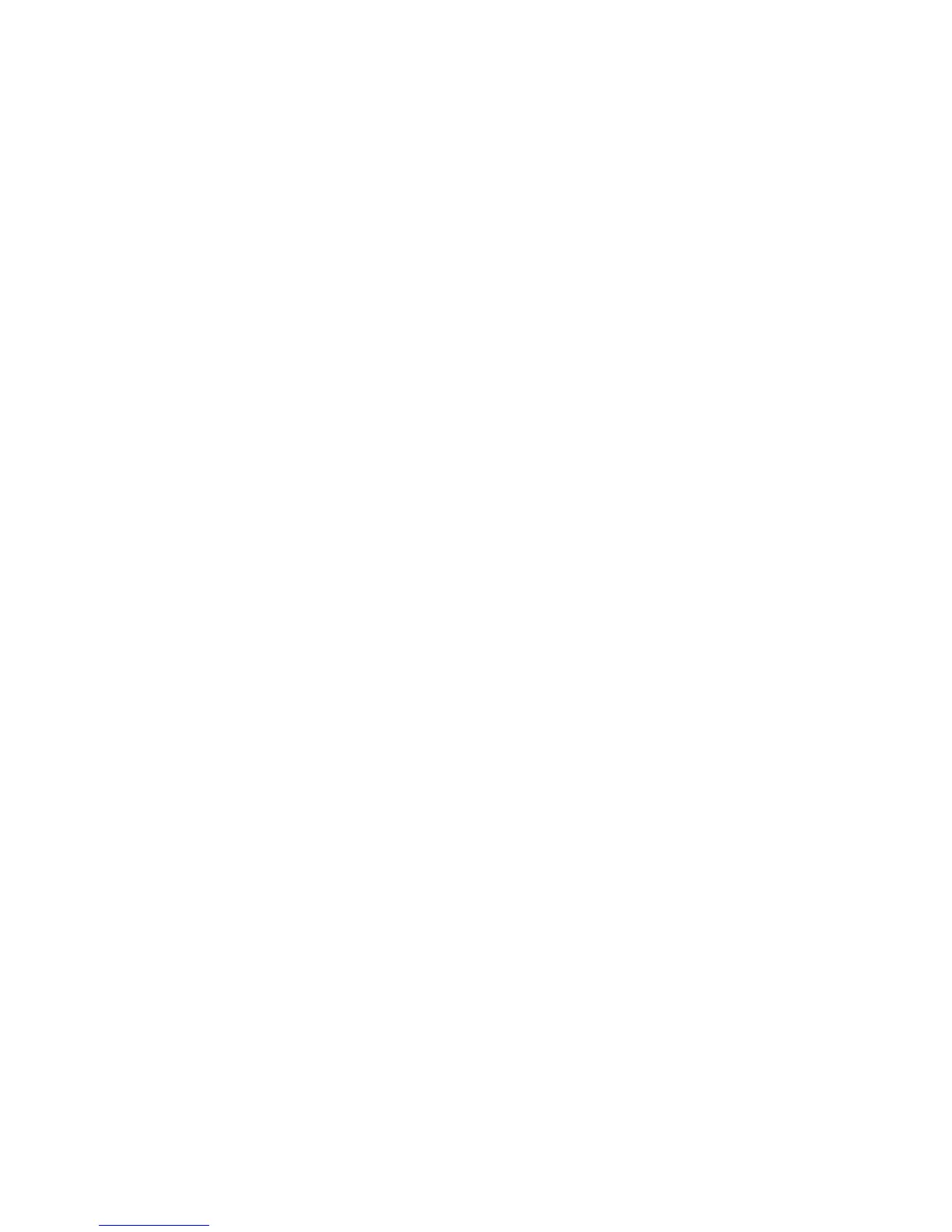199
Configuring Remote authentication
When Remote Access is enabled, users of the device will be asked to provide a user name and password
to be validated by the designated authentication server. If this validation is successful, the machine and
any restricted services will be available for individual use.
Preparations:
1. Ensure the machine is fully functional on the network.
2. Ensure that the TCP/IP, with DNS/WINS enabled, and HTTP protocols are configured on the device
and fully functional. Refer to those topics in this guide for configuring information as required. This is
required to access CentreWare Internet Services to configure Authentication. The Internet Services
function is accessed through the embedded HTTP server on the machine and allows System
Administrators to configure Authentication settings by using an Internet browser.
3. Ensure the Authentication Server to be used is functional on your network. Refer to your
manufacturer’s documentation for instructions to complete this task.
At Your Workstation:
1. Open your Web browser and enter the TCP/IP address of the machine in the Address or Location
field. Press Enter.
2. Click the Properties tab.
3. Select Auditron Administration in the list of hot links.
4. Select Remote Access from the Auditron Mode drop-down list.
5. Place a checkmark in the Enable box for each service that you wish to restrict access to. For
explanations of each service, click the Help button.
6. Click Apply and enter the Administrator User name and password when prompted.
7. Select the Remote Authentication Server/Directory Service folder in the list of hot links.
8. Select Authentication System, then select your system from the drop-down list and click Apply.
