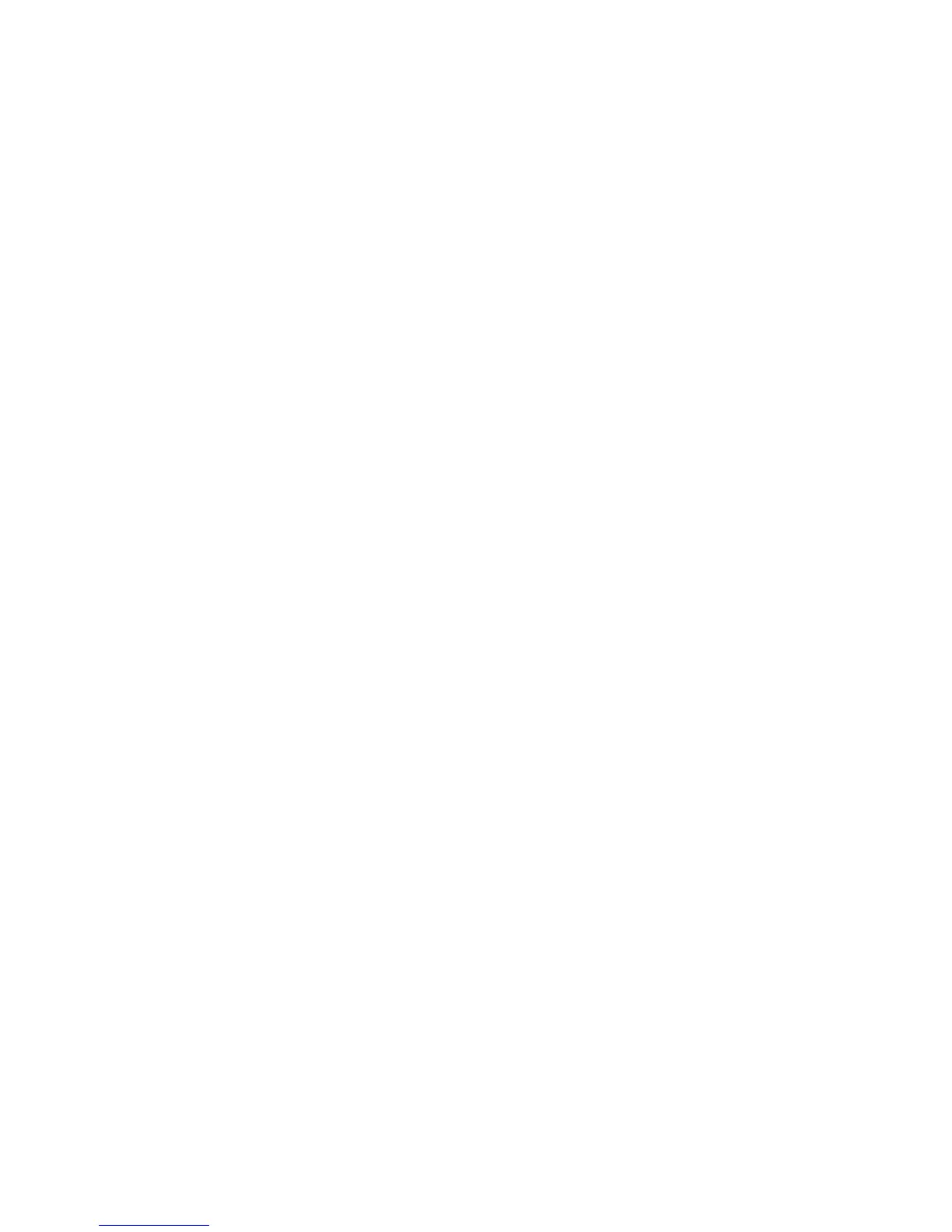27
NOS Selection
TCP/IP Protocol Configuration B1
To view or change the settings of the Device's TCP/IP Protocol Configuration, perform the following
steps:
To access the TCP/IP Protocol Settings at the Device
1. Press the Log In / Out button on the Control Panel.
2. Press the "1" key on the numeric keypad five consecutive times. (This is the factory default
"password.")
3. Press the rectangular Confirm button on the touch screen.
4. Press the System Settings button (the right-hand button of the two buttons displayed on the touch
screen). Note: If you press the left button by mistake, the Main menu will be displayed and you will
have to start over at step one above.
5. Press the System Settings button.
6. Press the Network Settings button.
7. Press the Protocol Settings button.
8. When the Protocol Settings menu displays, note that with the exception of selection one (Ethernet
Speed), the five additional selections provide directions that are specific to TCP/IP address settings.
Choose your setting of interest by pressing the numbered, horizontal selection line on the touch
screen. Note that the current status of each setting is shown on the applicable line. After pressing a
selection line, to access available settings press the Change Settings button in the lower right corner
of the touch screen.
