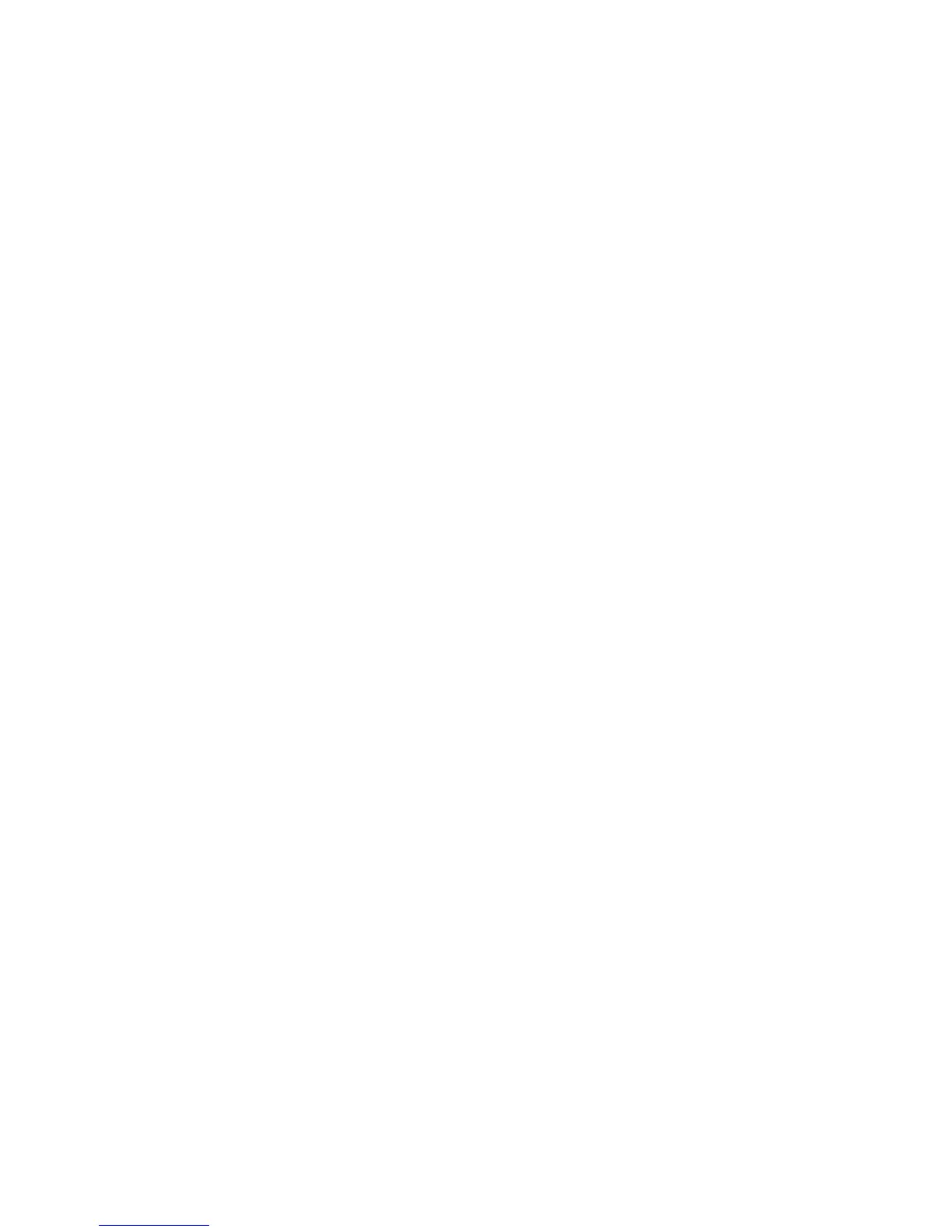115
Configuring E-mail Environment
Note: This configuration can also be performed using CentreWare Internet Services.
For information on how to use CentreWare Internet Services, refer to the Internet Services section of this
guide.
1. Display the System Administrator Menu screen.
a. Press the Log In/Out button.
b. Enter the user ID with the numeric keypad or a keyboard displayed by pressing Keyboard, and
select Confirm.
Note: The default user ID is “11111”. When using the Authentication feature, a password is required.
The default password is “x-admin”.
c. Select System Settings.
2. Set the E-mail address, host name, and domain name.
a. Select System Settings.
b. Select Network Settings.
c. Select Machine E-mail Address/Host Name.
d. Select E-mail Address and then select Change Settings.
e. Enter an E-mail address using the displayed keyboard.
f. Select Save.
g. Set a host name and a domain name.
h. Select Close.
If [SMTP] has been selected for the [Mail Receiving Protocol]
Aliases cannot be configured. A user can decide an account name (the left side of the @ mark). An
address (the right side of the@ mark) is a combination of a host name and a domain name.
Example: mymail@myhost.example.com
• Account name : mymail
• Host name : myhost
• Domain name : example.com
