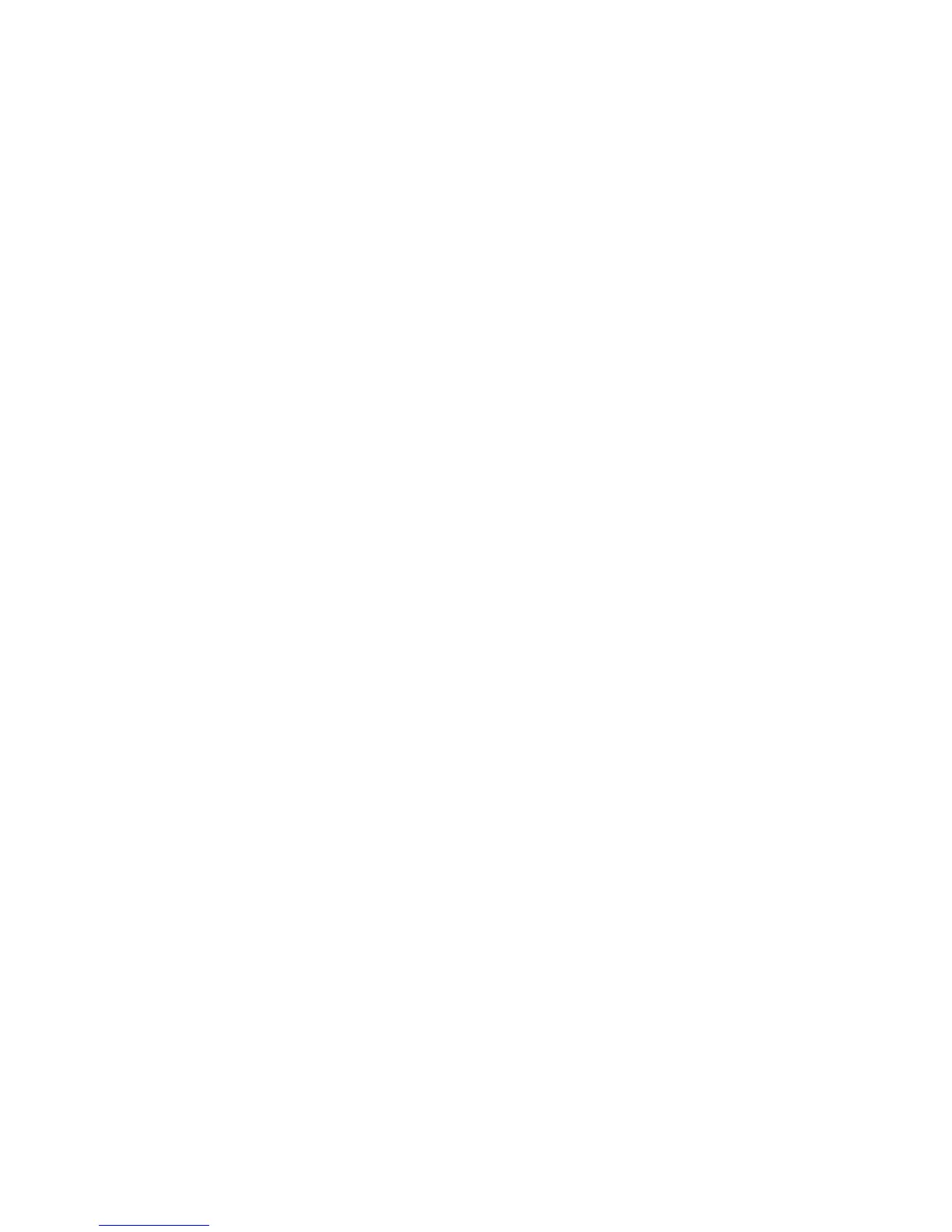49
Configure NetWare Settings using Internet Services
1. Open your Web browser and enter the TCP/IP address of the Device in the Address or Location field.
Press Enter.
2. Click the Properties Tab.
3. Click the plus symbol (+) to the left of the Protocol Settings file folder.
4. Select NetWare in the directory tree.
5. The available selections include:
A Host Name (Print Server) Text box. (Use this name to create the Print Server on the NetWare
Server.)
An Active Mode selection box for Directory (NDS) or Bindery.
A File Server name entry box (Bindery).
A Polling Interval Entry box for Queue Polling Interval (1 - 1000 seconds).
A Number of Search Entry box for SAP frequency (1 - 100 seconds, with the ability to set to zero,
which is off).
Two Password text boxes for logging into the NetWare Server.
A TBCP Filter checkbox (displayed when PostScript is enabled). Click Help for an explanation of the
use of this feature.
Under the NDS Subject Label there is a text box for NDS Tree, followed by one for NDS Context.
A Frame Selection box, with a default of Auto sensing. Other selections include Ethernet II (used
when running TCP/IP on your network), Ethernet 802.3 (used for NetWare versions up to 3.11),
Ethernet 802.2 (the default for NetWare 3.12 and later), and Ethernet SNAP (used on networks
running TCP/IP and/or AppleTalk).
A display of the Device's Network (MAC) address.
A Service Location Protocol (SLP) Active Search Enablement box. For use with NetWare 5 and
newer versions, this protocol helps to reduce service advertising network traffic.
6. Either accept the default Host (Print Server) Name or type in a new name that matches the name
used on the Server.
