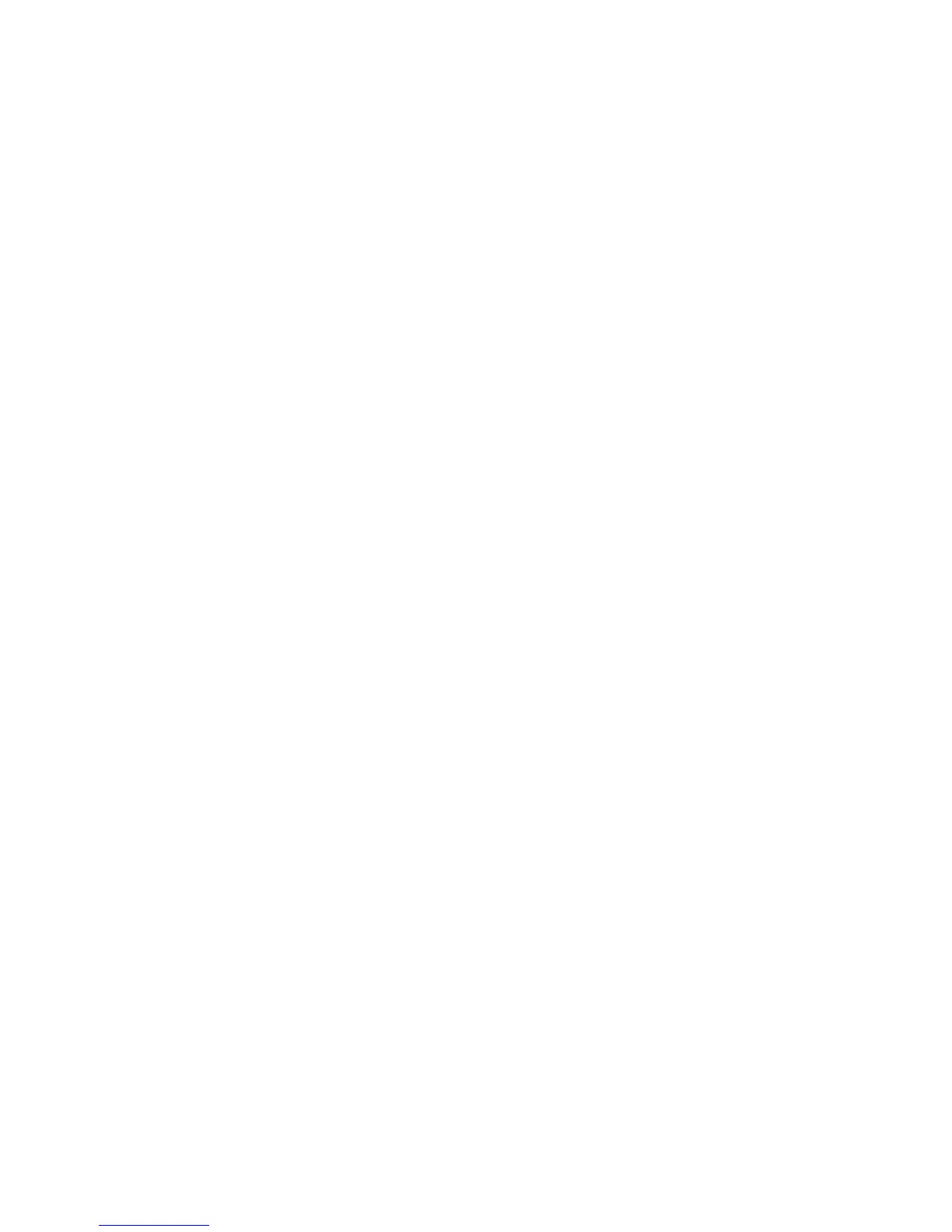259
Configure SMB N5.5
1. Open your Web browser and enter the TCP/IP address of the Device in the Address or Location field.
Press Enter.
2. Click the Properties tab.
3. Click the plus symbol (+) to the left of the Protocol Settings file folder.
4. Select SMB in the directory tree.
5. The available selections include:
A text box indicating Workgroup name.
A text box indicating the (SMB) Host name.
An entry box for the maximum number of connections allowed, labeled Maximum Sessions.
A TBCP Filter checkbox (displayed when PostScript is enabled).
An enabling checkbox for supporting Unicode (supplying the Host name and Workgroup name in
Unicode characters during SMB transmission).
An enabling checkbox for Auto Master Mode. This enables the machine to become the master
browser when no other machine is performing the master browser function for the workgroup.
An enabling checkbox for Encrypt Password (during SMB transmission).
6. Accept the default value, or enter a value from 3 to 10, for maximum number of connections allowed
in Maximum Sessions.
7. Accept the Workgroup name shown, or enter in your own workgroup name.
8. Type the SMB Host Name or accept the name shown.
9. Check the Auto Master Mode box to assure that the machine is always listed in the Workgroup.
10. Check Password Encryption to encrypt SMB server passwords, if desired.
11. Click the Apply button to apply setting changes, or the Undo button to return settings to their
previous values.
Note: Setting changes are not applied until you restart the Device. There is a convenient Reboot
Machine button on the Status Tab of Internet Services.
