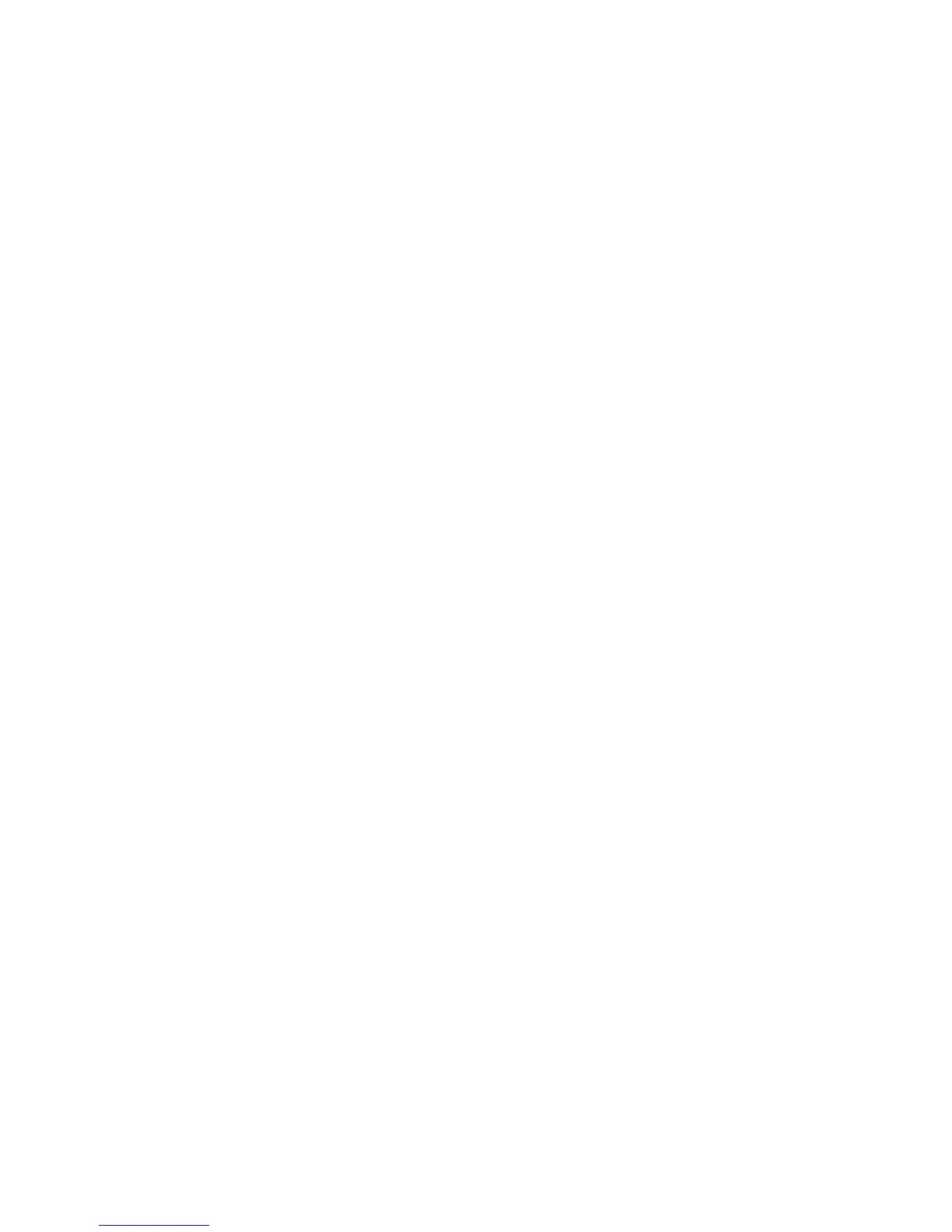261
Modify the HTTP (Internet Services) Settings N5.8
1. Open your Web browser and enter the TCP/IP address of the Device in the Address or Location field.
Press Enter.
2. Click the Properties tab.
3. Click the plus symbol (+) to the left of the Protocol Settings file folder.
4. Select HTTP in the directory tree.
5. The available selections include:
Port Number entry box. The default value is Port 80, which is the HTTP Port number assigned by the
IANA (Internet Assigned Numbers Authority). This default value should not need to be changed.
Maximum Sessions entry box.
Connection Time-out entry box.
6. In the Maximum Sessions Entry Box, accept the default value, or enter a number for the maximum
number of hosts (networked workstations) that can be connected to the Device's HTTP Server
(Internet Services web pages) at one time.
7. In the Connection Time-out entry box, accept the default value, or enter the number of seconds that
a browser connection can remain open without any activity.
8. Click the Apply button to apply setting changes, or the Undo button to return settings to their
previous values.
Note: Setting changes are not applied until you restart the Device. There is a convenient Reboot
Machine button on the Status Tab of Internet Services.
