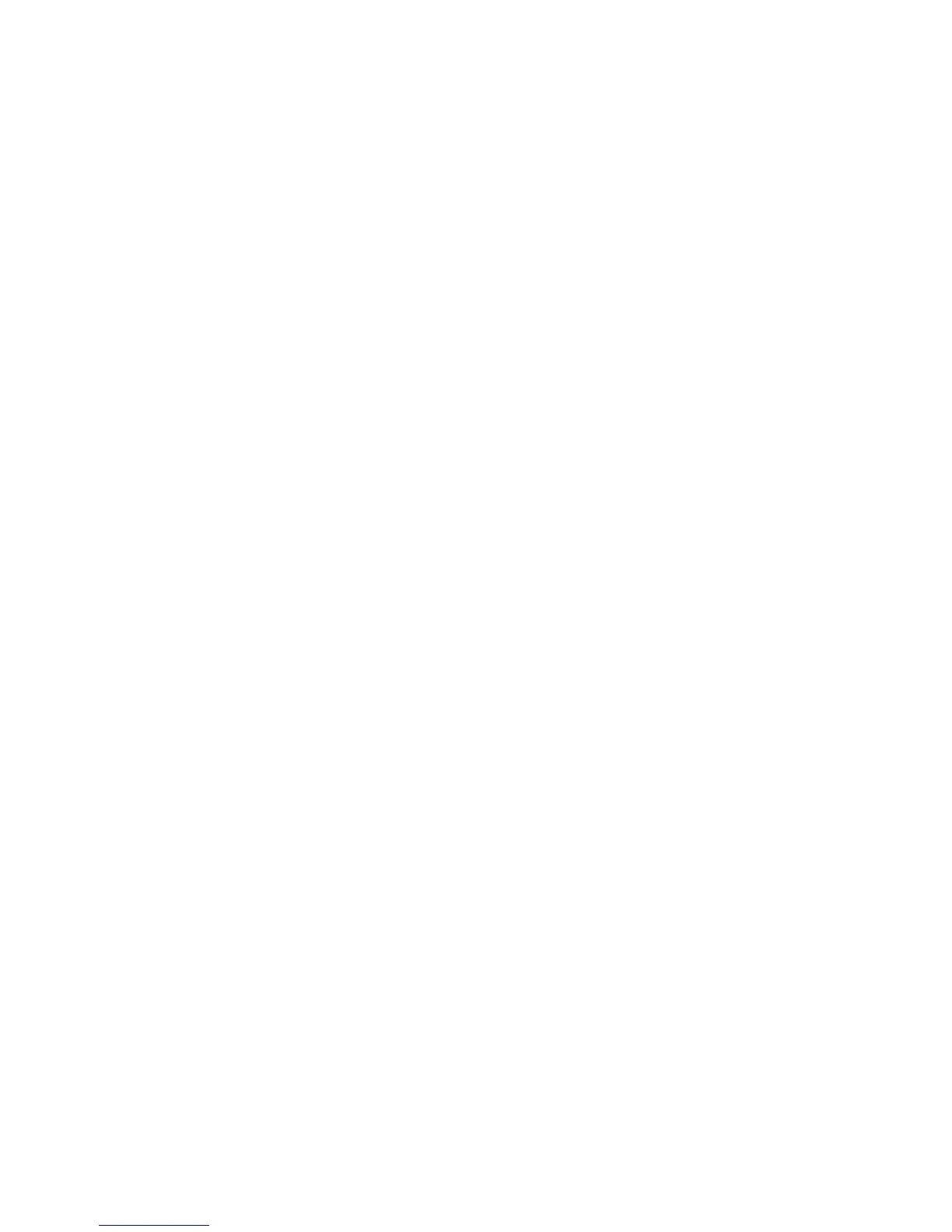25
Changing the Administrator Password A10
There are two Administrator Passwords that control access to the Device's feature settings. One
password is a numeric password that controls access through the Device's Control Panel. The second
password is an alphanumeric password that controls access through the Device's Internet Services
(embedded HTTP server application residing in the Device).
To Change the Numeric Password on the Device's Control Panel
1. Press the Log In / Out button on the Control Panel.
2. Press the "1" key on the numeric keypad five consecutive times. This is the factory default
"password."
3. Press the rectangular Confirm button on the touch screen.
4. Press the System Settings button (the right-hand button of the two buttons displayed on the touch
screen). Note: If you press the left button by mistake, the Main menu will be displayed and you will
have to start over at step one above.
5. Press the System Administrator Settings button.
6. Press the System Administrator Login ID button.
7. On the Login ID screen, select the On button.
Note: If you select the Off button, you cannot access the password setting or password changing
functions.
8. Press the keyboard button, and use the displayed keyboard to enter in a new numeric Login ID
ranging from 1 to 32 characters in length.
9. Press the Save button.
10. Press the keyboard button, and use the displayed keyboard to enter in your new numeric Login ID a
second time and press Save again.
11. Press Save on the Login ID screen to save the new Login ID.
12. To exit the System Administrator Settings screen, press the rectangular Close button in the upper
right corner of the screen.
13. Press the Exit button and the Device’s Main screen should now be displayed.
