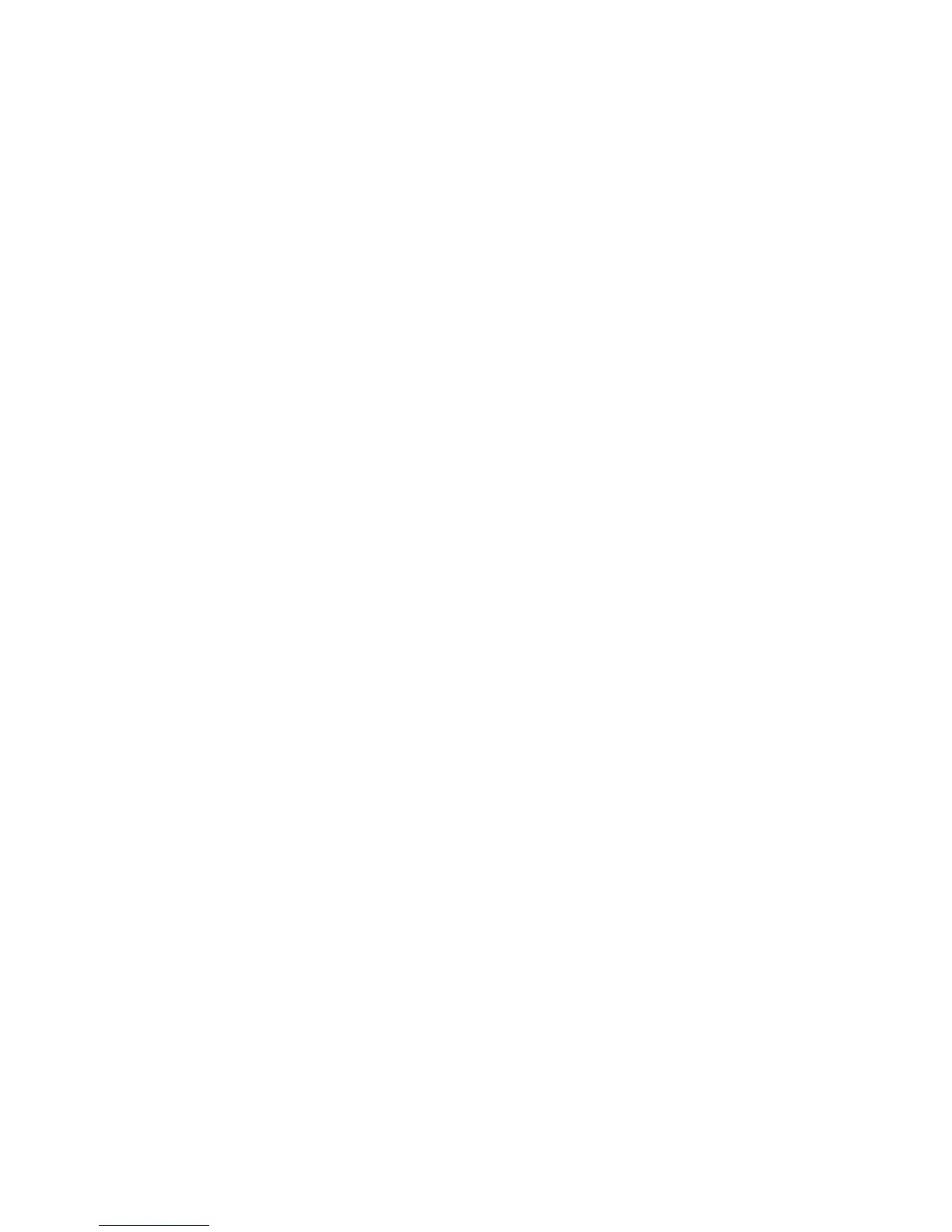245
Properties Tab N1.3
The Properties tab allows you to configure the Device's numerous job processing and network
communications settings, as well as to download scanned jobs from the Device to your desktop.
The Directory Tree on the left side of the screen consists of a number of individual hot links, mixed in
with several file folders of nested hot links.
Descriptions of the individual hot links in the Directory Tree
The Description hot link displays basic Device identification information.
The Configuration hot link provides coverage of such subjects as Memory allocation; available Page
Description Languages and their version numbers; Firmware (Software) versions for the Controller and
Device components; Hard Disk partition information; and Hardware information (indicating the availability
of the Ethernet Port and Hard Disk, for example).
The Billing Counters hot link displays a tally of the total number of pages, images, or jobs processed by
the device.
The Paper Tray Attributes hot link provides a display of the available Trays (including bypass), their
media settings, and tray selection order. To have the Device register changes made to any settings, click
the rectangular Apply button.
The Paper Settings hot link displays Paper Settings, which can be manipulated and set for installed
trays, per the Device's User Guide. To have the Device register changes made to any settings, click the
rectangular Apply button.
The Power Saver Settings hot link displays the settings for low power mode and sleep mode. Low
Power Mode is selectable from 1 to 240 minutes. Sleep Mode is selectable from 1 to 240 minutes. To
have the Device register changes made to any settings, click the rectangular Apply button.
The Address Book hot link enables you to import an address book in Comma Separated Value (CSV)
format. This address book can be used by such system options as E-mail, Fax, and iFAX. Click the
Browse… button to locate your CSV formatted file, then click Import Now.
