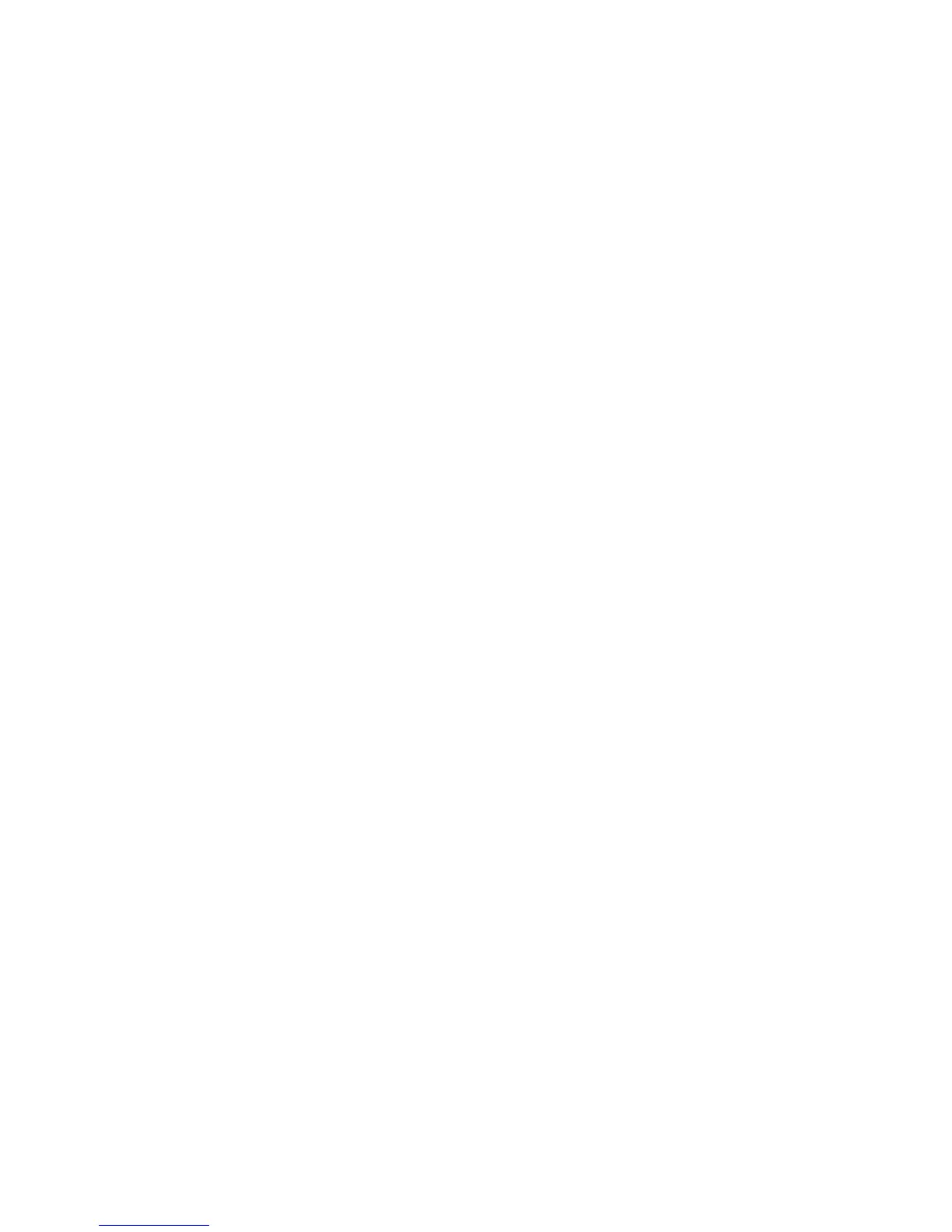17
Parallel Port Configuration A7
To view or change the settings of the Device's parallel port, perform the following steps:
Note: You must have purchased the Parallel (1284) Printing kit and installed the supplied hardware
before you can configure this port.
To access Parallel Port Settings at the Device
1. Press the Log In / Out button on the Control Panel.
2. Press the "1" key on the numeric keypad five consecutive times. (This is the factory default
"password.")
3. Press the rectangular Confirm button on the touch screen.
4. Press the System Settings button (the right-hand button of the two buttons displayed on the touch
screen). Note: If you press the left button by mistake, the Main menu will be displayed and you will
have to start over at step one above.
5. Press the System Settings button.
6. Press the Network Settings button.
7. Press the Port Settings button to access the Port Settings menu display.
8. Press the line labeled Parallel on the Port Settings menu.
9. Press the Change Settings button in the lower right corner of the Port Settings menu screen.
10. When the Parallel Port selections menu displays, note that you have a choice of setting selections by
numbered horizontal lines, with the current status of each setting shown. The up and down arrow
keys provide access to additional selections and return you to the current selections display. The
Close button in the upper right corner of the screen returns you to the Port Settings menu. After
pressing a horizontal line selection, to access available settings press the Change Settings button in
the lower right corner of the touch screen.
