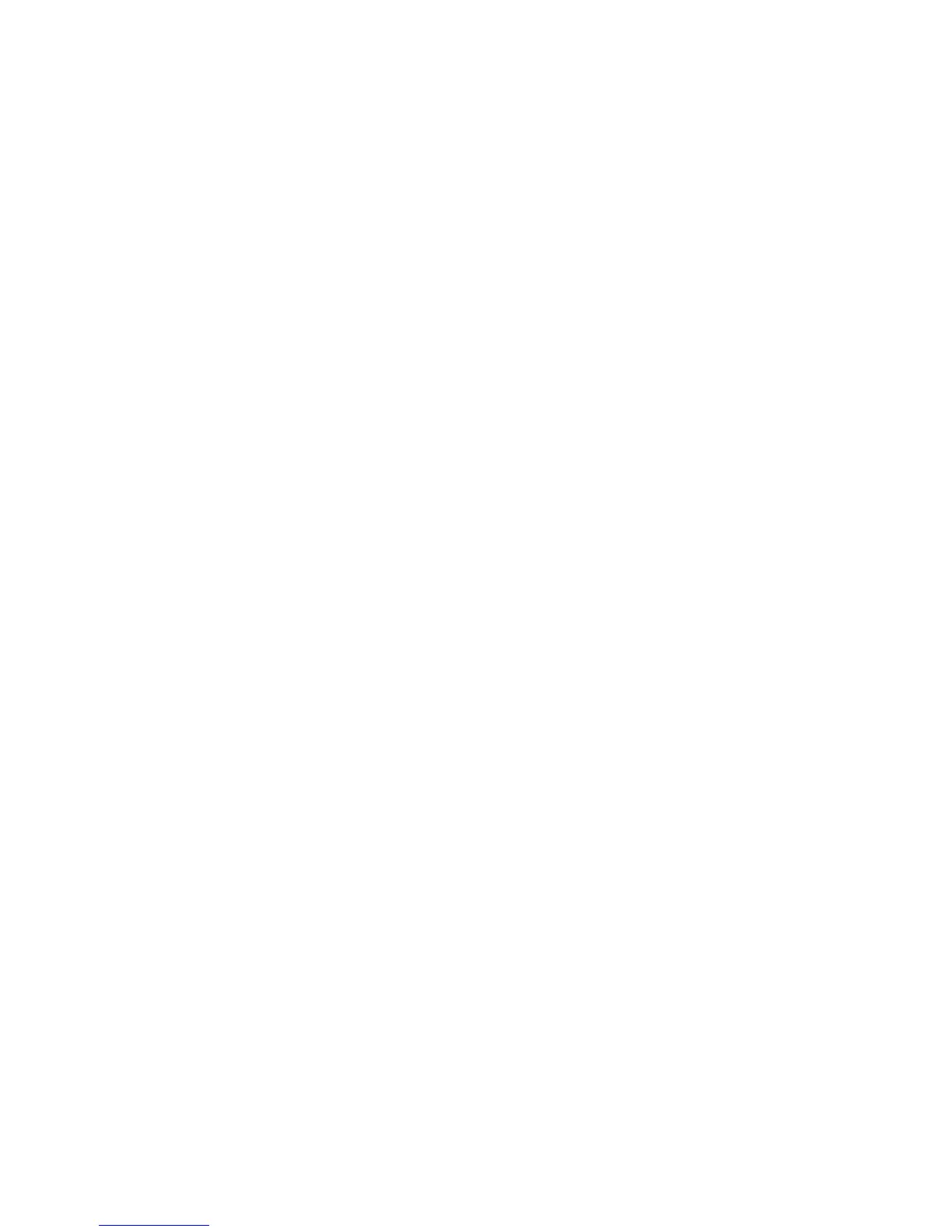172
Using the Scan to PC (FTP/SMB) Feature
After the appropriate Ports have been enabled, TCP/IP has been configured, and the receiving computers
address added to the Address Book, the Scan to PC (FTP/SMB) feature can be used as follows.
1. Select Scan to PC from the All Services screen.
2. Touch Transfer Protocol, select a protocol, and touch Save.
3. Note that you can touch the blank lines on the screen and manually enter Server settings, or touch
Address Book. For SMB you can also browse the Microsoft Network.
4. Select the Receiving Computer (workstation or server) in the list contained in the Address Book and
touch Save.
5. Place your document in the document handler and press the Control Panel’s large, green Start
button. Progress of the data transfer will be displayed on screen.
