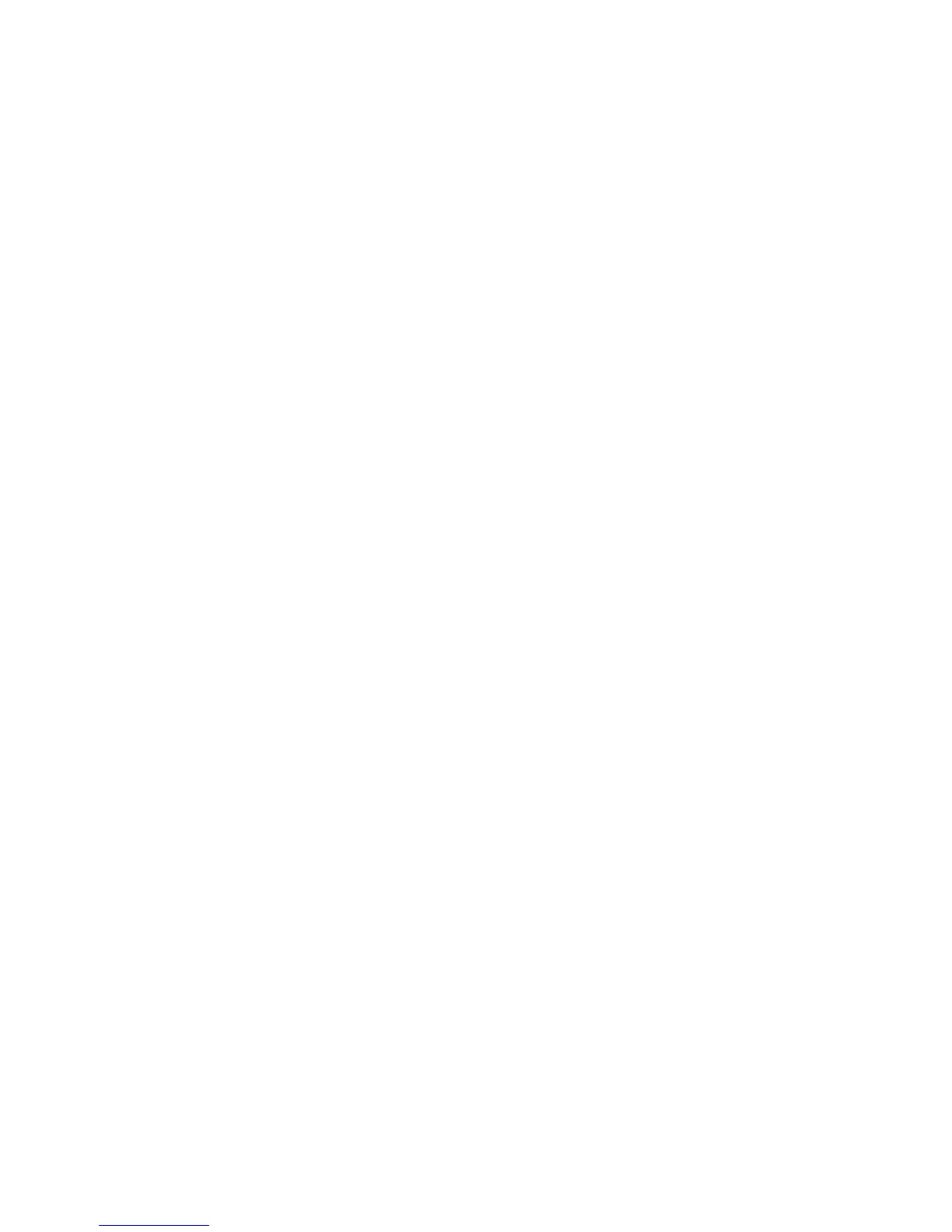45
To Set Up an NT Server to Queue Jobs to the Device
1. Make sure that the TCP/IP protocol and Microsoft TCP/IP Printing Services are enabled.
2. Install the Print Driver, select Local Port and create an LPR port.
3. When prompted for the port name, enter in the Device's SMB Host Name (WINS environment), or
fully qualified domain name (SMB Host Name.Domain Name, in a DNS environment), or IP
Address (if static). The Queue text box can be left blank.
4. Turn on Sharing and enter in a Share Name that can be used by network users to identify the device
in the Server's list of available network printers.
5. To set up the individual workstations, use "Add printer," "Network Printer," and select the Server and
Device's Share Name from the list.
6. Print a Test Print to verify that you are successfully communicating with the device through the
Server.
