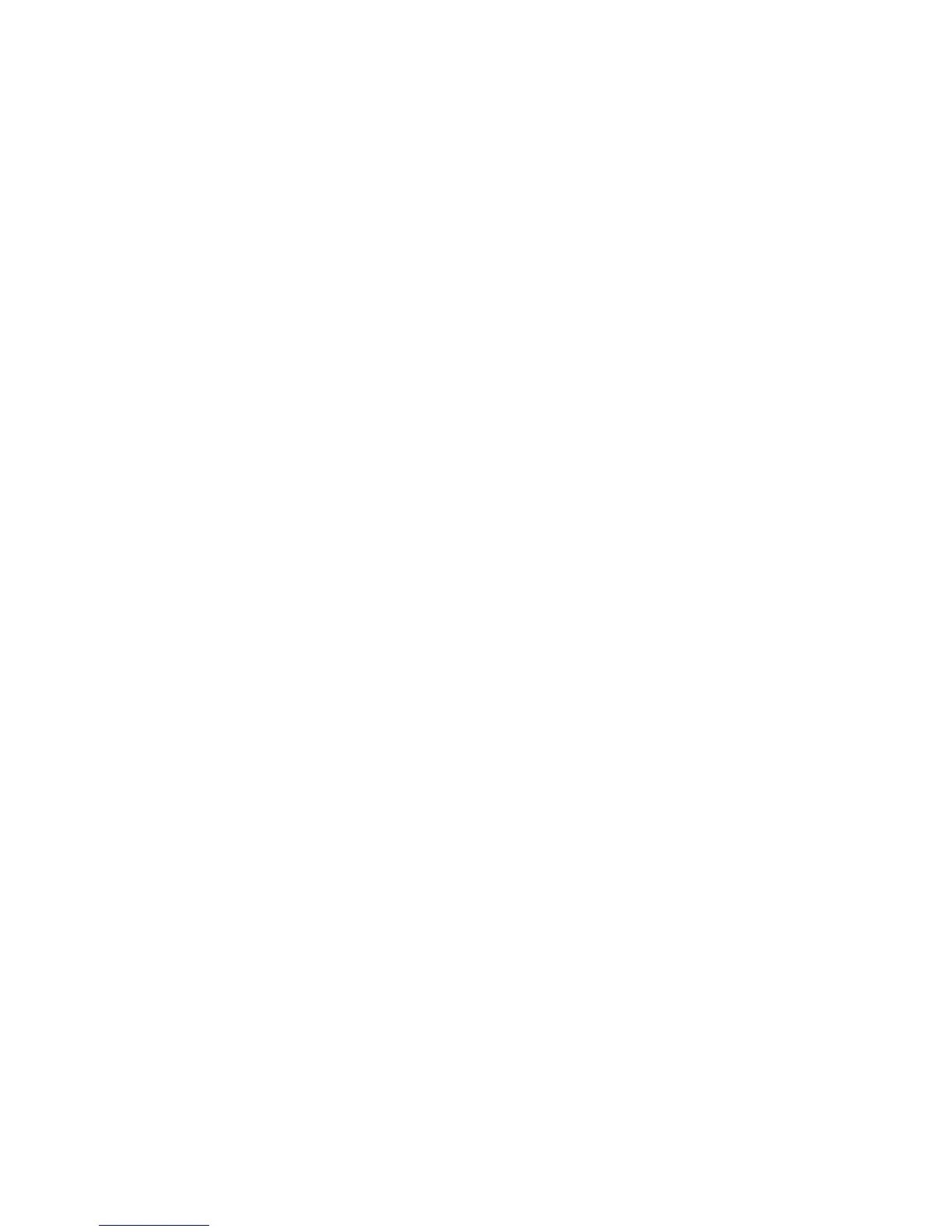22
SNMP Configuration A8
SNMP (Simple Network Management Protocol) provides a method to remotely monitor and diagnose
device performance on the network. Once SNMP has been enabled at the device, SNMP Management
software, running on a host computer connected to the network, polls the device's agents for operating
information and responds to traps from the device regarding specific events. Examples of such events
might be notifications from the device that it is low on toner, or low on paper.
To view or change the Device's SNMP setting, perform the following steps:
To access SNMP Settings at the Device
1. Press the Log In / Out button on the Control Panel.
2. Press the "1" key on the numeric keypad five consecutive times. (This is the factory default
"password.")
3. Press the rectangular Confirm button on the touch screen.
4. Press the System Settings button (the right-hand button of the two buttons displayed on the touch
screen). Note: If you press the left button by mistake, the Main menu will be displayed and you will
have to start over at step one above.
5. Press the System Settings button.
6. Press the Network Settings button.
7. Press the Port Settings button to access the Port Settings menu.
8. When the Port Settings menu displays, press the SNMP selection line.
9. Press the Change Settings button in the lower right corner of the Port Settings menu screen.
10. When the SNMP selection menu displays, note that you have only one selection available on a
single, numbered horizontal line, with the current status of this setting shown. The Close button in the
upper right corner of the screen returns you to the Port Settings menu. After pressing the selection,
to access available settings press the Change Settings button in the lower right corner of the touch
screen.
