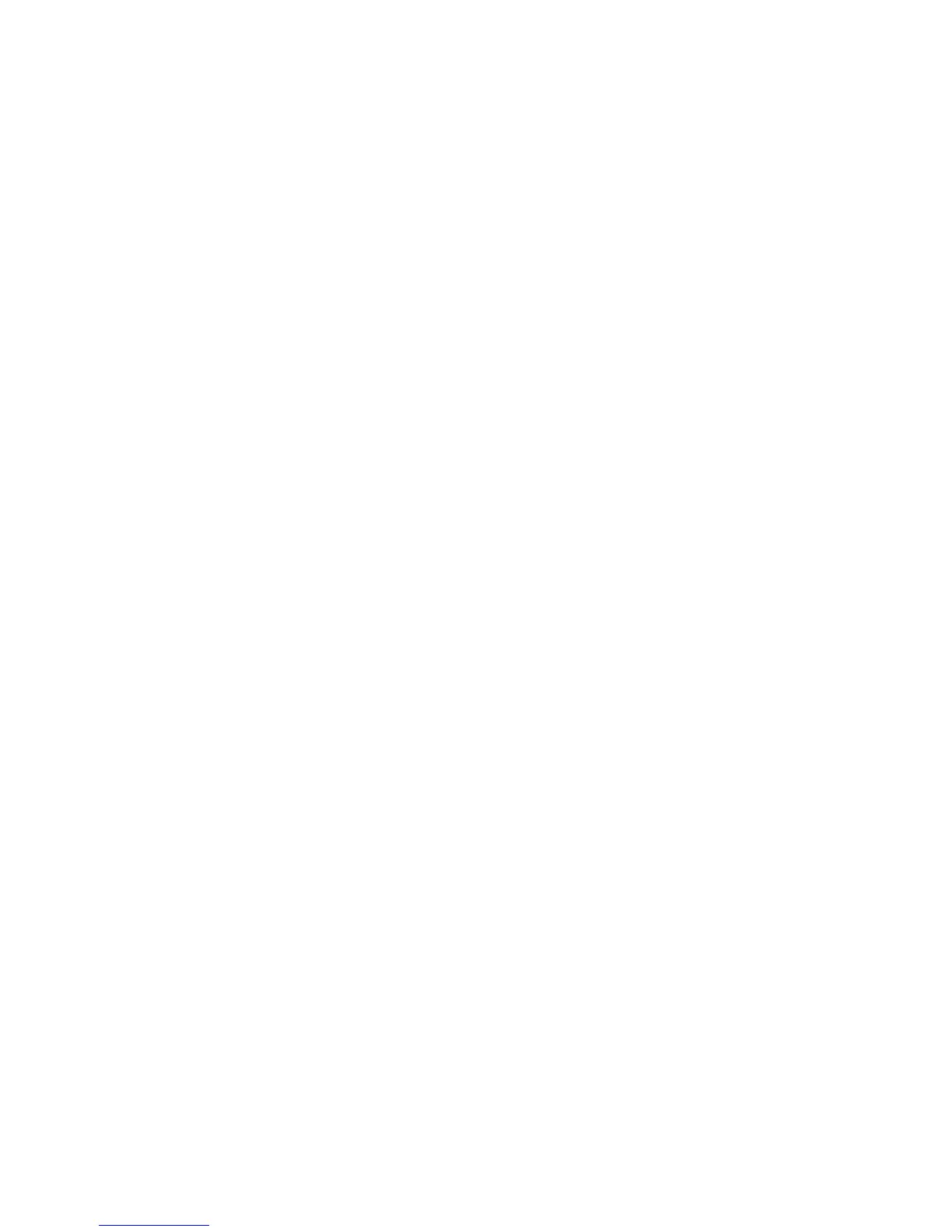264
Configure EtherTalk (AppleTalk) N5.10
1. Open your Web browser and enter the TCP/IP address of the Device in the Address or Location field.
Press Enter.
2. Click the Properties tab.
3. Click the plus (+) symbol to the left of the Protocol Settings file folder.
4. Select EtherTalk in the directory tree.
Note: If EtherTalk is NOT displayed in the Properties Tab directory tree, click the Port Status hot link
in the directory tree. Use your mouse to place a check mark in the checkbox on the EtherTalk line.
Click the Apply button
5. The available selections include:
• Printer Name.
• Zone Name.
6. Enter the name that you wish to assign to this Printer. This is the name that will appear in the
Chooser.
7. Either accept the default zone of * which lets the closest router assign the Device to a zone, or assign
the Device to a zone (with a 32 character naming limit).
8. Click the Apply button to accept changes, or the Undo button to return settings to their previous
values.
Note Changes to settings are not applied until you restart the Device. A Reboot Machine button is
available on the Status Tab of Internet Services.
