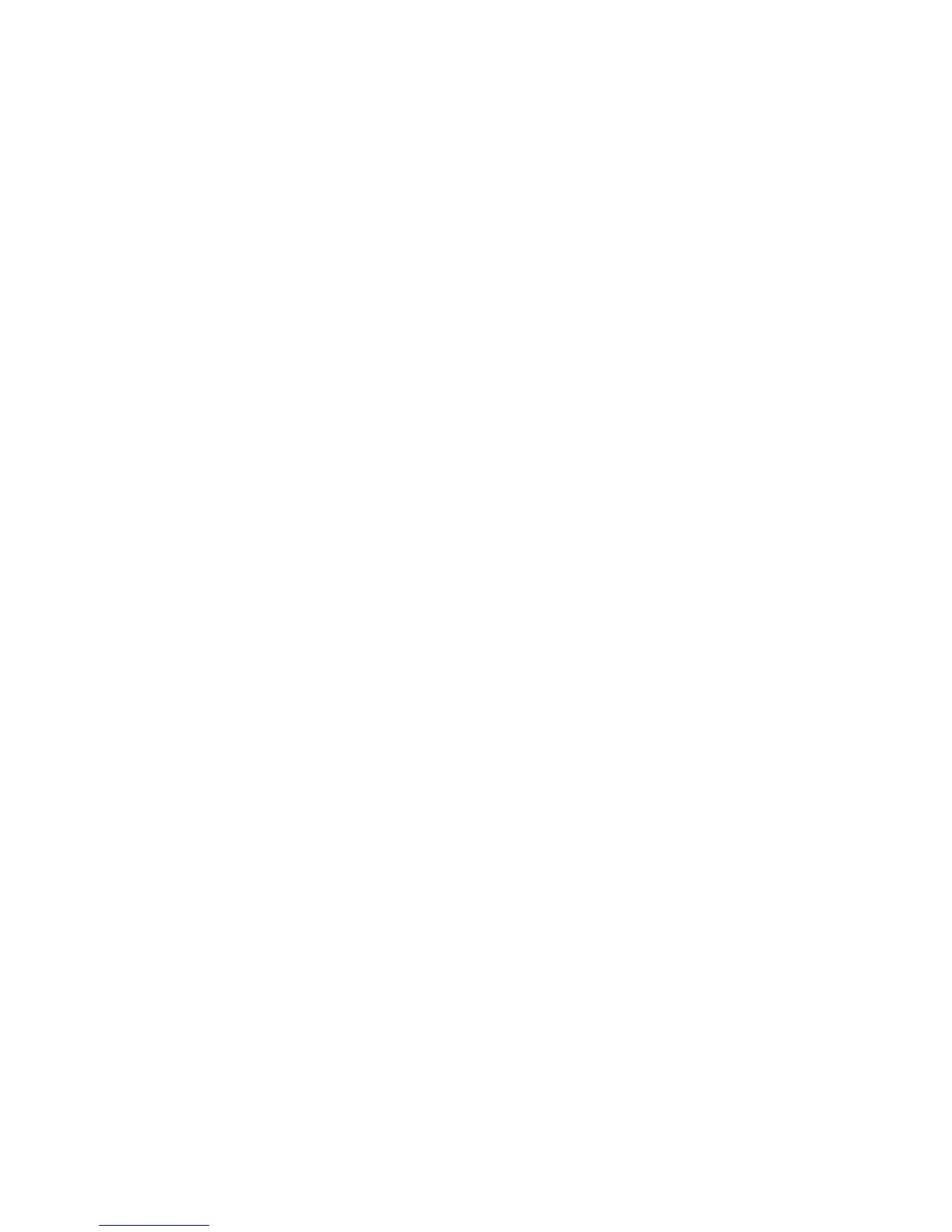266
Bonjour
Bonjour, also known as zero-configuration networking, supports communicating with other devices using
169.254/16 IPv4 addressing, over the same physical or logical link (such as in ad hoc, or isolated (non-
DHCP) networks).
When the Bonjour protocol is enabled on ALL communicating devices, and those devices are connected,
Host names of the individual devices will be resolved to Ipv4 addressing, without the use of a DNS server,
and IP communications can then take place.
To view the Host Name and Printer Name automatically assigned to this machine under Bonjour, do the
following:
1. Open your Web browser and enter the TCP/IP address of the Device in the Address or Location field.
Press Enter.
2. Click the Properties tab.
3. Click the plus (+) symbol to the left of the Protocol Settings file folder.
4. Select Bonjour in the directory tree.
Note: If Bonjour is NOT displayed in the Properties Tab directory tree, click the Port Status hot link in
the directory tree. Use your mouse to place a check mark in the checkbox on the Bonjour line. Click
the Apply button
5. Make a note of the Host Name and Printer Name for reference in working with other Bonjour (zero-
configuration) connected workstations.
Note: You can change these names, however the Host Name must be unique on the network. The
automatically generated Host Name should assure its uniqueness. The Host Name has a 32
character limit, while the Printer Name has a 62 character limit. If you change either name, be sure to
click Apply. You can reboot the device remotely using the Reboot Machine button, which is available
on the Status Tab of Internet Services.
