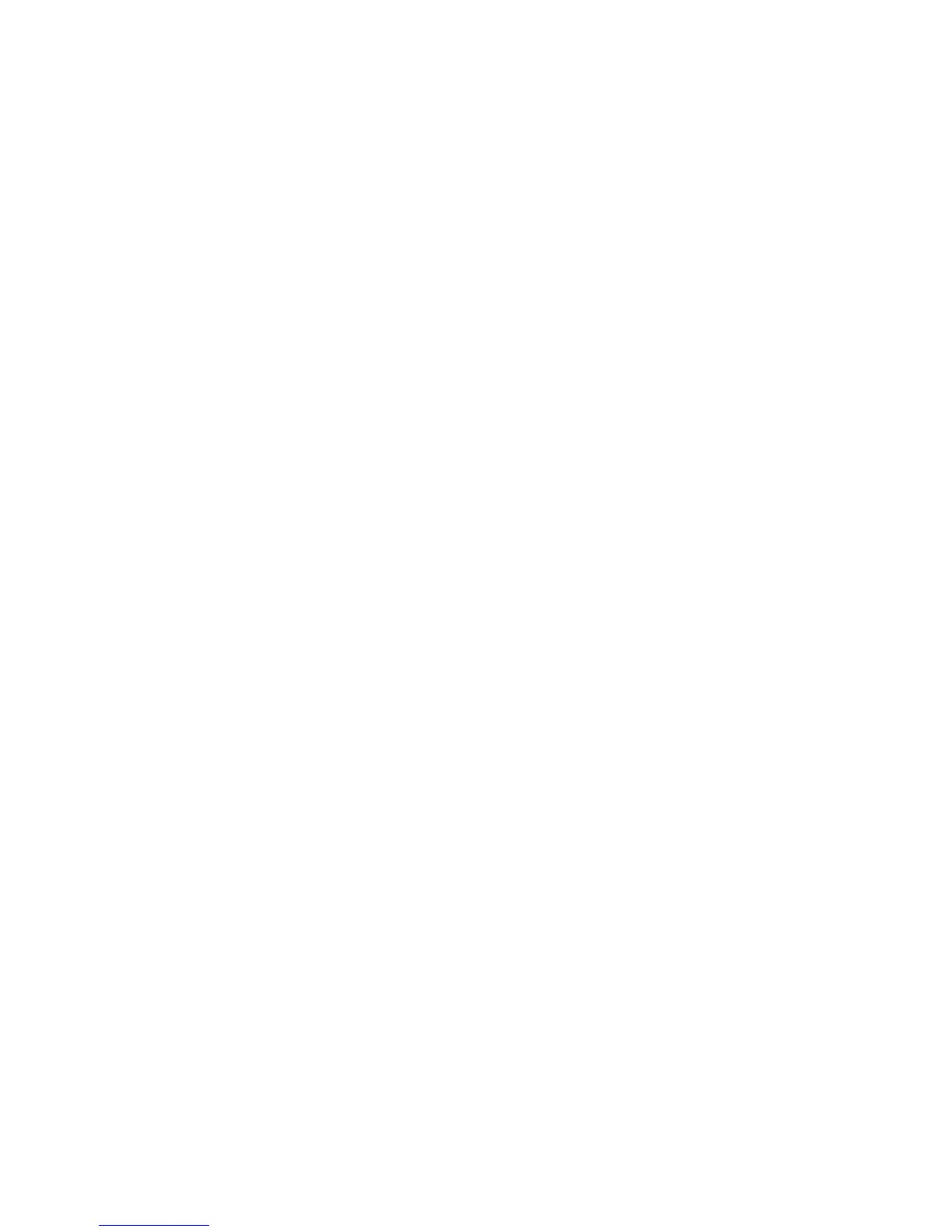163
Adding a Recipient to a Fax Phonebook
1. From the File menu of your program, select Print to display the Print dialog.
2. Check that the correct (PS) printer is selected, and then click Properties to display the Properties
dialog.
3. On the Paper/Output tab, select Fax from the Job Type drop-down menu. The options on the Fax
tab will now be available for your selection.
4. Select the necessary settings on the Fax tab.
5. Click the Fax Phonebook button to select your fax recipient or to enter a new recipient.
6. If your recipient is not selectable from an existing Phonebook, select New…, select Individual, click
OK, enter the recipient’s Name and Fax number, and click OK.
7. Click the Help button for any additional help you might need.
8. Click Close to close the Fax Phonebook dialog, then click OK.
