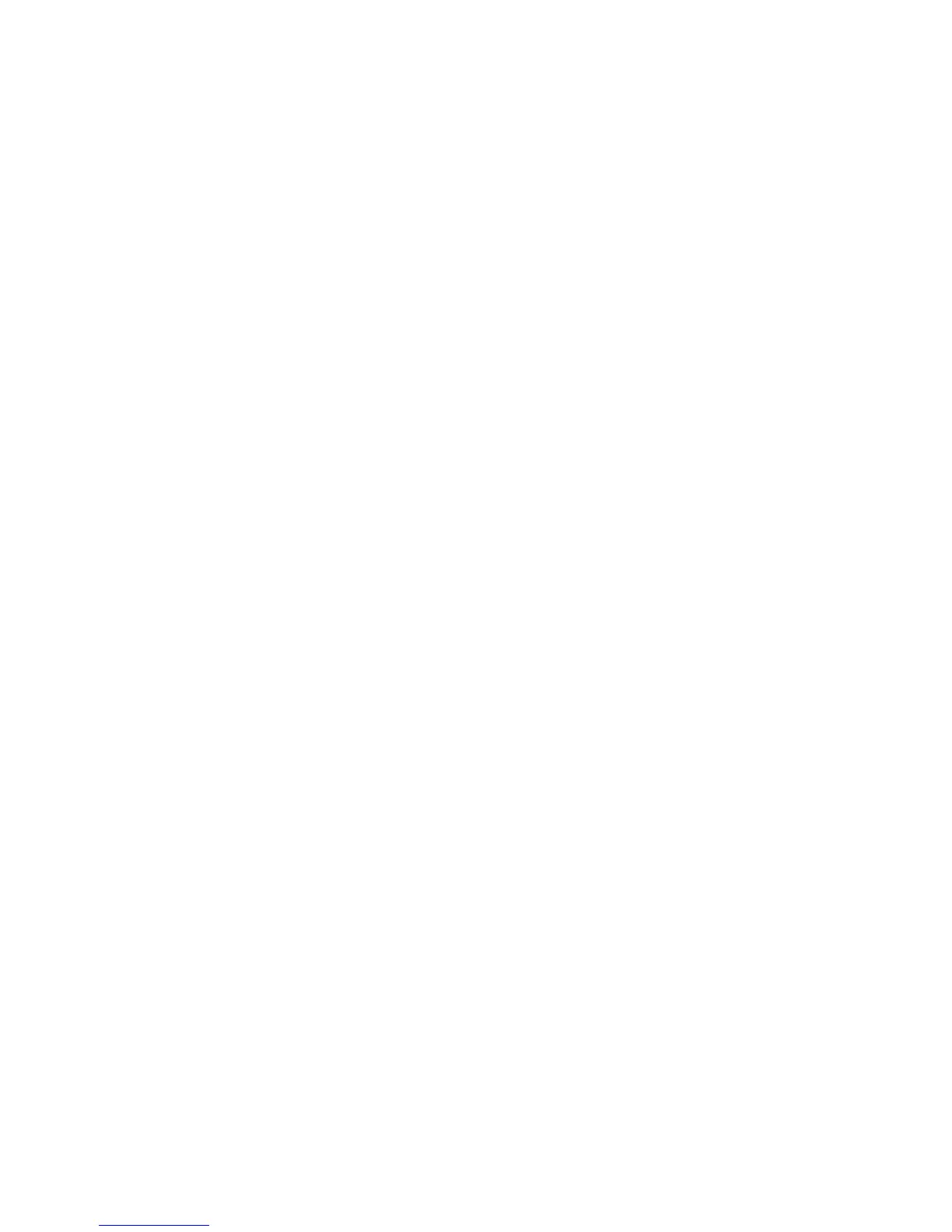202
Configure Authentication for SMB
At Your Workstation:
1. If not already running, open your Web browser and enter the TCP/IP address of the machine in the
Address or Location field. Press Enter.
2. If not already displayed, click the Properties tab.
3. Select the Remote Authentication Server / Directory Service folder in the list of hot links.
4. Select SMB Server Settings.
5. From the SMB Server Setup drop-down menu, select your desired method. The selections include:
By Domain Name, By Domain Name and IP Address, and By Domain Name and Server Address.
6. Enter the Domain name (up to 15 characters) in the SMB Server – Domain Name box, for every
Domain Controller specified. This entry is required regardless of the selection made from the SMB
Server Setup drop-down menu.
7. Enter the IP Address of the Domain Controller in the SMB Server – IP Address box (if By Domain
Name and IP Address was selected for SMB Server Setup).
8. Enter the IP Addresses of up to 4 additional Backup Domain Controllers, if applicable.
9. Enter the Server Name (up to 64 characters) in the SMB Server – Server Name box (if By Domain
Name and Server Address was selected for SMB Server Setup).
10. Click Apply, and supply the Administrator User name and password if prompted.
