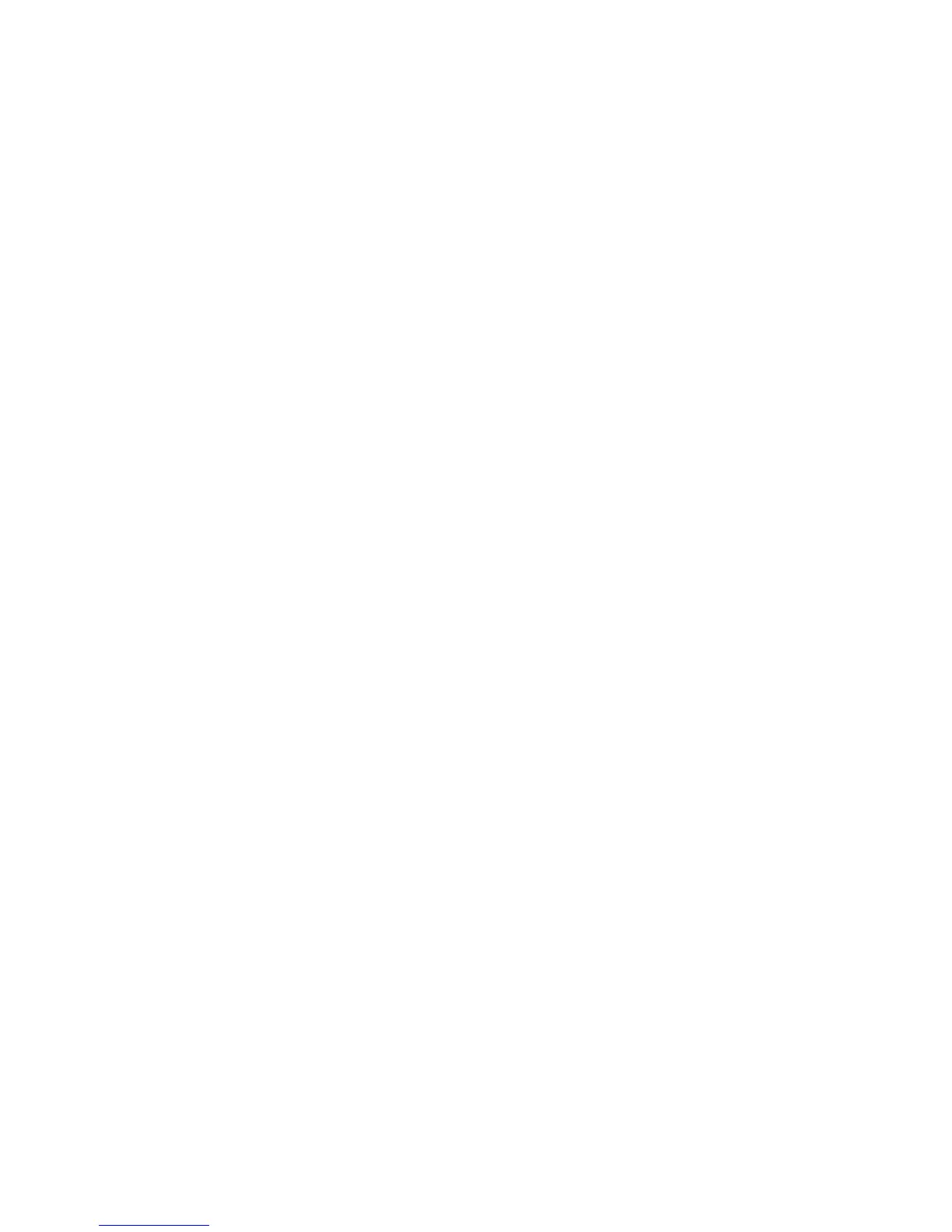210
Configuring certificates with CentreWare Internet Services
Two methods are available to configure certificates with CentreWare Internet Services: creating a self-
signed certificate (for SSL server), and importing a signed certificate from a Certificate Authority.
This section describes how to create a self-signed certificate (for SSL server).
Important
When performing SSL communication using a self-signed certificate created on the machine, or a
certificate with which the character code is indicated by UTF-8, the following phenomena occur.
If Internet Explorer is used with Windows 98E or earlier, the issuer/issuing place of the certificate will
not be displayed correctly.
SSL connection will not be made if Internet Explorer is used with Mac OS X 10.2 or later. This is
because the operating system cannot recognize the character code (UTF-8) of the certificate. Use
Netscape 7 in the above-mentioned OS environments.
For information on how to import created certificates, refer to the CentreWare Internet Services online
help.
Important
When importing a certificate, if the same certificate has been already registered in [Local Device] or
[Others], the certificate cannot be imported. Delete the registered certificate before importing.
