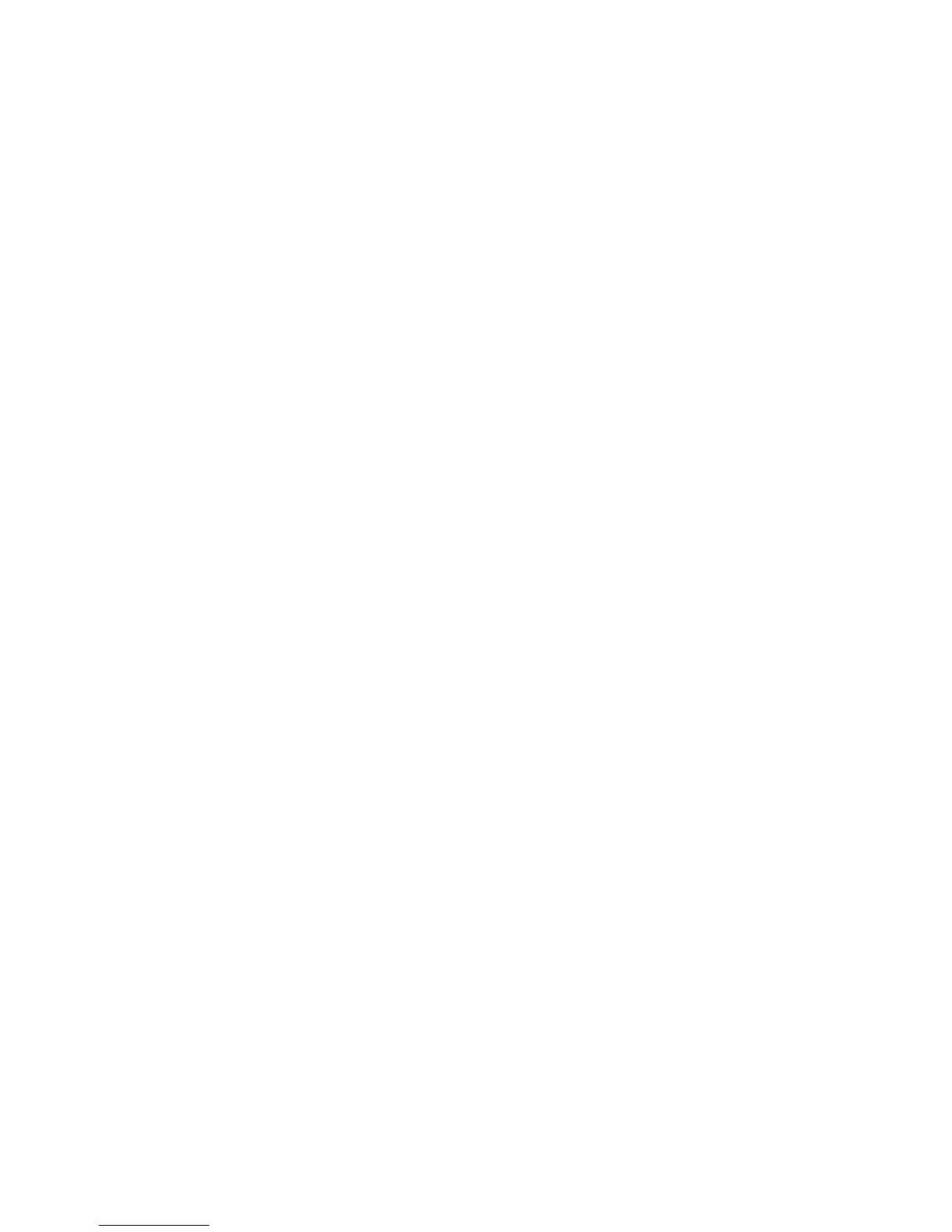235
To Restore Settings or Clone Settings to another Machine
Note: This procedure will cause the machine to reboot and will be unavailable over the network for
several minutes.
1. Open your web browser and enter the TCP/IP address of the machine that you wish to restore or
clone the settings to. Press Enter.
2. Click the Properties tab.
3. Click the Xerox Standard Accounting folder in the directory tree.
4. Select Cloning.
5. In the Install Clone File portion of the displayed dialog, click Browse.
6. Locate the .dlm clone file.
7. Click Install.
8. If prompted, enter the current administrator User name and password. The default is 11111 and x-
admin.
Note: The machine will be unavailable over the network for several minutes. Once rebooted a
Settings List should automatically print, if enabled. If the Settings List does not automatically print,
manually print the list by referring to the instructions in the Settings List topic in the Network
Connectivity section of this guide. Looking at the Settings List, verify that some or all of your settings
have been cloned to the new machine. Also, note that it may be necessary for you to use your web
browser to view the Xerox Standard Accounting set up of Users and Groups on the new machine.
