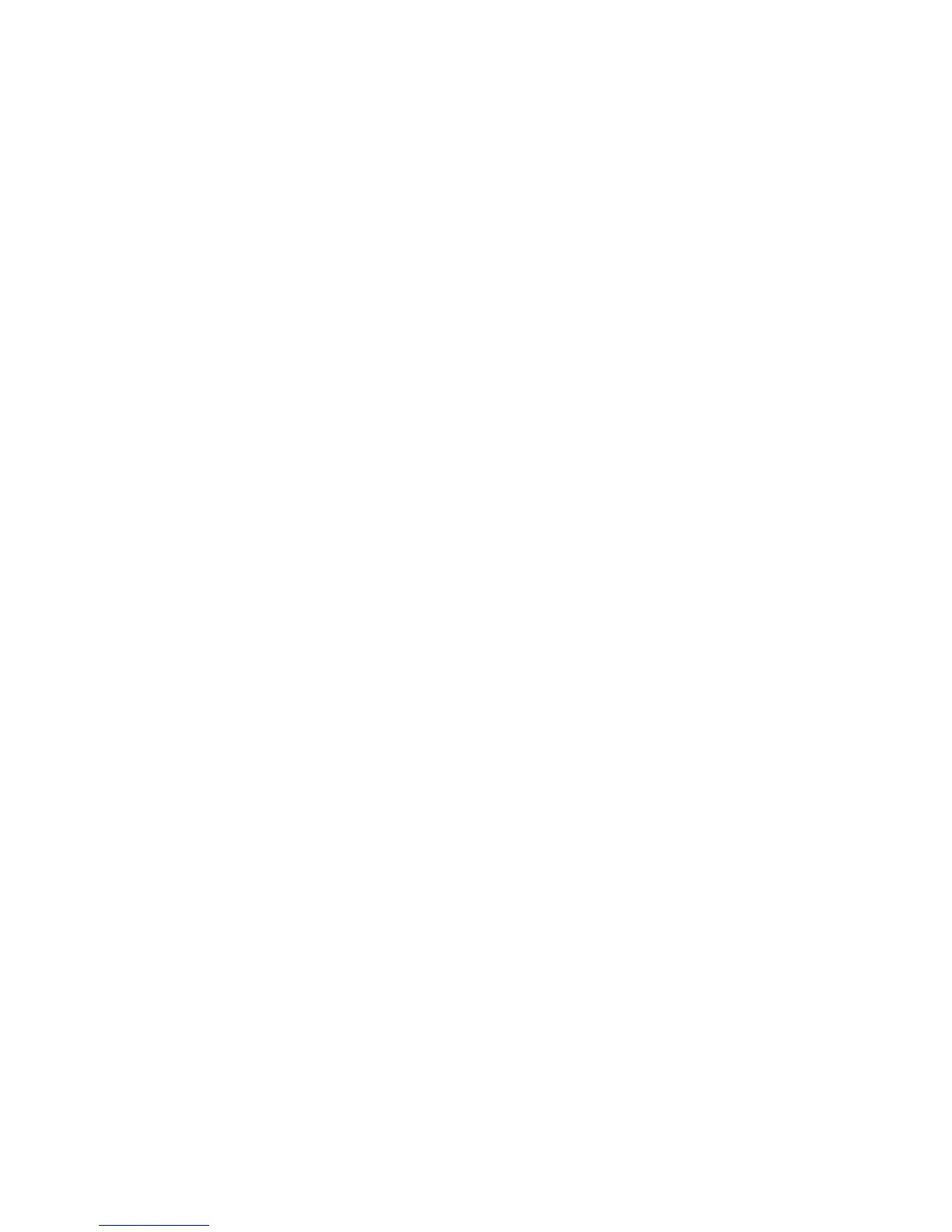108
Importing Scanned Data from the Mailbox using Mailbox Viewer2
1. On your Windows desktop, select Start\Programs\FujiXerox\Network Scanner Utility2\Mailbox
Viewer2.
2. Select the scanner for connection from the displayed list, then click Select Scanner.
3. If no items are shown in the list, click Refresh, then Options, then Change Display and register the
scanner’s IP address and name. Click OK when done.
4. Enter the mailbox number and password when prompted.
5. Click Open Mailbox.
6. From the displayed document list, select the document you wish to import and click Import.
Changing Network Utility or Mailbox Viewer Settings
Consult the on-line Help for help in changing any of the settings.
