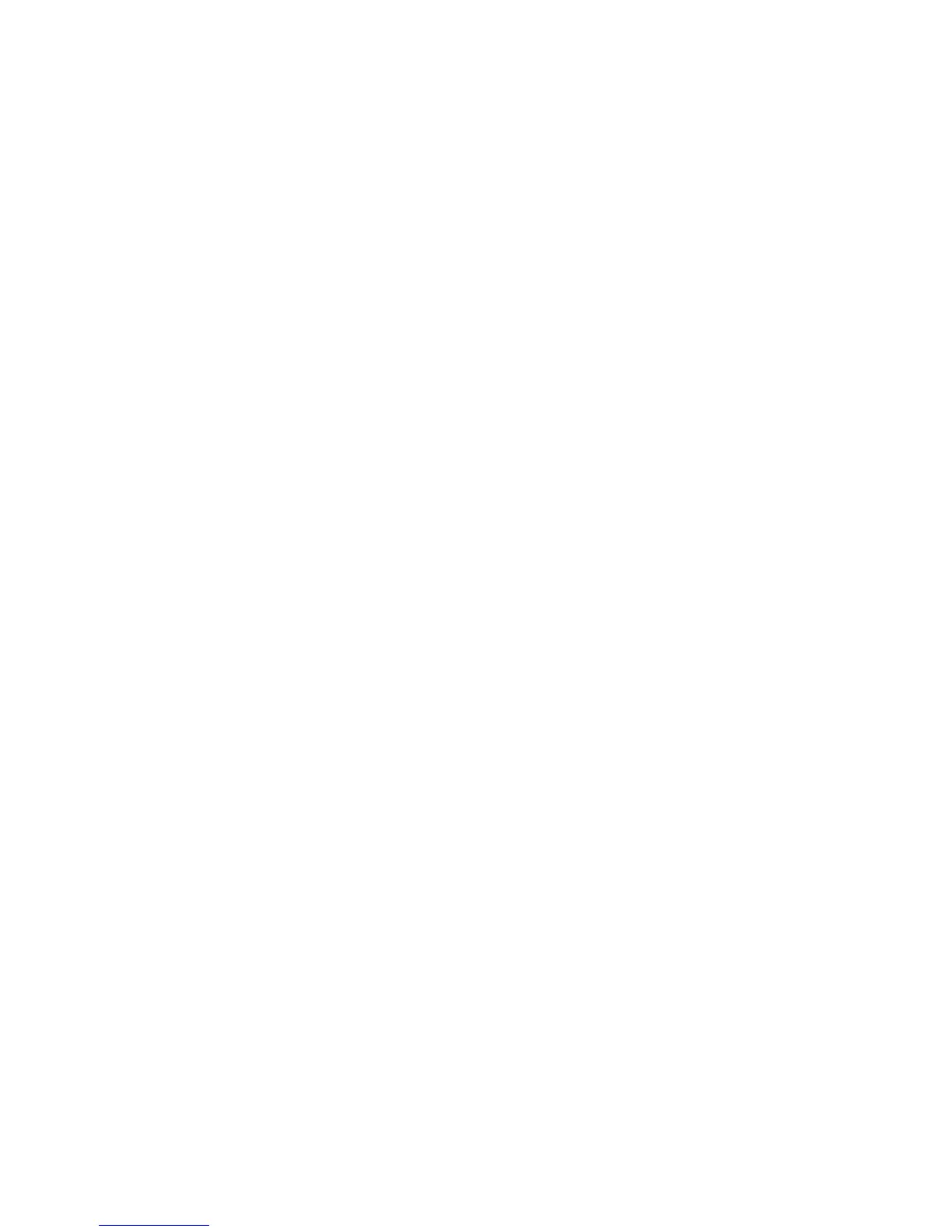104
Scanning to Mailboxes E14
Note: Scanning to the Device's hard drive requires the set up of individual Mailboxes to receive
scanned files. Up to 200 Mailboxes can be set up to support this type of scanning. To learn how to
set up an individual Mailbox, refer to the Setting Up Mailboxes topic in the Scanning to the Device's
Hard Drive section of this guide, and follow the instructions supplied.
To scan to a Mailbox, perform these steps:
1. From the Device's Main screen, press the Scan to Mailbox button.
2. When the Scan to Mailbox screen displays, a number of File Folder icons will be shown. Use the
supplied arrow to scroll through the icons to locate your Mailbox.
3. Select your Mailbox by pressing its icon on the touch screen.
4. When the Password screen displays, enter your password (series of numbers) using the Control
Panel's numeric keypad.
5. Press the Confirm button on the touch screen.
6. Use the displayed controls to set up scanning parameters, then place your document in the document
handler, and press the Control Panel’s large, green Start button.
7. Press the All Services button to return to the Device’s Main screen.
