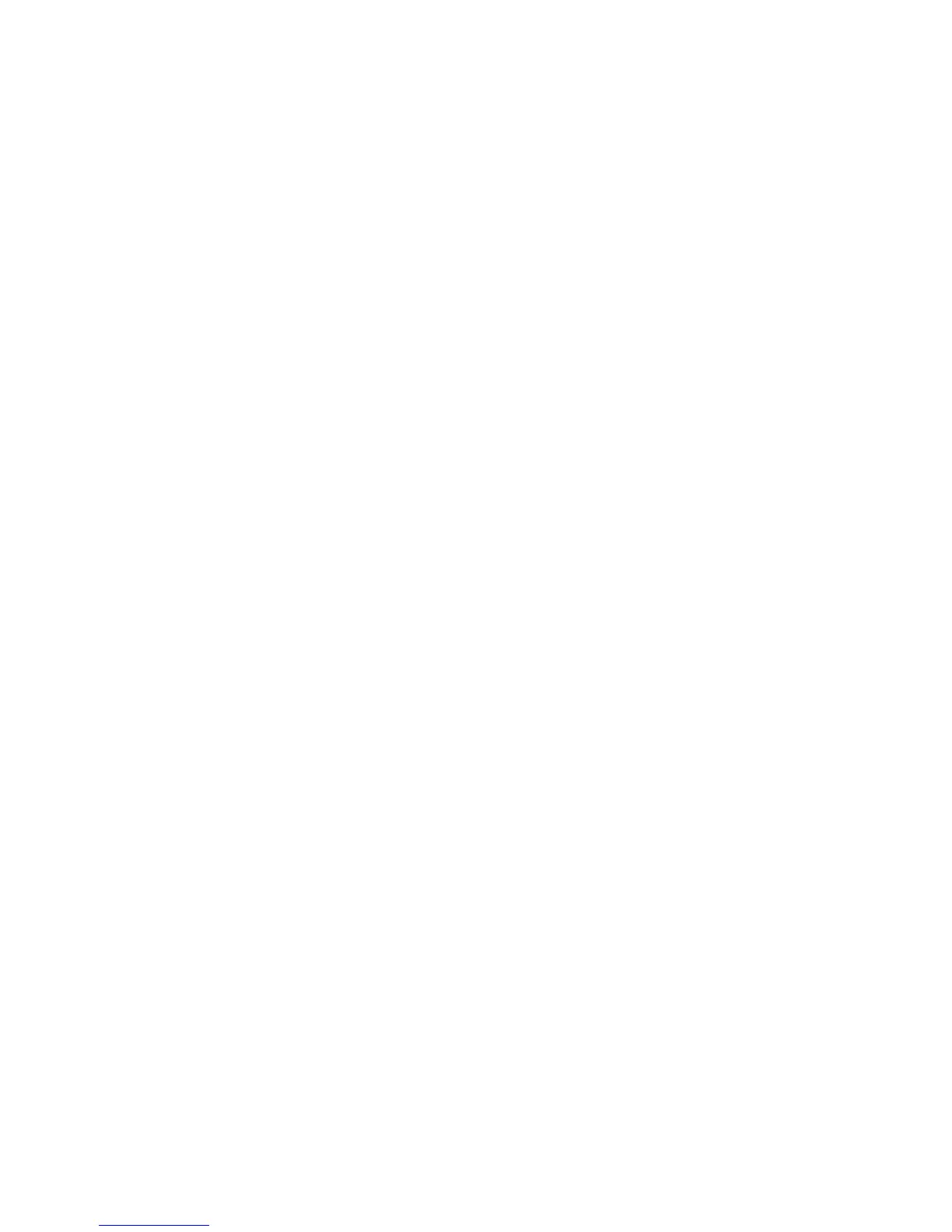240
Internet Services (HTTP) Enablement
1. Press the selection line labeled Port Status.
2. Press the Change Settings button.
3. On the Port Status screen, note which of the two buttons is highlighted as the current setting for
Internet Services Enablement. The available settings are Enabled or Disabled. In order to use
Internet Services, this setting MUST be enabled.
4. To change settings, press your setting of choice, then press the Save button.
5. To exit the screen, without making any changes, click the Cancel button.
Internet Services Port Number
1. Press the selection line labeled Port Number.
2. Press the Change Settings button.
3. On the Port Number screen, use the supplied keypad to enter the appropriate port number (default of
80).
4. To change settings, press the Save button.
5. To exit the screen, without making any changes, press the Cancel button.
Exiting the Internet Services Selection Menu
To exit the Internet Service Selection Menu, which returns you to the Port Settings menu, press the
rectangular Close button in the upper right corner of the touch screen.
Exiting the Port Settings Menu and returning to the Device's Main Menu
1. To exit the Port Settings menu, returning to the Device's Main screen, press the rectangular Close
button in the upper right corner of the Port Settings menu screen.
2. Press the rectangular Close button in the upper right corner of the Network Settings screen.
3. Press the rectangular Close button in the upper right corner of the System Settings screen.
4. Finally, press the rectangular Exit button in the upper right corner of the System Settings screen.
Note: If you changed any settings in the Port Settings menu, the Device will automatically reboot to
register and enable your new settings.
