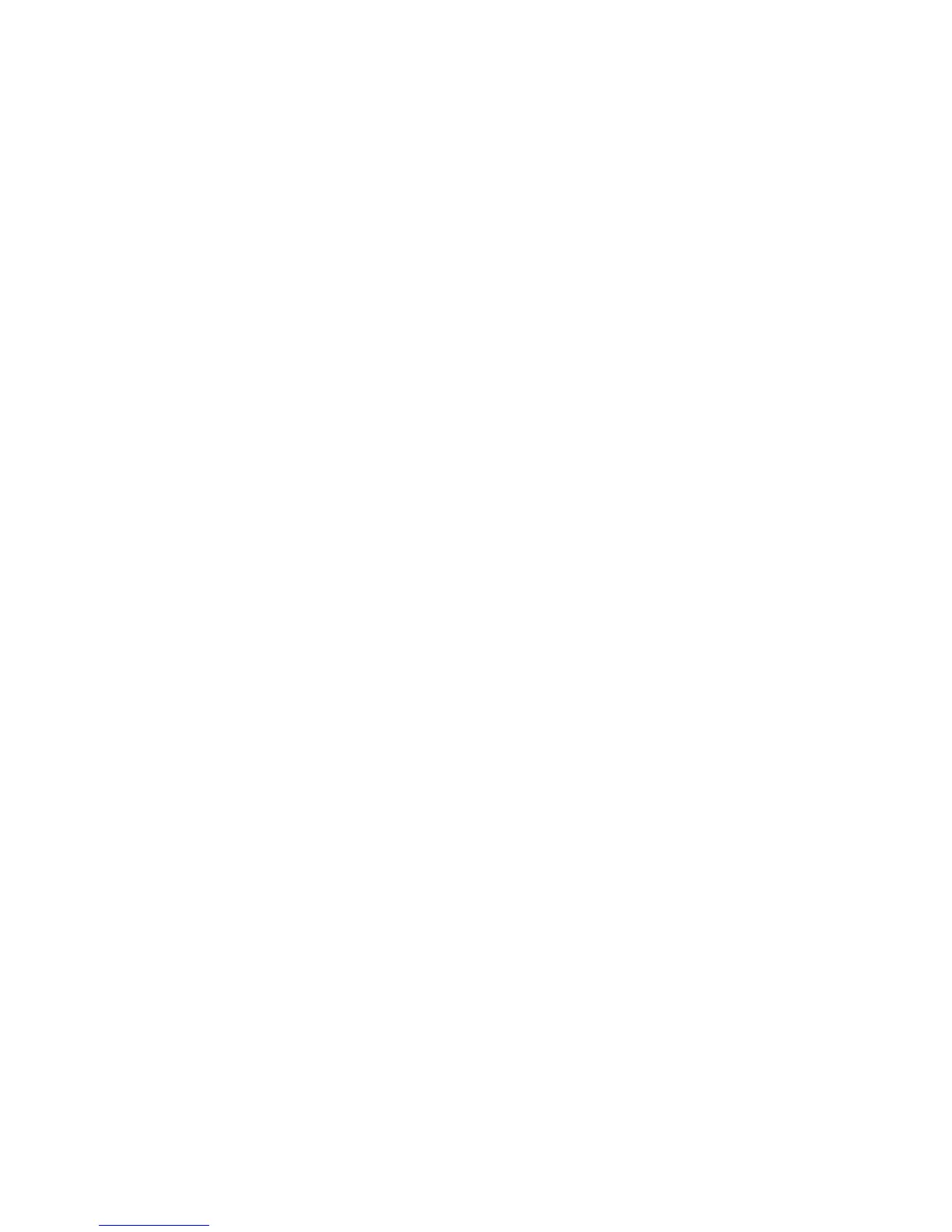32
TCP/IP LPD Enablement B13
To support TCP/IP printing through the workstation's LPR port in the case of Windows NT4, 2000, or XP,
or through a print utility in the case of Windows 95/98/ME, the LPD (Line Printer Daemon) MUST be
enabled at the device.
To view or change the Device's LPD setting, perform the following steps:
To access LPD Settings at the Device
1. Press the rectangular Log In / Out button on the Control Panel.
2. Press the "1" key on the numeric keypad five consecutive times. (This is the factory default
"password.")
3. Press the rectangular Confirm button on the touch screen.
4. Press the System Settings button (the right-hand button of the two buttons displayed on the touch
screen). Note: If you press the left button by mistake, the Main menu will be displayed and you will
have to start over at step one above.
5. Press the System Settings button.
6. Press the Network Settings button.
7. Press the Port Settings button.
8. When the Port Settings menu displays, press the selection line labeled LPD.
9. Press the Change Settings button in the lower right corner of the Port Settings menu screen.
10. When the LPD selections menu displays, note that you have a choice of setting selections by
numbered horizontal lines, with the current status of each setting shown. The Close button in the
upper right corner of the screen returns you to the Port Settings menu. After pressing the selection,
to access available settings press the Change Settings button in the lower right corner of the touch
screen.
