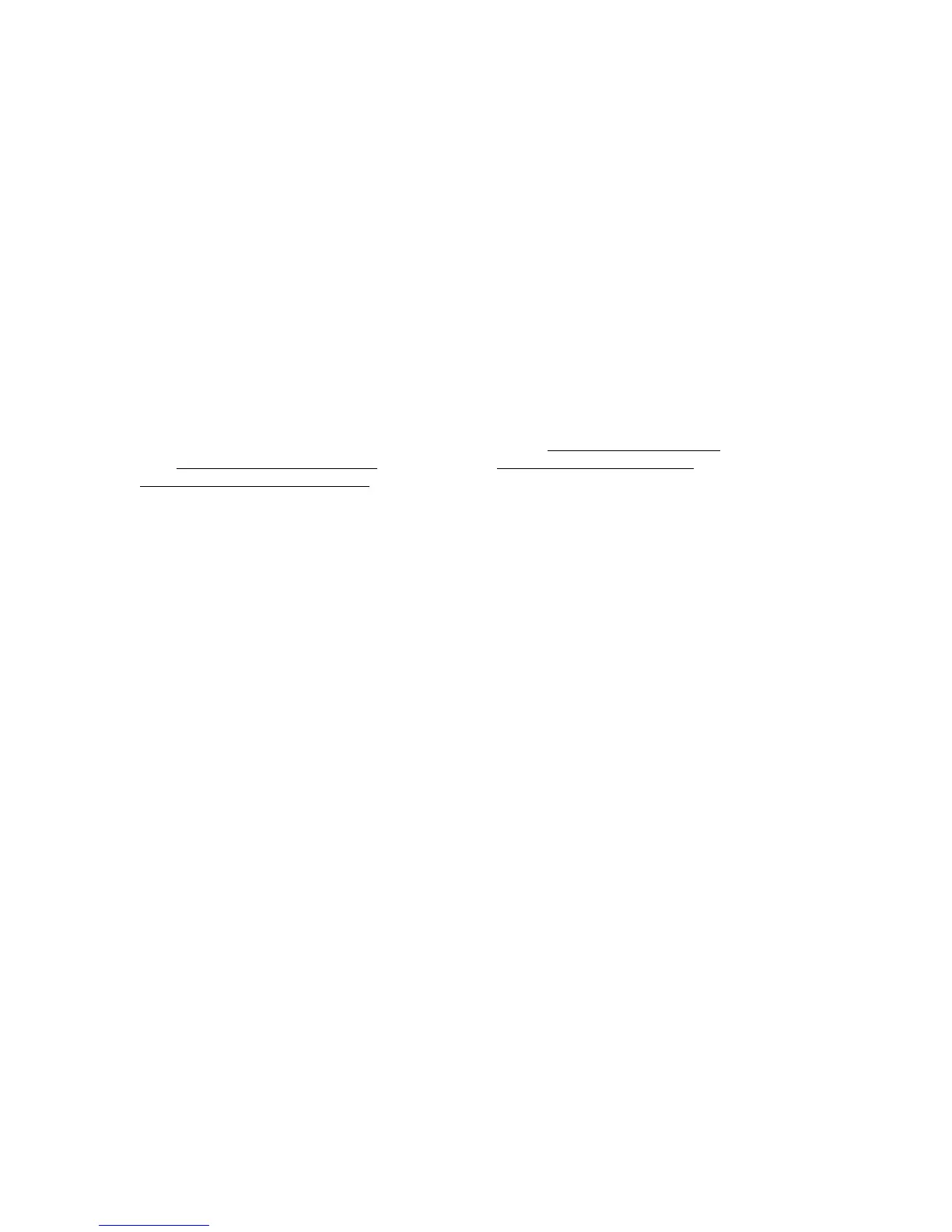12
Settings List A6
To print a Settings List, with the Device switched ON, perform the following steps:
1. Press the Machine Status button.
2. Press the Billing Meter/Print Report Tab.
3. Press the Print Report/List button.
4. Press the Copy Mode Settings button.
5. Press the Settings List button.
6. Press the large, green, Start button, located to the immediate right of the Control Panel’s numeric
keypad.
7. The printing process will be graphically displayed on the touch screen. Upon receipt of the Settings
List, note that the multi-page print is formatted into two columns with horizontal ruled lines indicating
four distinct data display areas on the print. The first area displays System Settings
. The second
area displays Copy Mode Settings
. The third area displays Print Mode Settings. The fourth area
displays Communication Settings
.
