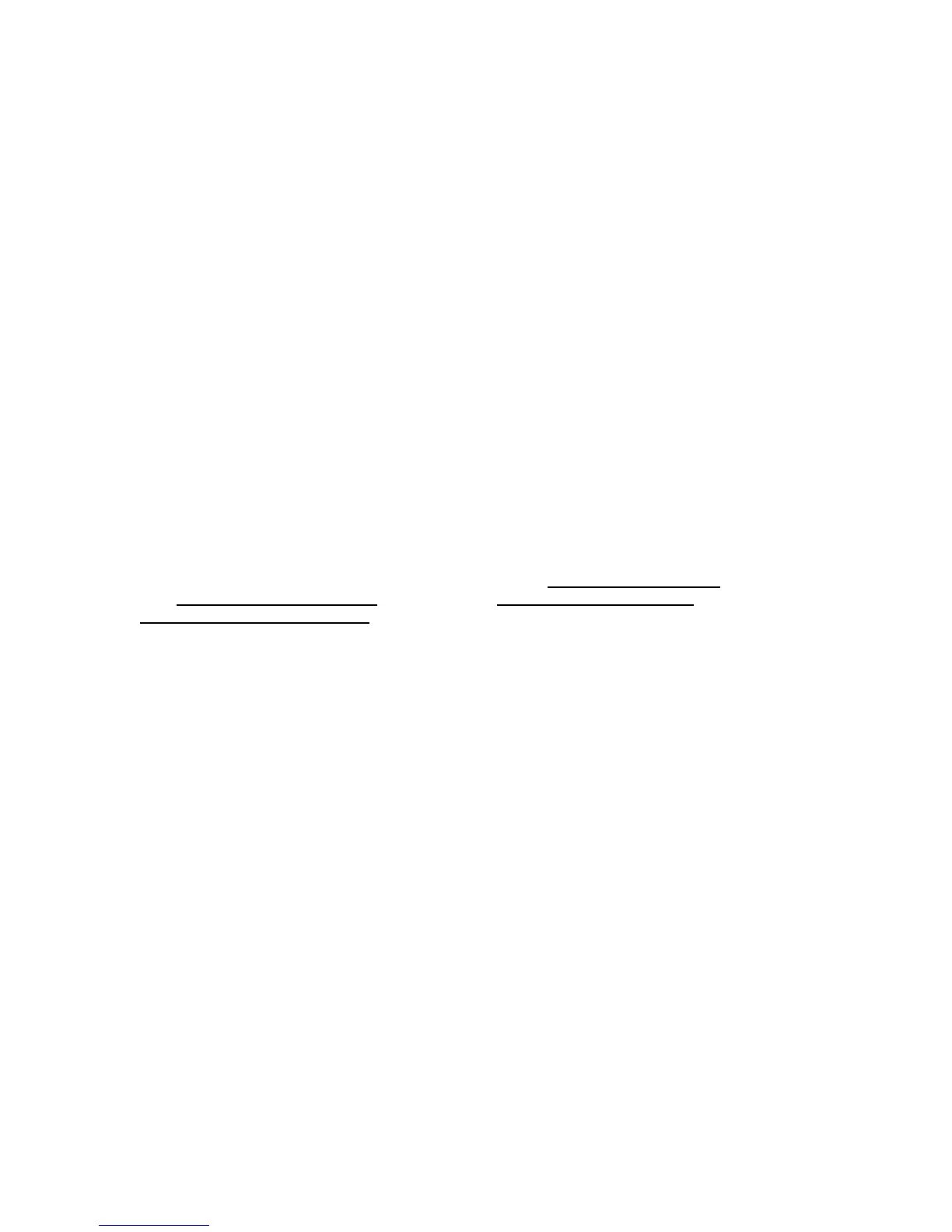99
Scanning to the Device’s Hard Drive
Before You Start E1
It is assumed that you purchased the Scanning option to enable Scanning to the Hard Drive with your
Device. If you did not, contact your Xerox Representative to purchase this option.
To support retrieval of scanned documents from the Device's "Mailboxes" to your workstation's desktop,
make sure that the protocol known as "Salutation" is enabled, either from the Device's Control Panel
or through the use of Internet Services.
Print a Settings List to verify that Salutation is enabled
1. Press the Machine Status button.
2. Press the Billing Meter/Print Report Tab on the touch screen.
3. Press the Print Report/List button.
4. Press the Copy Mode Settings button.
5. Press the Settings List button displayed by itself on screen.
6. Press the large, green, Start button, located to the immediate right of the Control Panel’s numeric
keypad.
7. The printing process will be graphically displayed on the touch screen. Upon receipt of the Settings
List, note that the three page print is formatted into two columns with horizontal ruled lines indicating
four distinct data display areas on the print. The first area displays System Settings
. The second
area displays Copy Mode Settings
. The third area displays Print Mode Settings. The fourth area
displays Communication Settings
. THIS IS THE AREA THAT SHOULD SHOW SALUTATION AS
ENABLED.
