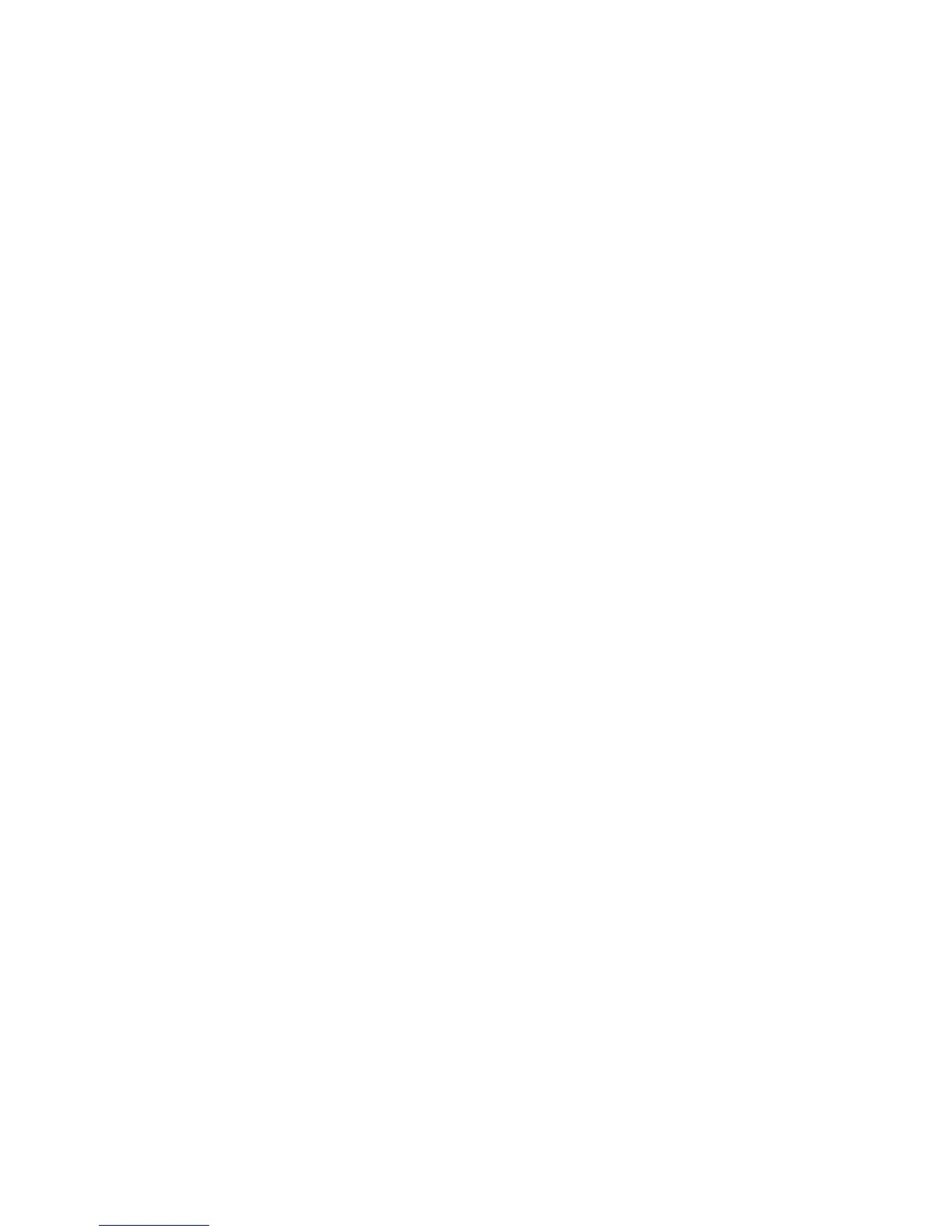46
Novell NetWare 4.x, 5.x (NDS) Networks B3
Enable the NetWare Port at the Device
1. Press the Log In / Out button on the Control Panel.
2. Press the "1" key on the numeric keypad five consecutive times. (This is the factory default
"password.")
3. Press the rectangular Confirm button on the touch screen.
4. Press the System Settings button (the right-hand button of the two buttons displayed on the touch
screen). Note: If you press the left button by mistake, the Main menu will be displayed and you will
have to start over at step one above.
5. Press the System Settings button.
6. Press the Network Settings button.
7. Press the Port Settings button to access the Port Settings menu.
8. Press the NetWare selection line on the Port Settings menu.
9. Press the Change Settings button in the lower right corner of the Port Settings menu screen.
10. When the NetWare selection menu displays, note that you have only one setting available on a
single, numbered horizontal line. Press this selection labeled Port Status.
