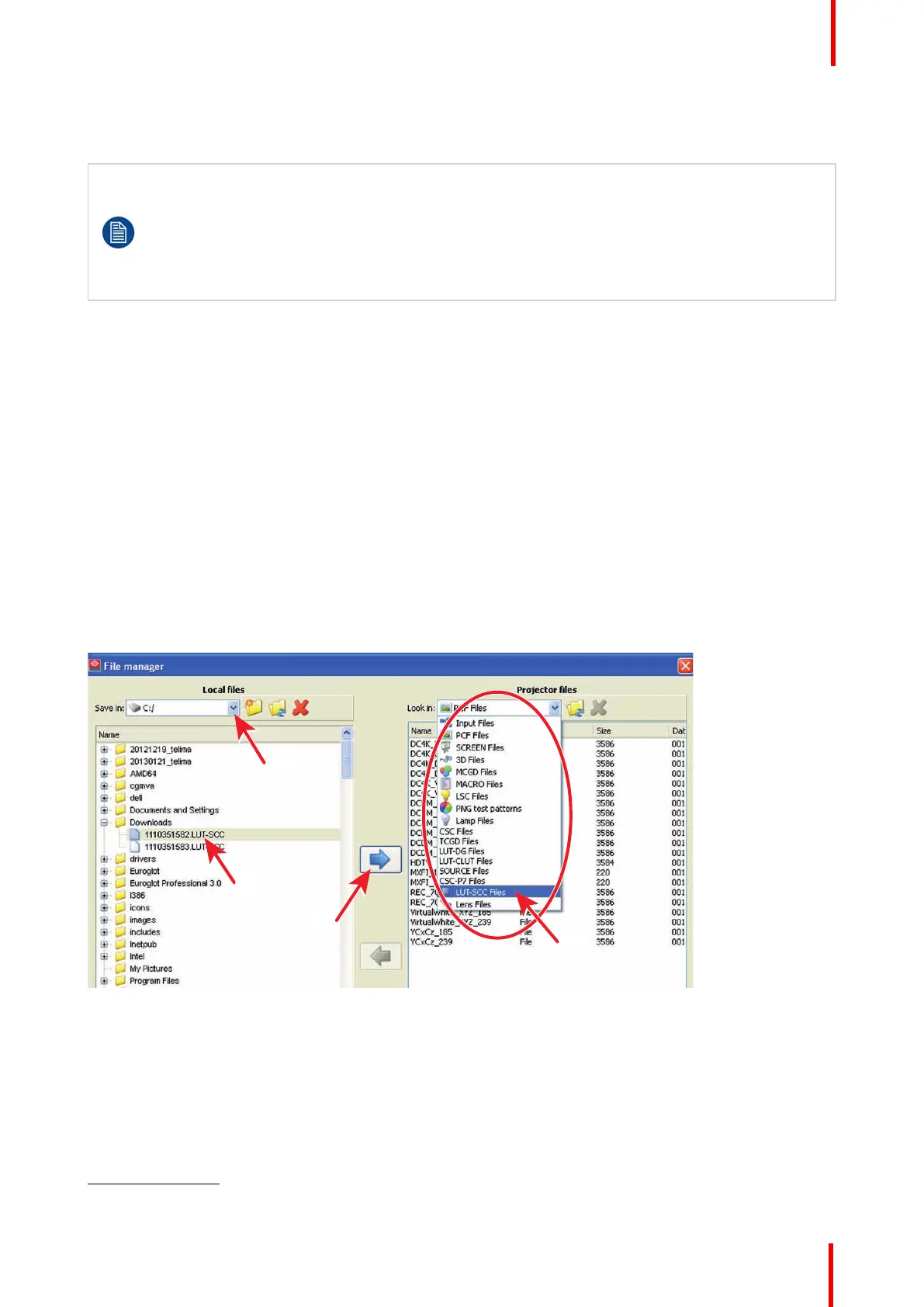R5906848 /04 DP2K SLP Series 155
13.4 Upload Spatial Color Calibration file
When replacing the Light Processor a new LUT-SCC file should be downloaded from the secured
Barco website.
When replacing the ICP board the LUT-SCC file should be available if the projector files were
backed up properly. If not, the LUT-SCC file can also be downloaded from the secured Barco
website using the serial number of the installed Light Processor.
For detailed instructions see procedures “Obtain the Serial Number of the installed Light
Processor”, page 152, and “Download the LUT-SCC file from the Barco website”, page 153.
Required tools
Communicator software version 4.7.9 (or later)
Required parts
• Serial Number of the installed Light Processor.
• LUT-SCC file available on the PC of the Communicator or on USB-stick when using the Communicator
Touch Panel.
How to upload the LUT-SCC file into the projector?
1. Start up the projector and the Communicator (version 4.7.9
(4)
or later).
2. Ensure that the projector is connected with the Communicator. Either via a direct connection or via network.
For detailed instructions see User Guide of the Communicator (manual version 07).
3. Go to the File manager of the Communicator.
4. Click on the drop down box in Local files (1) and browse to the LUT-SCC file to be uploaded (2).
Image 13-6
5. Click on the drop down box in Projector files and select the file type LUT-SCC (3).
6. Click on the arrow pointing to the right (4).
The file is uploaded from its original location to the projector file system.
Spatial Color Calibration (LUT-SCC)
4: For DP4K-P and DP2K-S the SCC functionality is already incorporate in the Communicator version 4.7.3