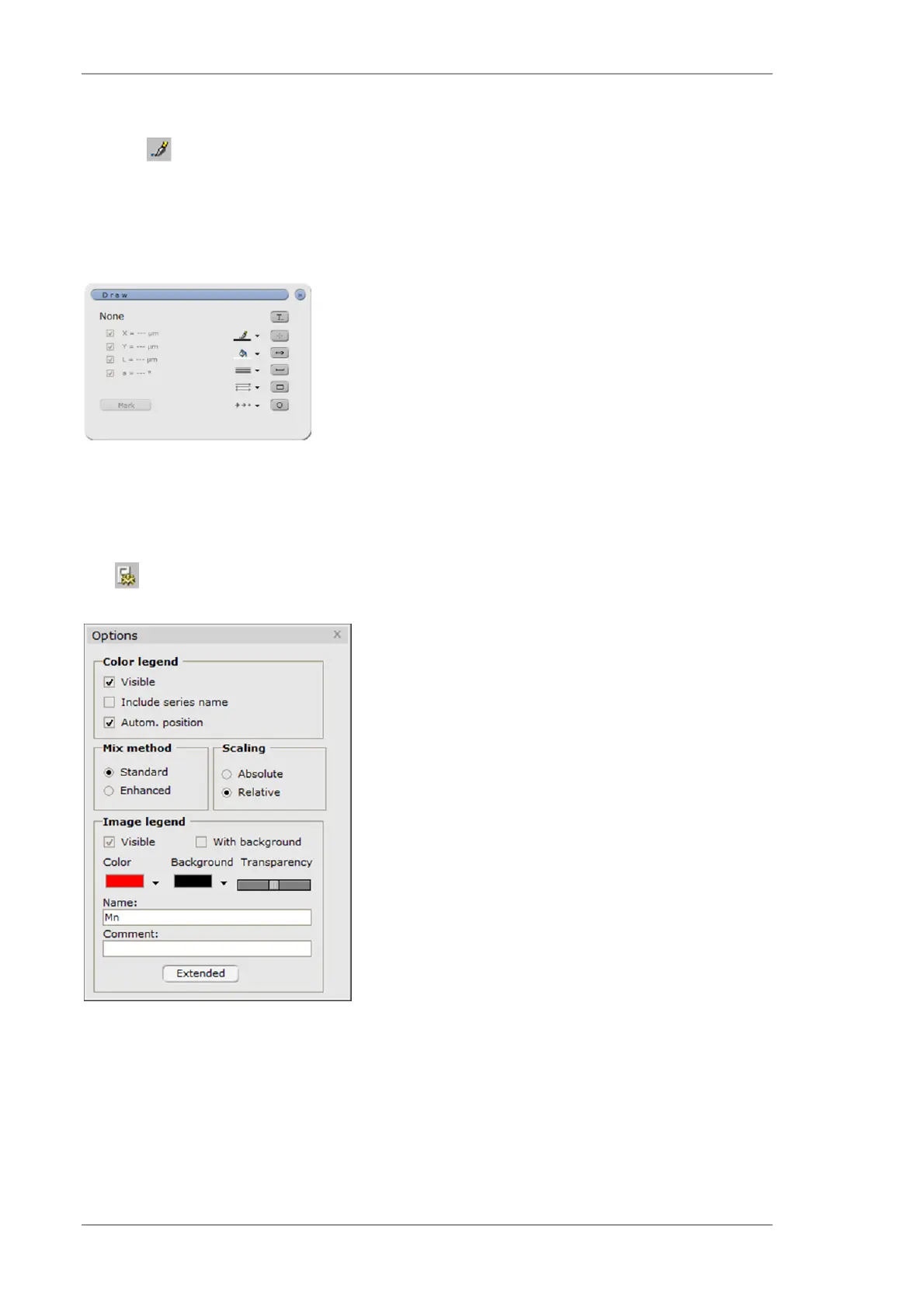Using the M4 TORNADO Software
108
User Manual
6.9.3.3 Map paint tool
This tool allows to measure the length of an object or determines the angle to the horizontal.
Additionally, it allows to make inscriptions into the map, like marking some areas, special points or
writing a text. In case of writing a text, a special dialog is opened after definition of the area for the
text in the image to write the text and define the format. The dialog can be moved over the
element map.
Fig. 49 Map paint tool
6.9.3.4 Map display options
The tool allows the following display options:
Element legend on/off
Mixture of element distribution. Standard only allows
the sum of element intensity, Enhanced allows to sum
(+) and to subtract (-) element intensities. These
symbols appear on the bottom right of the thumbnail
and can be changed by a mouse click. Note, that for
the substraction of element intensities they have to
have the same color. The intensity of each element
can be regulated with the slider under the thumbnail.
Presentation of intensities as absolute intensities
(normalized to the highest intensity of the complete
map) or as relative intensities (normalized to the
highest intensity for every element)
Display of the image legend
Image name
Extended options allow switching on/off the map
description and scale bar
Fig. 50 Map display options
