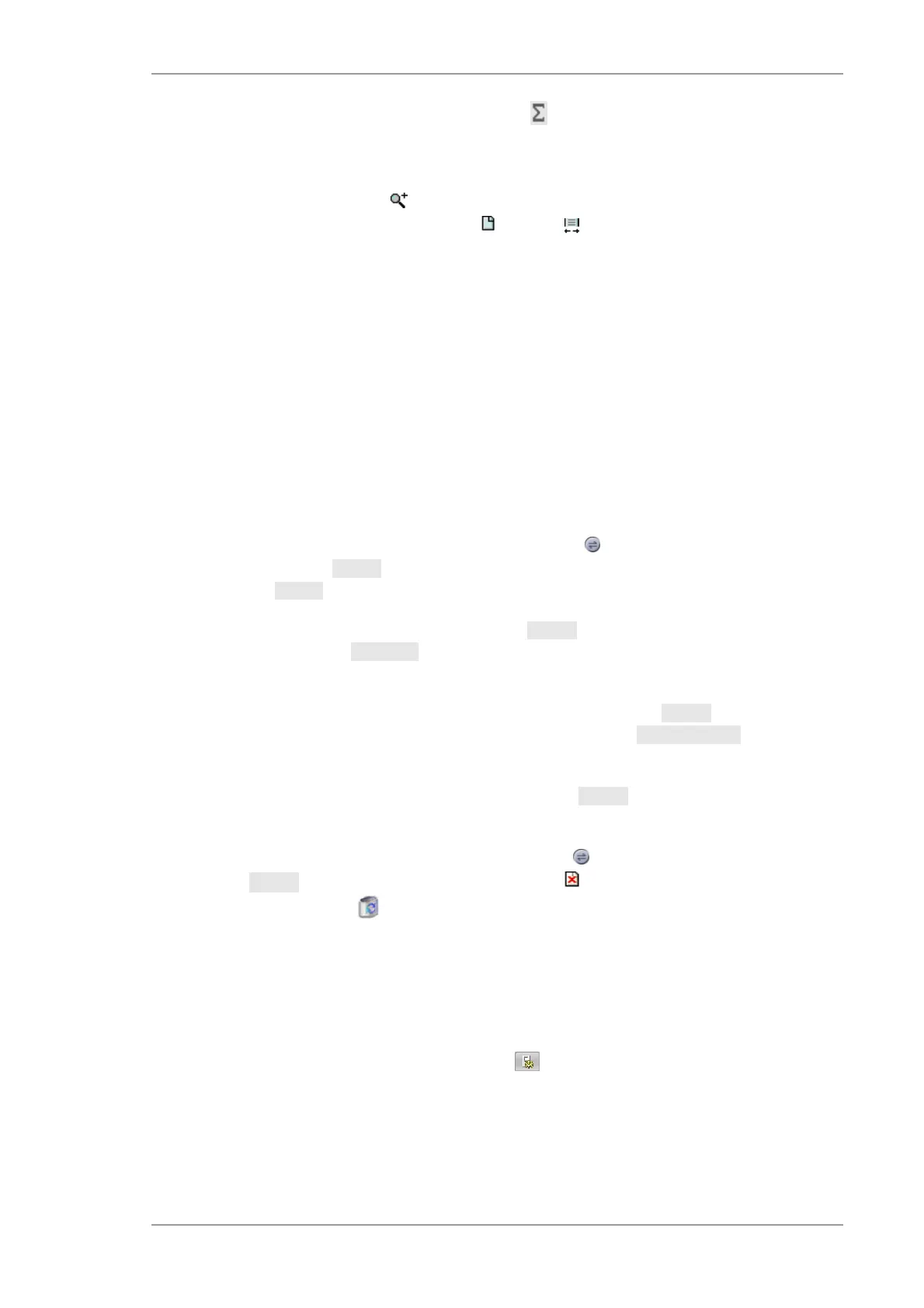Using the M4 TORNADO Software
M4 TORNADO
121
Merging Reports. To merge different reports click the icon. Select the reports and click the
Merge button. The option Delete selected reports after merge is done will delete the original
report files.
Zooming. Zoom in by clicking the icon and dragging with the mouse over the range to be
displayed. Zoom out to full page by clicking the icon. The icon will zoom to page width.
6.10.6 Using the clipboard
Clicking an object with the right mouse button opens a dialog with clipboard options (the usual
Windows
®
shortcuts for cutting (Ctrl + X), copying (Ctrl + C), and pasting (Ctrl + V) objects are
also supported).
The report clipboard can be used within the report editor to transfer objects from page to page or
report to report. It can also be used to transfer the graphic of the object to external drawing tools
or page makers. When used internally an object transferred via the clipboard will maintain all
properties and underlying data.
6.10.7 Loading, saving and printing
Loading. To load a filed report, open the Import/Export menu ( icon) and click the option
Open... in the subsection
Report
. To import only a single object click the according type of object
in the subsection
Import
.
To open a template either click New in the subsection
Report
or open the template browser via
Open... from the subsection
Template
. In the first case only the private template selection is
available.
Saving. To save the complete report to file click Save... in the subsection
Report
; to export only a
single object highlight the object and click Save... from the subsection
Marked object
.
Export to WORD. To export a complete designed M4 TORNADO report to Microsoft
®
WORD (if
installed), click the option Export to WORD in the subsection
Report
.
Deleting a report. During a work session all opened reports are maintained unless explicitly
dismissed. To delete a report, open the Import/Export menu ( icon) and click the option Close
in subsection
Report
(to delete only a single page click the icon). Alternatively, drag and drop
a report file to the recycle bin .
6.10.8 Options
Page setup and print. The Setup and Print buttons allow printing on different paper formats.
Select the desired print direction (portrait or landscape) and set boarders if desired.
Grid. To change the default grid parameter click the icon. The grid spacing can be altered
separately in x- and y-direction. Click the Standard button to return to a 5 by 5 mm grid.
Check Snap on grid to set aligning of new or moved objects to the grid.
Display options. Click the according check boxes to toggle between the display of grid and
border lines. Check Ruler to display a horizontal and vertical ruler.
