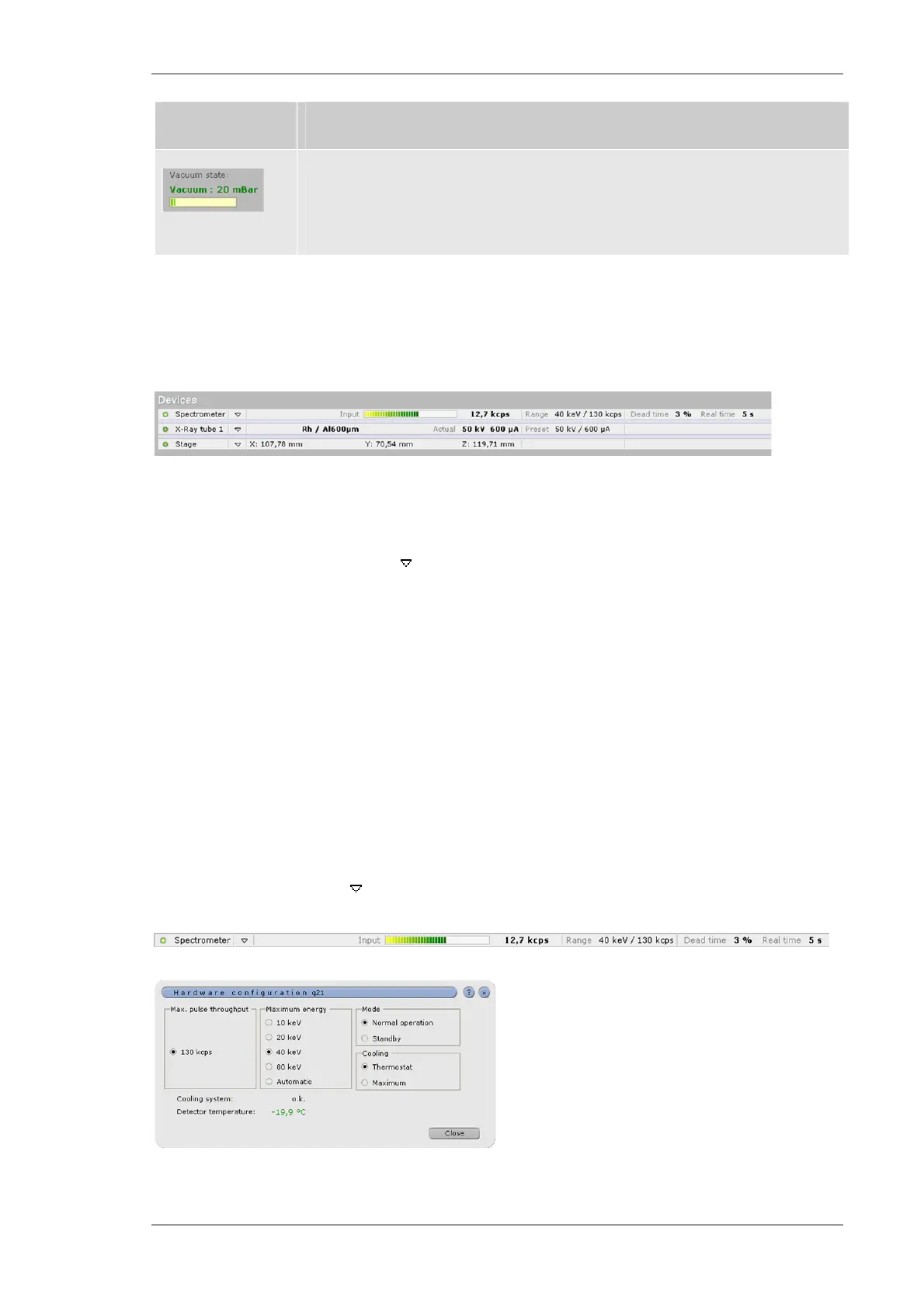Using the M4 TORNADO Software
M4 TORNADO
57
Icon Description of function
The vacuum status bar displays the pressure and the pumping status.
During pumping the vacuum bar becomes shorter and goes from red to green. The
green colour shows that the system is ready for measurement.
6.2.2 Device Area
The area Devices contains a text line for every assigned hardware component i.e. tube, detectors
and stage.
Fig. 14 Device area
The text lines show the key parameters and conditions for the corresponding devices. Clicking
one of the downward-facing arrows to the right of a device name opens a dialog for setting up
device parameters. The colored status signal left of the text lines informs about the device status.
This status signal can be green or red. In the latter case, the hardware component is not ready to
work.
Clicking onto a hardware line will select this component as the active one (in case of two tubes or
two spectrometers) for subsequent spectrum acquisition. The selection is highlighted in yellow.
6.2.2.1 Spectrometer settings
The spectrometer line shows the following information:
Input count rate as a bar and with the value of the input count rate
The energy range and count rate of the amplifier
The actual dead time
The downward-facing arrow opens the following dialog.
Fig. 15 Spectrometer line and spectrometer settings dialog
