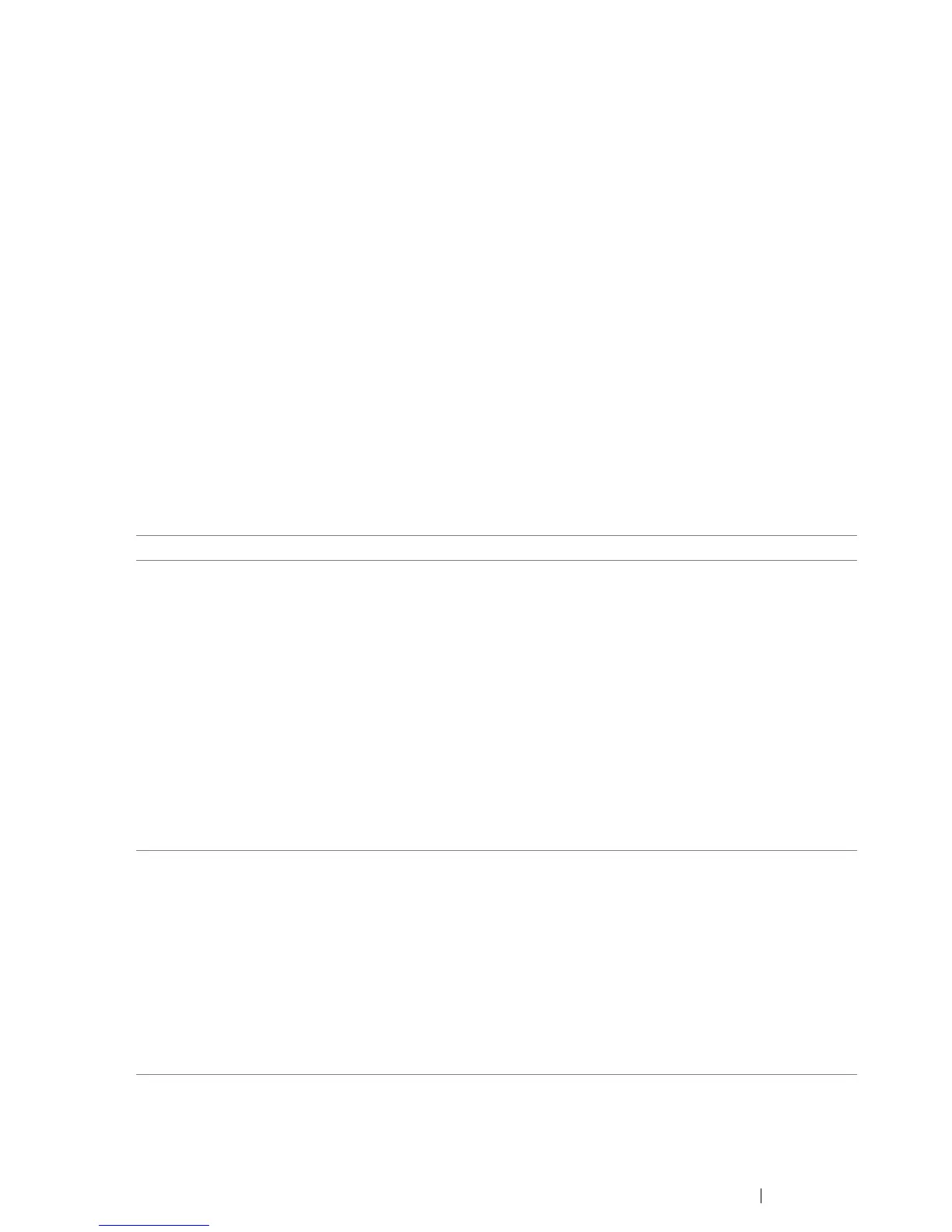Printing Basics 149
Selecting Options for an Individual Job (Windows)
If you want to use special printing options for a particular job, change the driver settings before
sending the job to the printer. For example, if you want to use Photo print-quality mode for a particular
graphic, select this setting in the driver before printing that job.
1 With the desired document or graphic open in your application, access the Print dialog box.
2 Select your printer and click Preferences to open the print driver.
3 Make selections on the driver tabs.
NOTE:
• In Windows, you can save current printing options with a distinctive name and apply them to other print
jobs. Make selections on the Paper/Output, Graphics, Layout, or Watermarks/Forms tab, and then
click Save under Favorites on the Paper/Output tab. Click Help for more information.
4 Click OK to save your selections.
5 Print the job.
See the following table for specific printing options:
Printing Options for Windows
Driver Tab Printing Options
Paper/Output tab • Favorites
• Duplex
• Output Color
• Copies
• Collated
• Paper Summary
• Paper Size
• Paper Type
• MPF Orientation
• Envelope/Paper Setup Navigator
• Show Paper Size/Type Error
• Printer Status
• Restore Defaults
Graphics tab • Output Color
• Image Adjustment Mode
• Image Types
• Intent
• Screen
• Toner Saving Mode
• Image Settings
• Color Balance
• Profile Settings
• Restore Defaults
