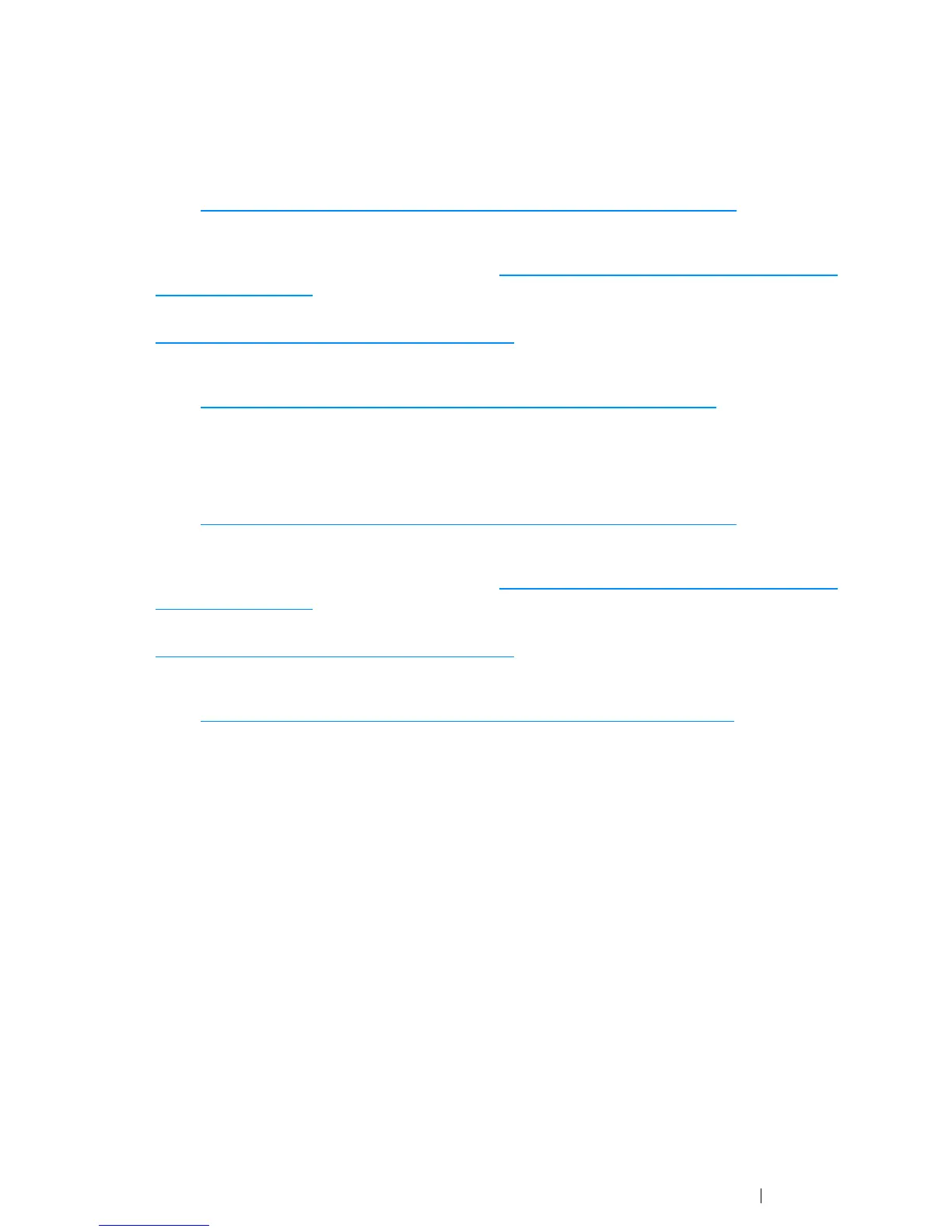Printer Connection and Software Installation 67
Ethernet Connection (DocuPrint CM215 f/CM215 fw Only)
• For Windows
1 Connect the printer to a wired network.
Refer to "Ethernet Connection (DocuPrint CM215 f/CM215 fw Only)" on page 72
.
2 Set the printer's IP address.
• If DHCP is available on your network, refer to "Dynamic Methods of Setting the Printer’s IP
Address" on page 81.
• You can also manually set the printer's IP address by using the operator panel. Refer to
"Assigning an IP Address Manually" on page 82
.
3 Install the driver software on the computer from the Software Pack CD-ROM.
Refer to "Configuring Printer and Installing Software on Windows" on page 86
.
• For Mac OS X
1 Connect the printer to a wired network.
Refer to "Ethernet Connection (DocuPrint CM215 f/CM215 fw Only)" on page 72
.
2 Set the printer's IP address.
• If DHCP is available on your network, refer to "Dynamic Methods of Setting the Printer’s IP
Address" on page 81.
• You can also manually set the printer's IP address by using the operator panel. Refer to
"Assigning an IP Address Manually" on page 82
.
3 Install the driver software on the computer from the Software Pack CD-ROM.
Refer to "Configuring Printer and Installing Software on Mac OS X" on page 107
.
