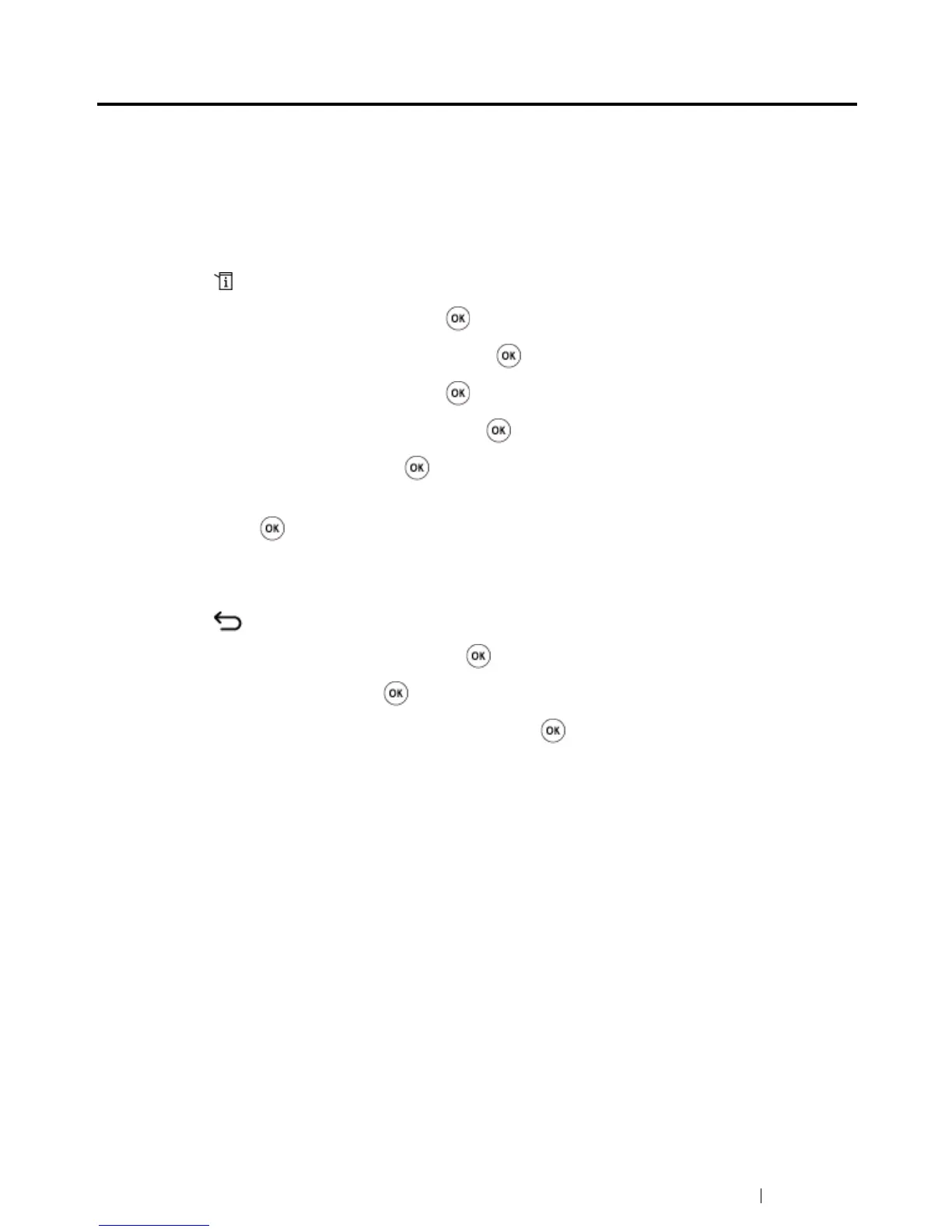Using the Operator Panel Menus and Keypad 341
Limiting Access to Printer Operations
Enabling the Copy Lock, FAX Lock, Scan and Print from USB Lock options function which limits
access to copy, fax, scan and Print from USB operations. (FAX Lock is available only on the DocuPrint
CM215 f/CM215 fw.)
Taking Copy Lock as an example, the following procedure explains how to enable or disable the
option.
Use the same procedure to enable or disable FAX Lock, Scan and Print from USB Lock.
1 Press the (System) button.
2 Select Admin Menu, and then press the button.
3 Select Secure Settings, and then press the button.
4 Select Panel Lock, and then press the button.
5 Select Panel Lock Set, and then press the button.
6 Select Enable, and then press the button.
7 As necessary, select Change Password, and change the password using the numeric keypad.
Then, press the button.
NOTE:
• The default password is 0000.
8 Press the (Back) button.
9 Select Service Lock, and then press the button.
10 Select Copy, and then press the button.
11 Select one of the following option, and then press the button.
• Unlocked
• Locked
• Password Locked
• Color Pass. Locked (available only for Copy Lock)
