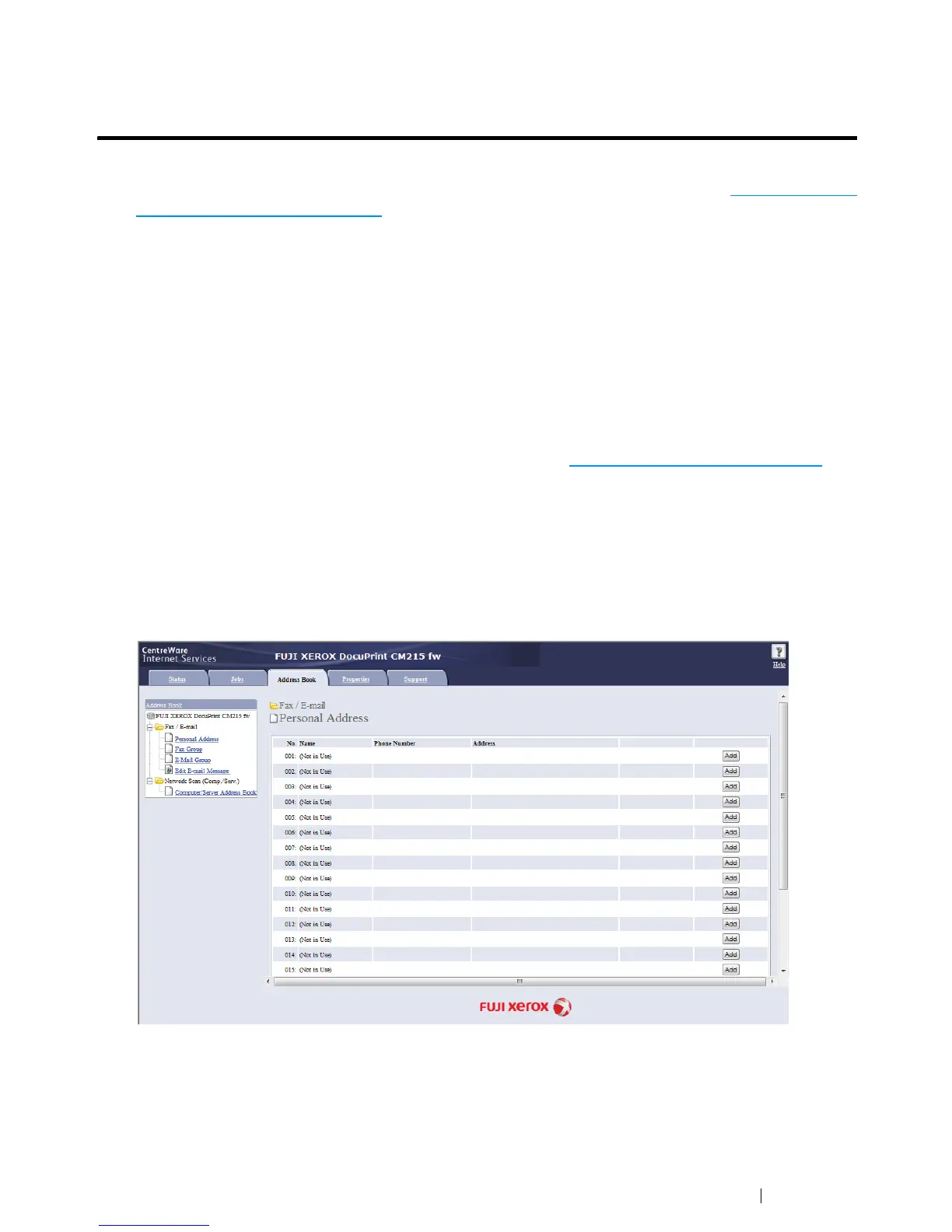Scanning 227
Sending an E-Mail With the Scanned Image
(DocuPrint CM215 f/CM215 fw Only)
To send an e-mail attached with the scanned image from your printer, follow the steps below:
• Setup the E-mail Address Book through the CentreWare Internet Services. See "Setting a Fax/E-
mail Address Book" on page 227 for more details.
Setting a Fax/E-mail Address Book
The following procedure uses Windows 7 as an example.
1 Launch your web browser.
2 Enter the IP address of the printer in the address bar, and then press the Enter key.
The printer's web page appears.
NOTE:
• For details on how to check the IP address of the printer, see "Verifying the IP Settings" on page 84.
3 Click the Address Book tab.
If user name and password are required, enter the correct user name and password.
NOTE:
• The default User ID and password are 11111 and x-admin respectively.
4 Under Fax / E-mail, click Personal Address.
