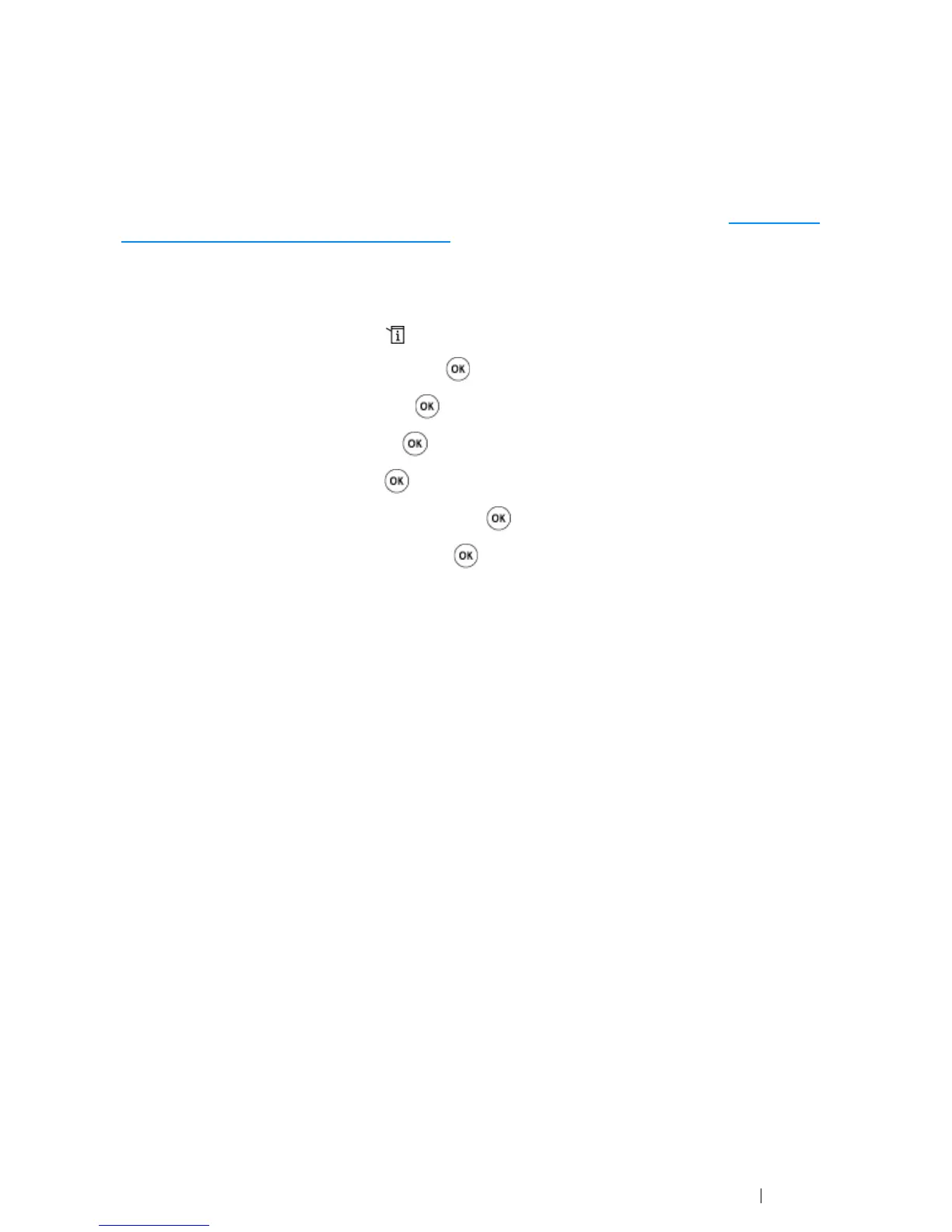Printer Connection and Software Installation 81
Dynamic Methods of Setting the Printer’s IP Address
The DHCP and AutoIP protocols are available for dynamically setting the printer’s IP address. They
are enabled by default in your printer.
You can turn on/off both protocols using the operator panel or the CentreWare Internet Services.
NOTE:
• You can print a report that includes the printer’s IP address. For more information, refer to "Printing and
Checking the System Settings Page" on page 85.
Using the Operator Panel
1 On the operator panel, press the (System) button.
2 Select Admin Menu, and then press the button.
3 Select Network, and then press the button.
4 Select TCP/IP, and then press the button.
5 Select IPv4, and then press the button.
6 Select Get IP Address, and then press the button.
7 Select DHCP/AutoIP, and then press the button.
Using the CentreWare Internet Services
1 Launch your web browser.
2 Enter the IP address of the printer in the address bar, and then press the Enter key.
3 Select Properties.
4 Select TCP/IP from the Protocol Settings folder on the left navigation panel.
5 In the IP Address Mode field under IPv4, select the DHCP / Autonet option.
6 Click the Apply button.
