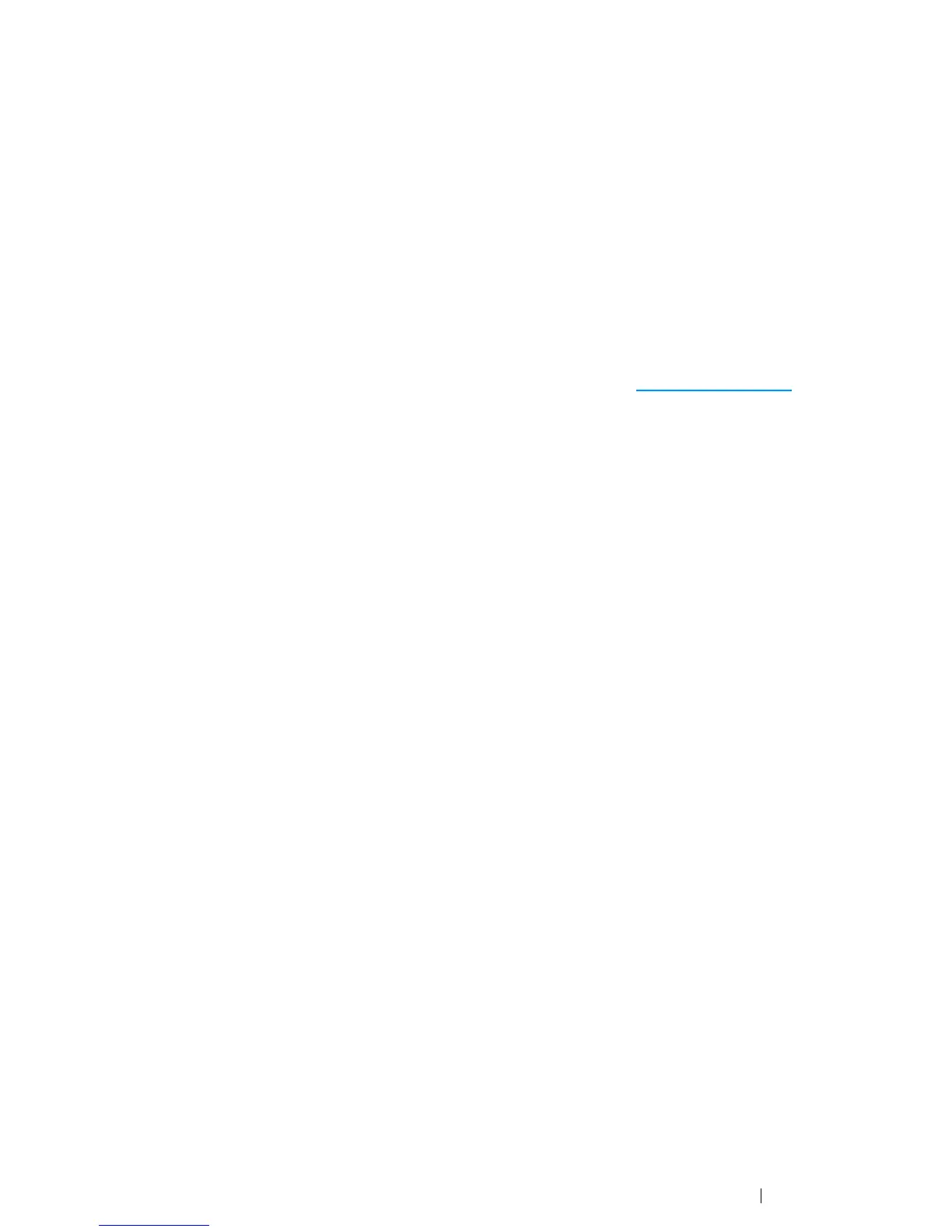Scanning 197
Scanning to the WSD
If the printer is connected to a computer via network using Web Services on Devices (WSD), you can
use the Scan to WSD function to send scanned images to a computer.
NOTE:
• To use Scan to WSD, you need to setup connection using WSD.
• WSD is supported only on Windows Vista
®
, Windows 7 and Windows 8.
Printer Setup for Scan to WSD
Setup the printer and computer for connection using WSD.
Checking the Printer Setting
To use the Scan to WSD function, WSD needs to be set to Enable. See "Protocol" on page 304 for
details.
Setting Up the Computer
NOTE:
• For Windows 8, a computer automatically connects the printer using WSD. There is no need to install the
printer manually.
• For Windows 7:
1 Click Start → Computer → Network
2 Right-click the printer icon, and then click Install. The printer will be connected by WSD.
• For Windows Vista:
1 Click start → Network
2 Right-click the icon for the printer, and then click Install.
3 Click Continue. The printer will be connected by WSD.
