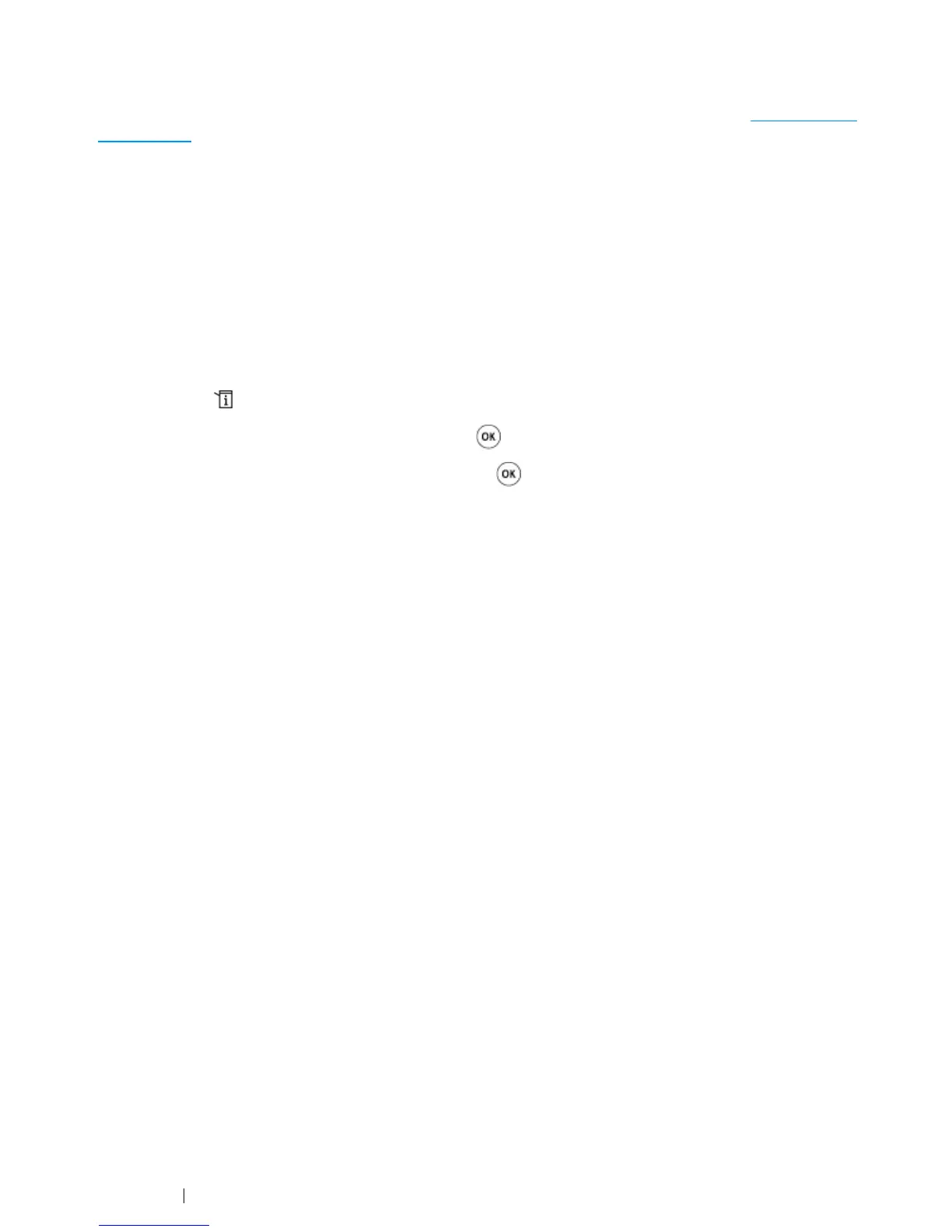156 Printing Basics
Printing a Report Page
You can print a various types of reports and lists. For details on each report and list, see "Report / List"
on page 297.
Taking the System Settings page as an example, this section describes how to print a report page.
Printing a System Settings Page
To verify detailed printer settings, print a System Settings page.
Using the Operator Panel
NOTE:
• The reports and lists are all printed in English.
1 Press the (System) button.
2 Select Report / List, and then press the button.
3 Select System Settings, and then press the button.
The System Settings page is printed.
Using the Printer Setting Utility (Windows Only)
The following procedure uses Windows 7 as an example.
NOTE:
• The reports and lists are all printed in English.
1 Click Start → All Programs → Fuji Xerox → Fuji Xerox Printer Software for Asia-Pacific →
your printer
→ Printer Setting Utility.
NOTE:
• The window to select a printer appears in this step, when multiple print drivers are installed on your
computer. In this case, click the name of the desired printer listed in Printer Name.
The Printer Setting Utility appears.
2 Click the Printer Settings Report tab.
3 Select Reports from the list at the left side of the page.
The Reports page is displayed.
4 Click System Settings.
The System Settings page is printed.
