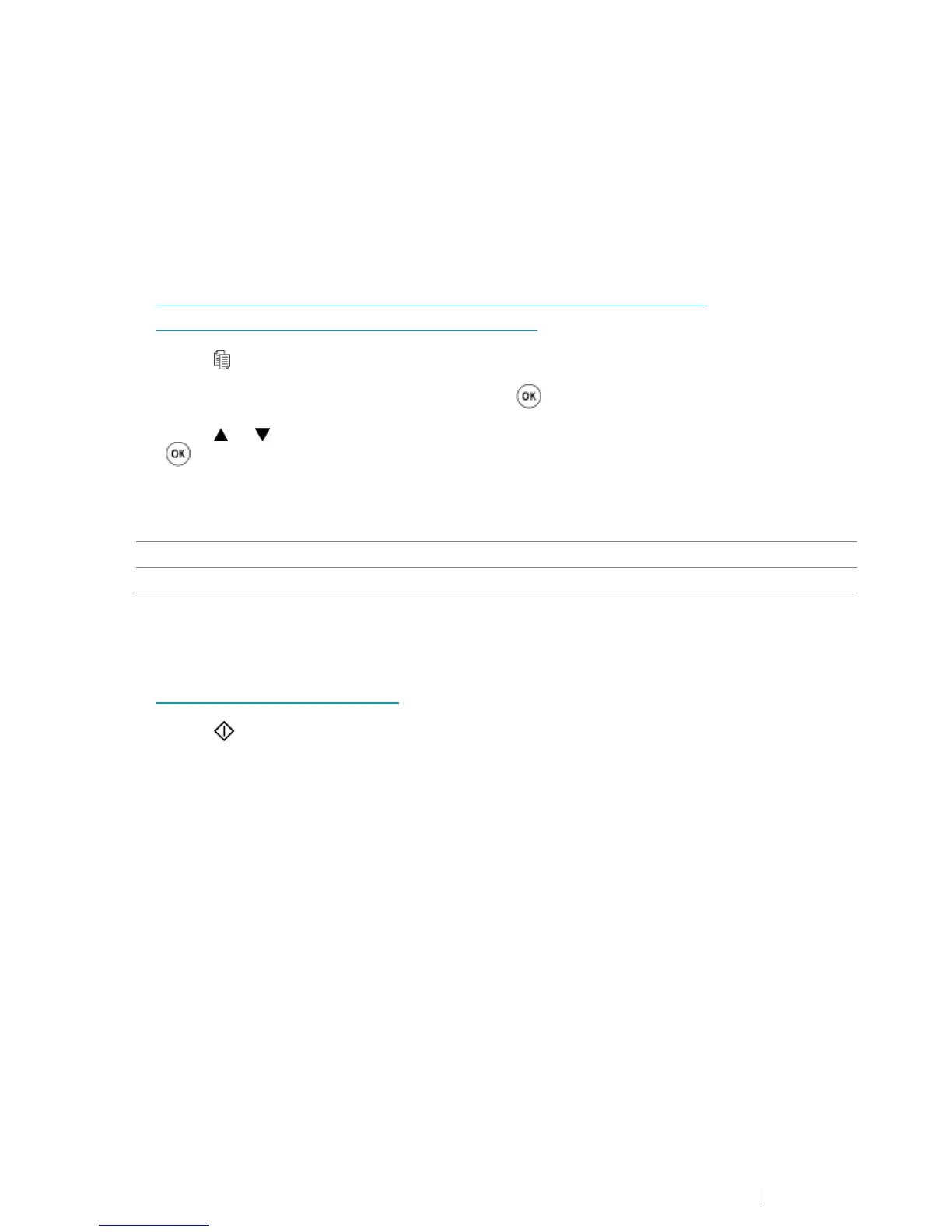Copying 185
Margin Left/Right
Specify the left and right margins of the copy.
1 For the DocuPrint CM215 f/CM215 fw, firstly load the top edge of document(s) with facing up into
the ADF or place a single document facing down on the document glass and close the document
cover.
For the DocuPrint CM215 b, place a single document facing down on the document glass, and
close the document cover.
See also:
• "Making Copies From the ADF (DocuPrint CM215 f/CM215 fw Only)" on page 166
• "Making Copies From the Document Glass" on page 164
2 Press the (Copy) button.
3 Select Margin Left/Right, and then press the button.
4 Press the or button or enter the desired value using the numeric keypad, and then press
the button.
NOTE:
• Asterisk (*) is the factory default setting.
5 If necessary, customize the copy settings such as the number of copies, copy size, and image
quality.
See also:
• "Setting Copy Options" on page 167
6 Press the (Start) button to begin copying.
4mm*/0.2 inch* Factory default setting.
0-50mm/0.0-2.0 inch Specify the value in increments of 1 mm/0.1 inch.
