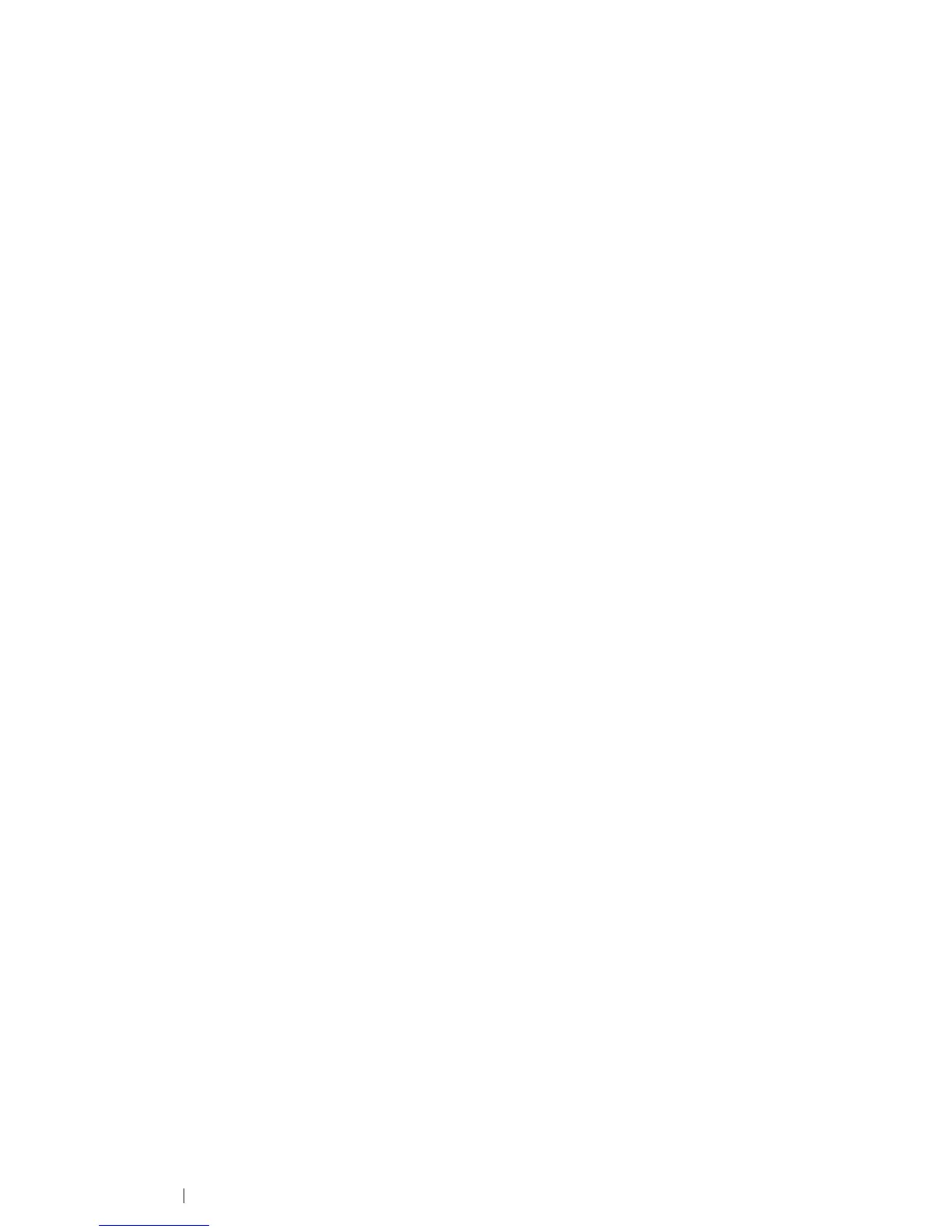96 Printer Connection and Software Installation
Setting Up for Shared Printing
You can share your new printer on the network using the Software Pack CD-ROM that shipped with
your printer, or using Windows Point and Print or peer-to-peer method.
This section describes Point and Print and peer-to-peer methods. Configure the printer sharing
settings on the server computer, and then install its driver on all the client computers that use the
shared printer using Point and Print or peer-to-peer method. Using either of the methods, however,
you will not be able to use features such as the SimpleMonitor and other printer utilities, which will be
installed from the Software Pack CD-ROM.
NOTE:
• You need to purchase a Ethernet cable separately for shared printing.
Configuring the Sharing Settings of Your Printer
• For Windows XP, Windows XP 64-bit Edition, Windows Server 2003, and
Windows Server 2003 x64 Edition
1 Click Start (start for Windows XP) → Printers and Faxes.
2 Right-click this printer icon and select Properties.
3 From the Sharing tab, select the Share this printer check box, and then enter a name in the
Share name text box.
4 Click Additional Drivers and select the operating systems of all network clients using this
printer.
5 Click OK.
If the files are not present in your computer, and then you will be prompted to insert the server
operating system CD.
6 Click Apply, and then click OK.
• For Windows Vista and Windows Vista 64-bit Edition
1 Click Start → Control Panel → Hardware and Sound → Printers.
2 Right-click the printer icon and select Sharing.
3 Click Change sharing options button.
The "Windows needs your permission to continue" appears.
4 Click Continue.
5 Select the Share this printer check box, and then enter a name in the Share name text box.
6 Select Additional Drivers and select the operating systems of all network clients using this
printer.
7 Click OK.
8 Click Apply, and then click OK.
