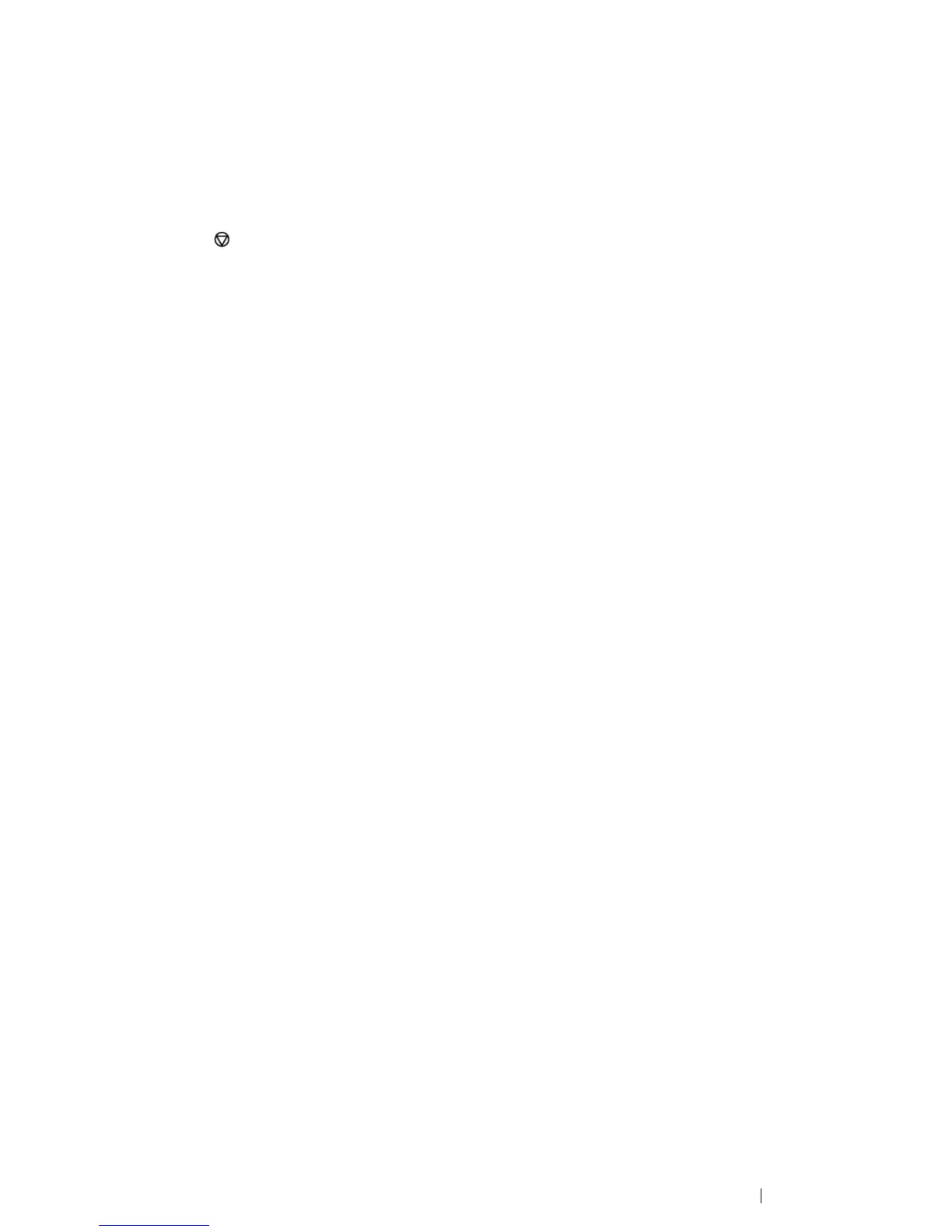Printing Basics 145
Canceling a Print Job
There are several methods for canceling a print job.
Canceling a Print Job From the Operator Panel
To cancel a job after it has started printing:
1 Press the (Stop) button.
NOTE:
• Printing is canceled only for the current job. All the following jobs will continue to print.
Canceling a Print Job From the Computer (Windows)
• Canceling a Print Job From the Taskbar
When you send a job to print, a small printer icon appears in the right corner of the taskbar.
1 Double-click the printer icon.
A list of print jobs appears in the printer window.
2 Select the job you want to cancel.
3 Press the Delete key.
4 Click Yes on the Printers dialog box to cancel a print job.
