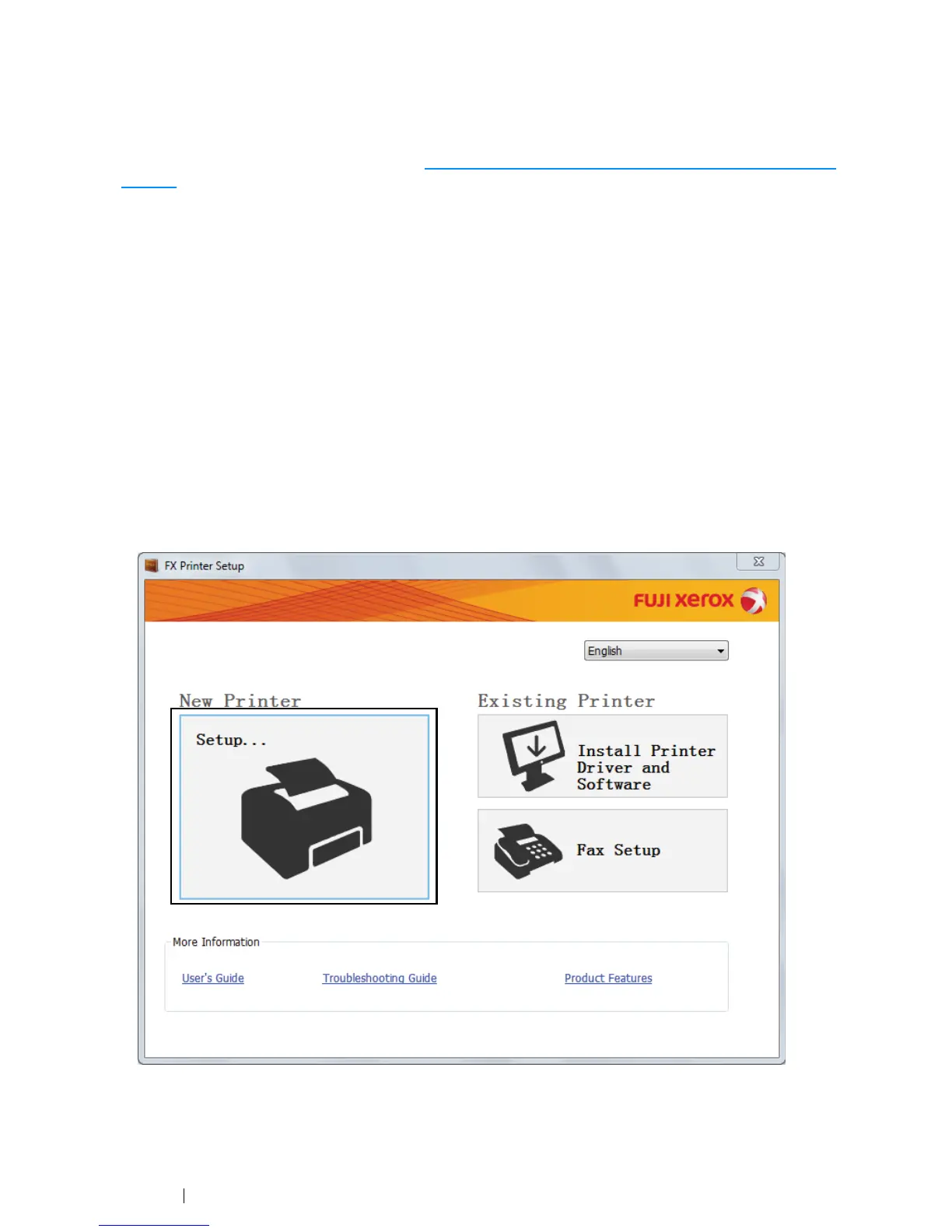88 Printer Connection and Software Installation
Using Installer to Set Up Connection and Install Software
NOTE:
• The following procedure sets up printer connection and then install the print driver and software. If you have
already established printer connection, go to "Using Installer to Install Software for the Existing Printer" on
page 92 to install the print driver and software immediately.
Launching the Printer Setup Screen
1 Insert the Software Pack CD-ROM into your computer to start the Printer Setup screen.
NOTE:
• For Windows 8 and Windows Server 2012, click on the message displayed on the upper right corner of
the screen, and then select Run setup.exe.
• If the CD does not automatically launch, perform the following steps.
a For Windows XP, Windows Server 2003, Windows Server 2008 and Windows Server 2008 R2, click Start (start for
Windows XP)
→ Run.
For Windows Vista and Windows 7, click Start
→ All Programs → Accessories → Run.
For Windows 8 and Windows Server 2012, right-click on the Start screen and click All apps
→ Run.
b Enter "D:\setup.exe" (where D is the drive letter of your computer's optical drive), and then click OK.
2 Click the Setup button.
3 If you agree to the terms of the License Agreement, choose I accept the terms of the license
agreement, and then click Next.
