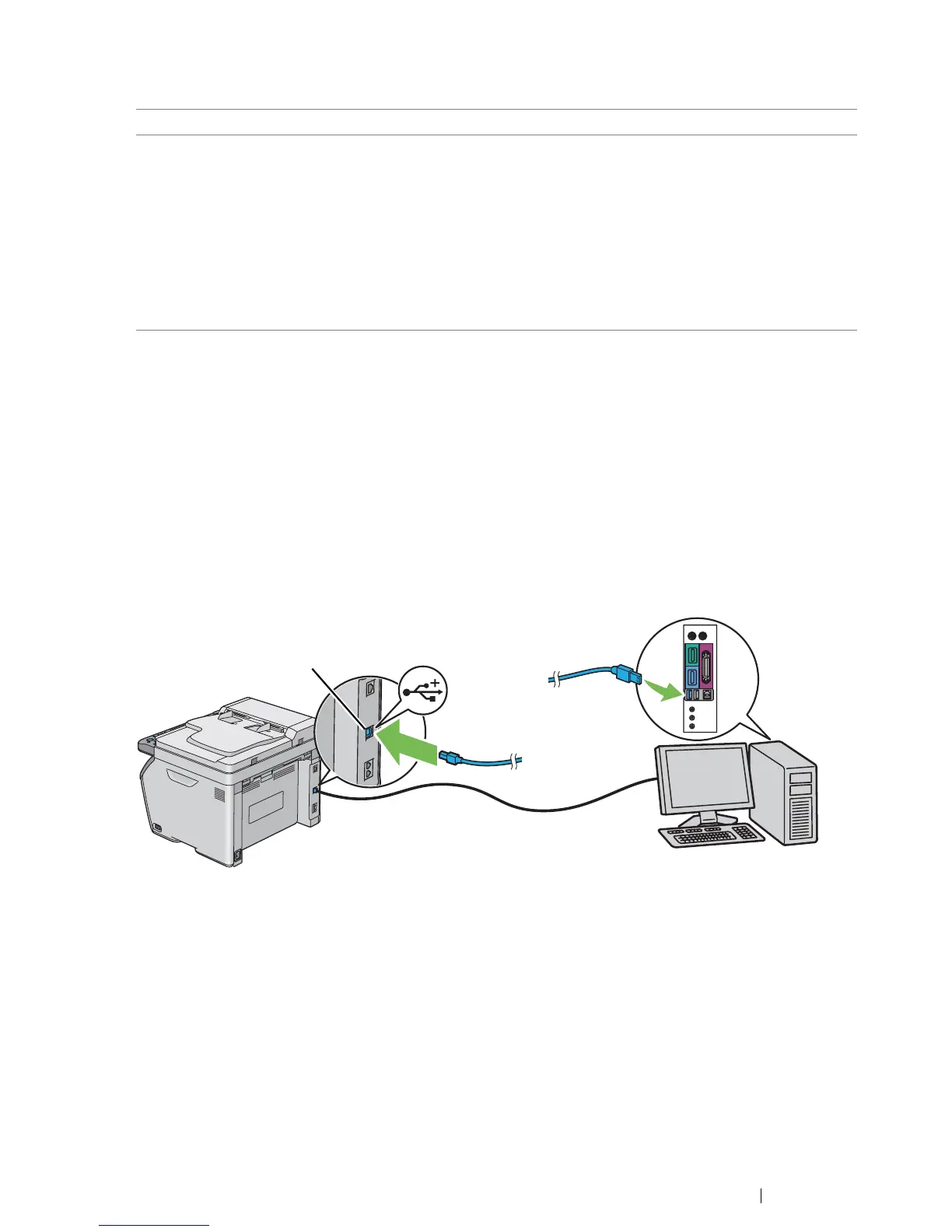Printer Connection and Software Installation 71
• DocuPrint CM215 b
Connecting Printer to Your Computer
USB Connection
To connect the printer to a computer via USB:
1 Make sure that the printer is turned off and unplugged from the power source.
2 Connect the smaller USB connector into the USB port at the rear of the printer and the other end
of the cable into a USB port of the computer.
NOTE:
• Do not connect the printer USB cable to the USB slot available on the keyboard.
Connection Type Available Feature
USB You can:
• Instruct print jobs from a computer.
• Scan and print an image into an application.
• Scan and print an image to a folder on the computer.
• Use the Express Scan Manager to handle scan jobs sent from the
printer to your computer.
• Use the Printer Setting Utility to view, specify or diagnose the
system settings. (Windows only)
• Use the SimpleMonitor to check the printer status. (Windows only)
USB port
