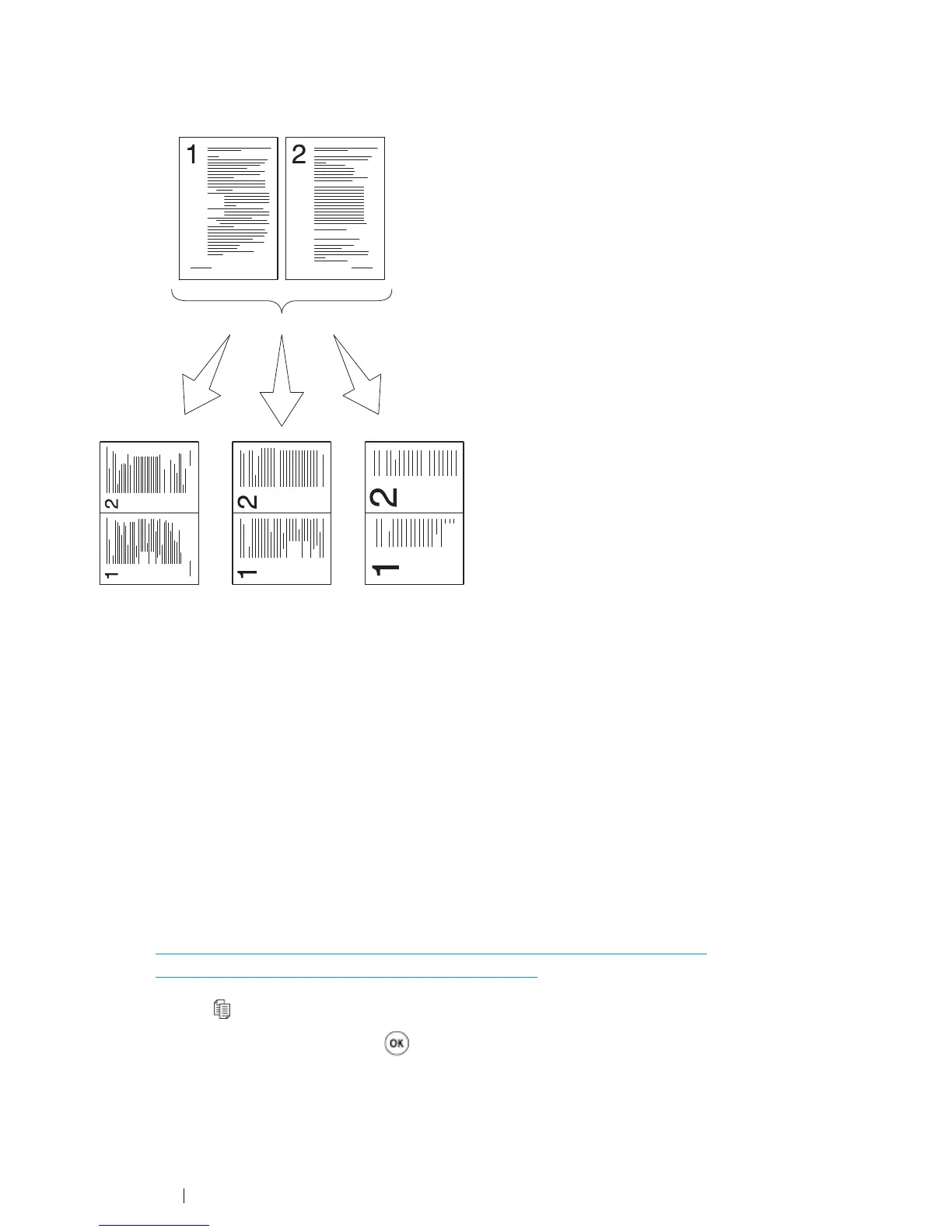182 Copying
N-Up
Print two original images to fit onto one sheet of paper.
1 For the DocuPrint CM215 f/CM215 fw, firstly load the top edge of document(s) with facing up into
the ADF or place a single document facing down on the document glass and close the document
cover.
For the DocuPrint CM215 b, place a single document facing down on the document glass, and
close the document cover.
See also:
• "Making Copies From the ADF (DocuPrint CM215 f/CM215 fw Only)" on page 166
• "Making Copies From the Document Glass" on page 164
2 Press the (Copy) button.
3 Select N-Up, and then press the button.
Auto:
Automatically
reduces the
pages to fit in
one page.
ID Card Copy:
Always prints two
sides of the ID card
in one page in the
original size (by
100%).
Manual:
Reduces the pages in the
custom size depending on
the setting of the
Reduce/Enlarge menu.
