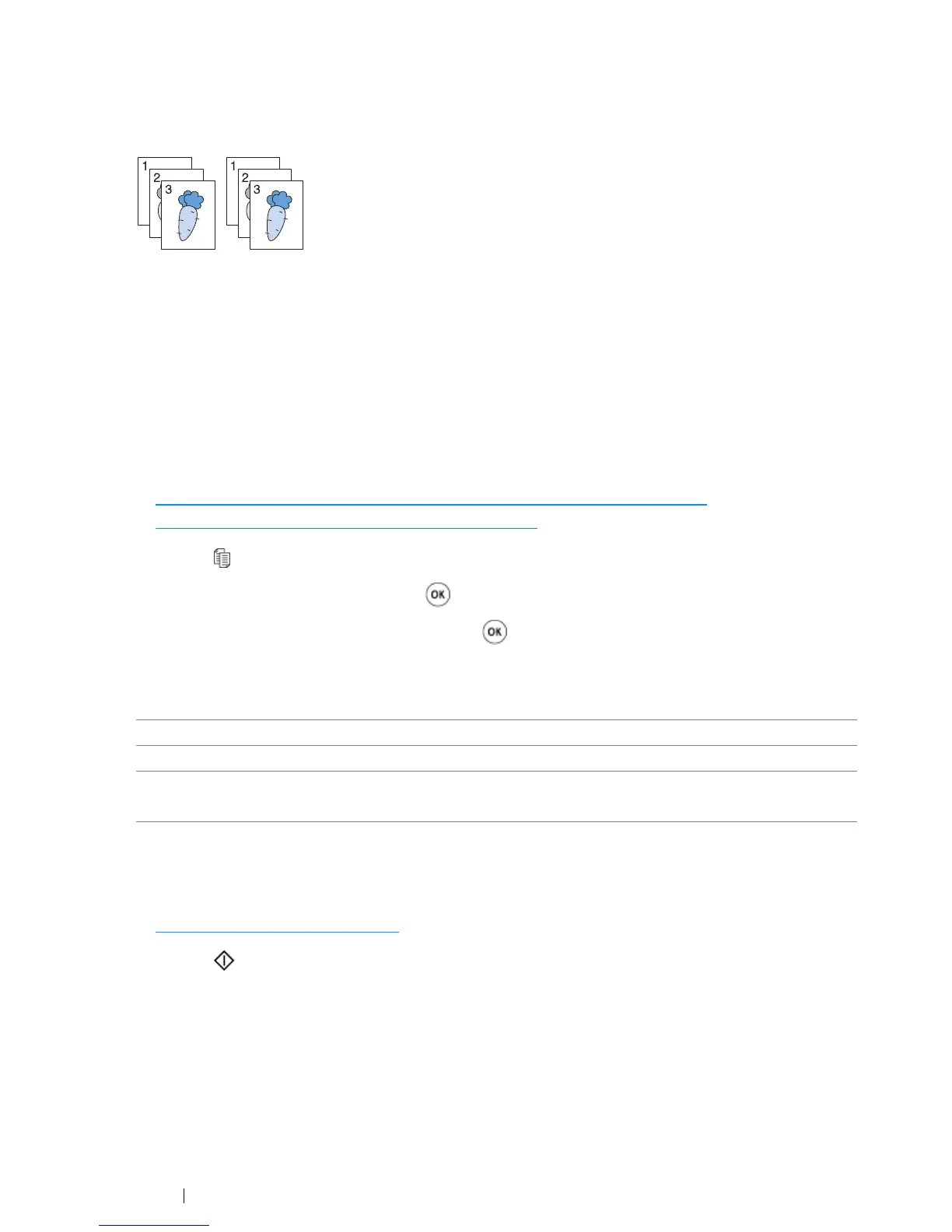170 Copying
Collated
Sort the copy outputs. For examples, if you make two copies of three page documents, first set of
three-pages documents will be printed followed by the second set.
NOTE:
• Copying documents with a large amount of data may exhaust available memory. If a memory shortage occurs,
cancel the collating by turning Collated to Uncollated on the operator panel.
1 For the DocuPrint CM215 f/CM215 fw, firstly load the top edge of document(s) with facing up into
the ADF or place a single document facing down on the document glass and close the document
cover.
For the DocuPrint CM215 b, place a single document facing down on the document glass, and
close the document cover.
See also:
• "Making Copies From the ADF (DocuPrint CM215 f/CM215 fw Only)" on page 166
• "Making Copies From the Document Glass" on page 164
2 Press the (Copy) button.
3 Select Collated, and then press the button.
4 Select the desired setting, and then press the button.
NOTE:
• Asterisk (*) is the factory default setting.
5 If necessary, customize the copy settings such as the number of copies, copy size, and image
quality.
See also:
• "Setting Copy Options" on page 167
6 Press the (Start) button to begin copying.
Uncollated* Does not sort the copy output.
Collated Sorts the copy outputs.
Auto
(DocuPrint CM215 f/CM215 fw only)
