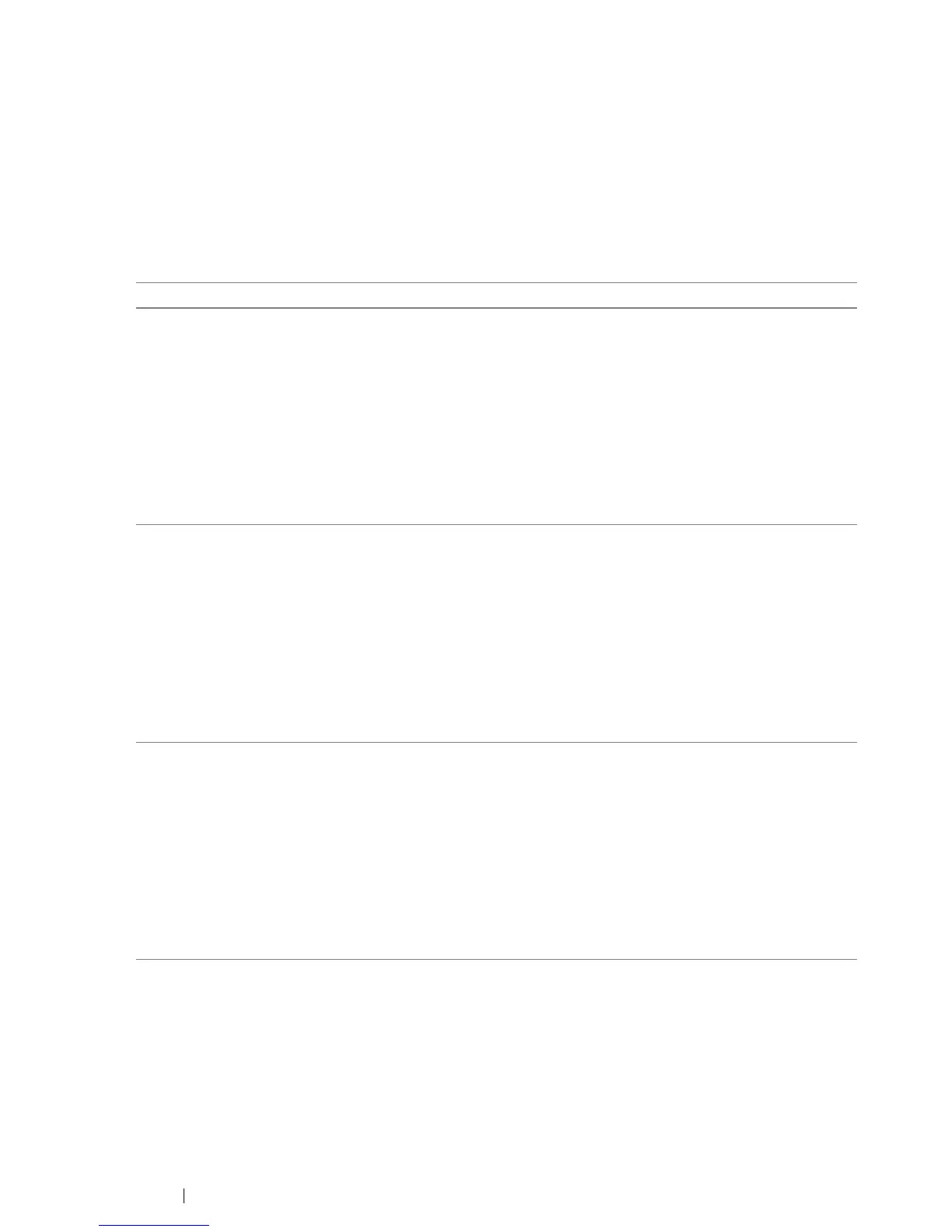70 Printer Connection and Software Installation
Available Features for Each Connection Type
Connect the printer via USB, Ethernet, or Wireless. A USB connection is a direct connection and is not
used for networking. Ethernet and wireless connections are used for networking. Hardware and
cabling requirements vary for the different connection methods. Ethernet cable and wireless LAN
access point (Registrar) or router are not included with your printer and must be purchased separately.
The available features for each connection type are shown in the following table.
• DocuPrint CM215 f/CM215 fw
Connection Type Available Feature
USB When connected via USB you can:
• Instruct print jobs from a computer.
• Scan and print an image into an application.
• Scan and print an image to a folder on the computer.
• Use the Address Book Editor to manage Address Book entries.
• Use the Express Scan Manager to handle scan jobs sent from the
printer to your computer.
• Use the Printer Setting Utility to view, specify or diagnose the
system settings. (Windows only)
• Use the SimpleMonitor to check the printer status. (Windows only)
Ethernet When connected via Ethernet you can:
• Instruct print jobs from a computer on the network.
• Scan and print an image to a computer on the network.
• Scan and print an image to an FTP server.
• Scan to email.
• Use CentreWare Internet Services to view the printer status or
specify the printer settings.
• Use the Printer Setting Utility to view, specify or diagnose the
system settings. (Windows only)
• Use the SimpleMonitor to check the printer status. (Windows only)
Wireless
(DocuPrint CM215 fw only)
When connected via Wireless you can:
• Instruct print jobs from a computer on the network.
• Scan and print an image to a computer on the network.
• Scan and print an image to an FTP server.
• Scan to email.
• Use the CentreWare Internet Services to view the printer status or
specify the printer settings.
• Use the Printer Setting Utility to view, specify or diagnose the
system settings. (Windows only)
• Use the SimpleMonitor to check the printer status. (Windows only)
