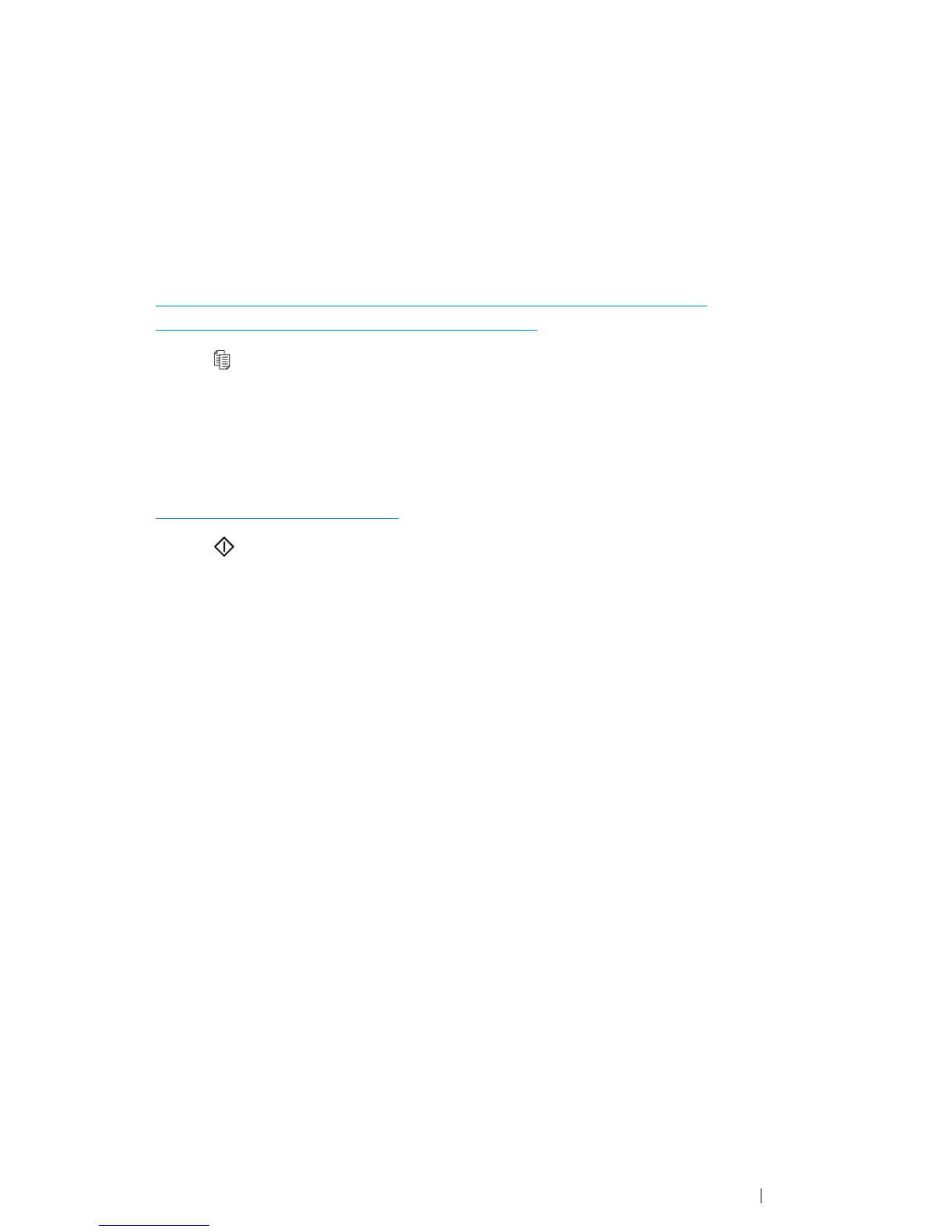Copying 169
Color
Select a mode from color or black and white copying.
1 For the DocuPrint CM215 f/CM215 fw, firstly load the top edge of document(s) with facing up into
the ADF or place a single document facing down on the document glass and close the document
cover.
For the DocuPrint CM215 b, place a single document facing down on the document glass, and
close the document cover.
See also:
• "Making Copies From the ADF (DocuPrint CM215 f/CM215 fw Only)" on page 166
• "Making Copies From the Document Glass" on page 164
2 Press the (Copy) button.
3 Press the Color Mode button to select the desired color mode.
4 If necessary, customize the copy settings such as the number of copies, copy size, and image
quality.
See also:
• "Setting Copy Options" on page 167
5 Press the (Start) button to begin copying.
