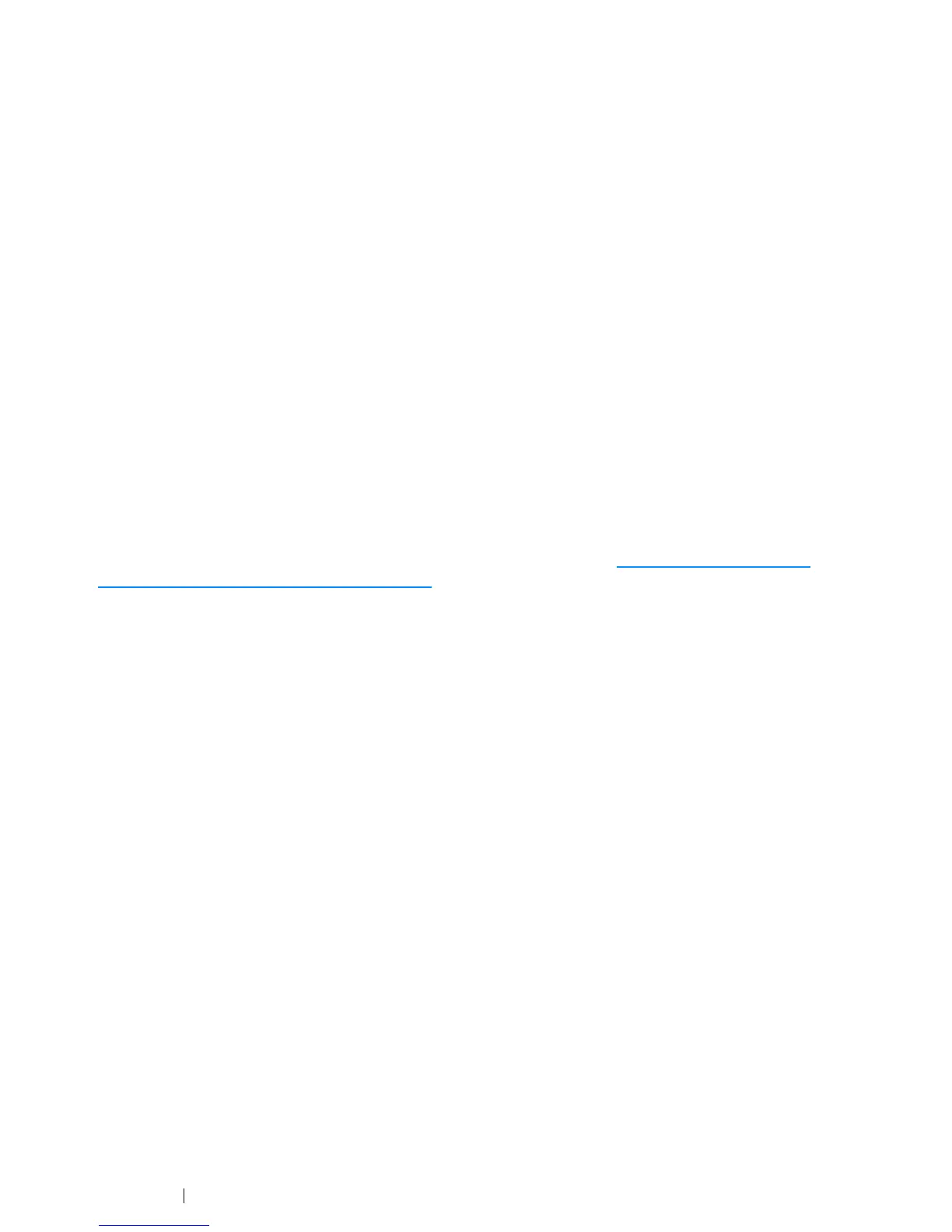94 Printer Connection and Software Installation
• For Windows Server 2012:
1 On the Start screen, click Server Manager.
2 Click Add roles and features to start Add Roles and Features Wizard.
3 Specify the settings and click Next until the Select server roles screen is displayed.
4 Select the Print and Document Services check box.
5 On the pop-up window, click Add Features.
6 Click Next.
7 Click Next on the Select features screen.
8 Check the explanation for Print and Document Services and click Next.
9 Select the Print Server check box, and then click Next.
10 Click Install.
WSD Printer Setup
You can install your new printer on the network using Windows Add Printer wizard. When installing
using the Software Pack CD-ROM that shipped with your printer, see "Using Installer to Set Up
Connection and Install Software" on page 88.
• Installing a Print Driver Using the Add Printer Wizard
1 For Windows 7 and Windows Server 2008 R2, click Start → Devices and Printers.
For Windows Vista, click Start → Control Panel → Hardware and Sound → Printers.
For Windows Server 2008, click Start → Control Panel → Printer.
For Windows 8, on the Desktop screen, place the mouse pointer in the upper right corner of the
screen and move the mouse down, and then select Settings. Click Control Panel → Hardware
and Sound → Devices and Printers.
For Windows Server 2012, on the Desktop screen, place the mouse pointer in the upper right
corner of the screen and move the mouse down, and then select Settings. Click Control Panel
→ Hardware → Devices and Printers.
2 Click Add a printer to launch the Add Printer Wizard.
For Windows 8 and Windows Server 2012, go to step 4.
3 Select Add a network, wireless or Bluetooth printer.
