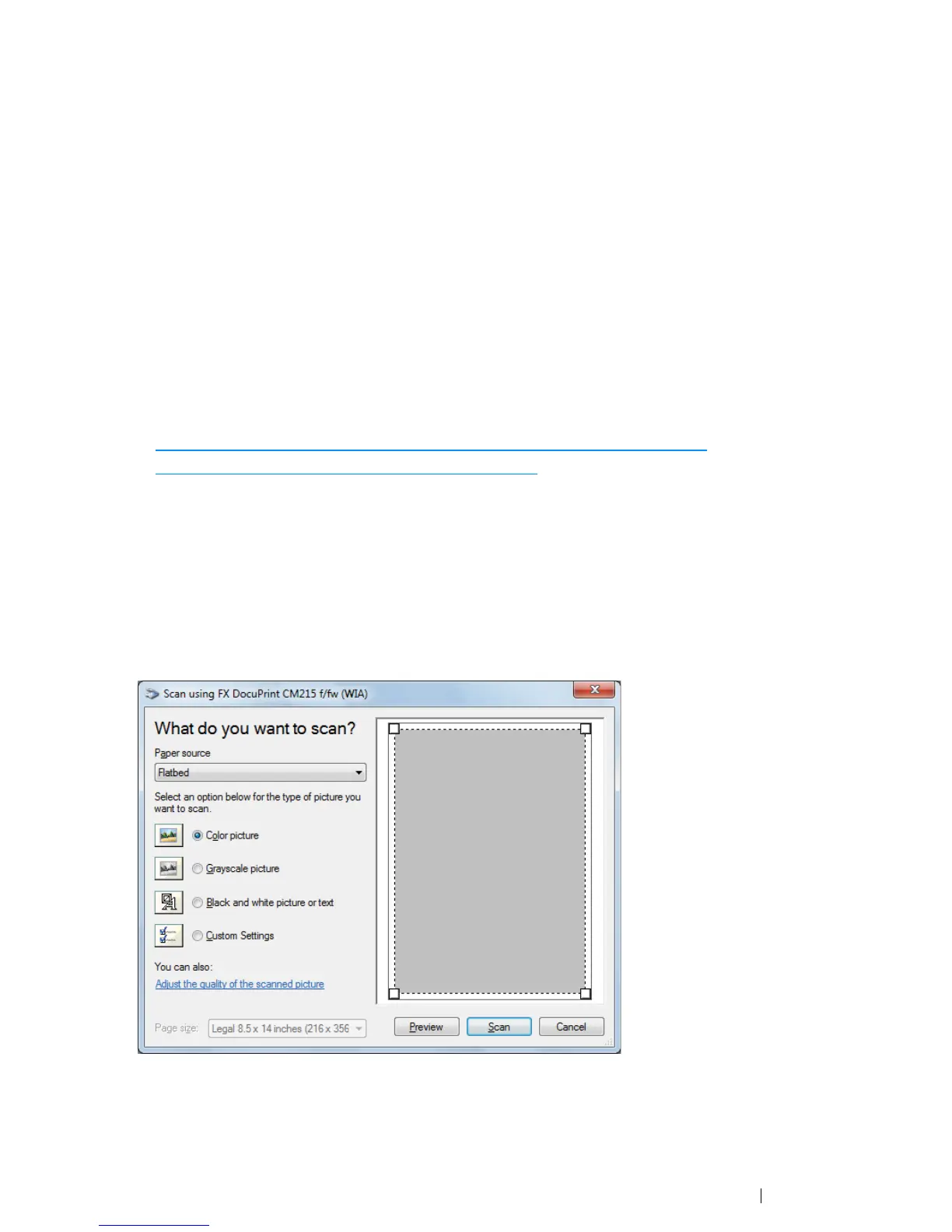Scanning 195
Scanning to the WIA Driver
Your printer also supports the Windows Image Acquisition (WIA) driver for scanning images. WIA is
one of the standard components provided by Windows XP and later operating systems and works with
digital cameras and scanners. Unlike the TWAIN driver, the WIA driver allows you to scan an image
and easily manipulate those images without using additional software.
The following procedure uses Windows 7 as an example.
NOTE:
• Make sure that the printer is connected to the computer using the USB cable.
1 For the DocuPrint CM215 f/CM215 fw, firstly load the top edge of document(s) with facing up into
the ADF or place a single document facing down on the document glass and close the document
cover.
For the DocuPrint CM215 b, place a single document facing down on the document glass, and
close the document cover.
See also:
• "Making Copies From the ADF (DocuPrint CM215 f/CM215 fw Only)" on page 166
• "Making Copies From the Document Glass" on page 164
2 Start the drawing software, such as Paint for Windows.
NOTE:
• When you use Windows Vista, use Windows Photo Gallery instead of Paint.
3 Click the Paint button → From scanner or camera.
The WIA window appears.
The windows appear on your screen may differ from this manual depends on operating system.
4 Select your scanning preferences and click Adjust the quality of the scanned picture to
display the Advanced Properties window.
5 Select the desired properties including brightness and contrast, and then click OK.
