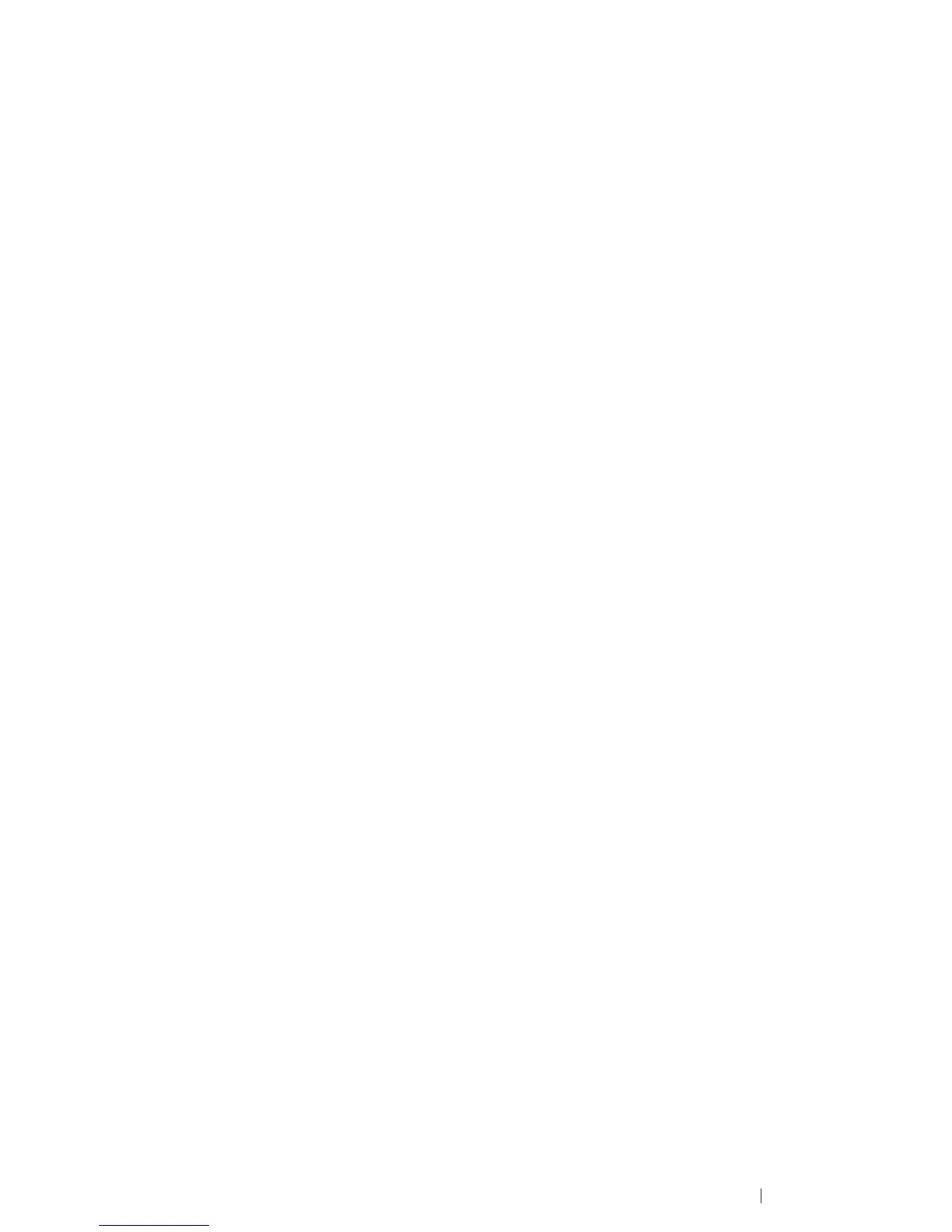Troubleshooting 411
Using the Printer Setting Utility (Windows Only)
The following procedure uses Windows 7 as an example.
1 Click Start → All Programs → Fuji Xerox → Fuji Xerox Printer Software for Asia-Pacific →
your printer
→ Printer Setting Utility.
NOTE:
• The window to select a printer appears in this step, when multiple print drivers are installed on your
computer. In this case, click the name of the desired printer listed in Printer Name.
The Printer Setting Utility opens.
2 Click the Printer Maintenance tab.
3 Select Non-Genuine Mode from the list at the left side of the page.
The Non-Genuine Mode page is displayed.
4 Select the check box next to On, and then click the Apply New Settings button.
